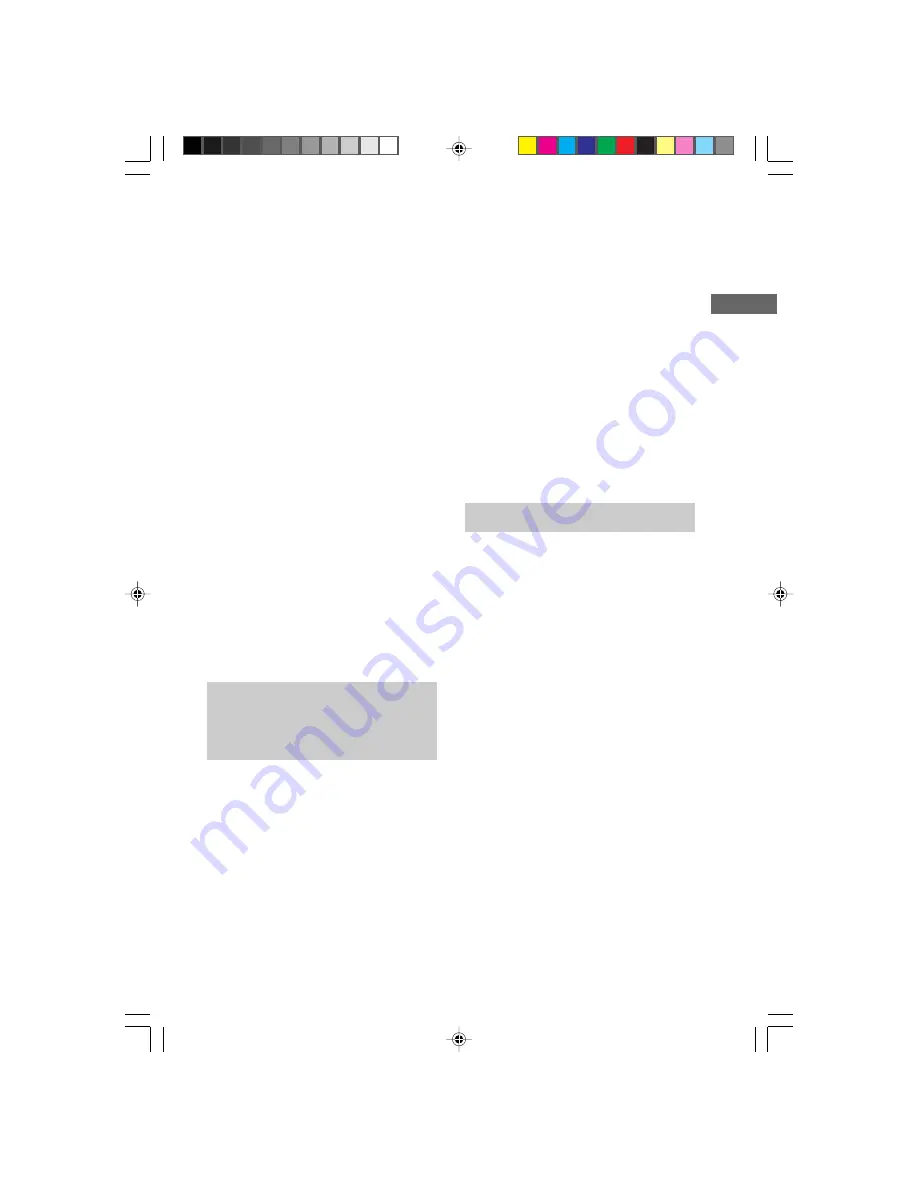
17
MHC-VX888 4-232-653-
11
(1)
VIDEO CD/CD
Locating a section within a
track
–– Track Digest
You can divide a VIDEO CD track into nine
different sections and display the first scene of
each section on the TV screen.
1
Press SPECIAL MENU.
2
Press 3 to select “3) TRACK DIGEST.”
The current track is divided into
nine sections and the first frame of each
section is displayed.
The sound of the first three seconds of each
section on an audio CD plays, but there is
no sound when using a VIDEO CD.
3
Press the numeric buttons to select the
section you want.
Playback starts from a point near the
selected frame.
To switch to the digest of another
track during track digest
Press PREV/
.
or NEXT/
>
during track
digest.
Notes
• Tracks less than 40 seconds long may be divided
into fewer than nine sections.
• You cannot use this function during Shuffle Play or
Program Play.
Resuming playback from
the point you stopped a
VIDEO CD
–– Resume Play
The unit memorizes the point where you
stopped the VIDEO CD so you can resume
from that point. Resume play is not cancelled
when you turn off the system.
Resume Play is not available for an audio CD.
1
While playing a VIDEO CD, press
x
to
stop playback.
“RESUME” appears on your TV screen. If
“RESUME” does not appear, Resume Play
is not available.
2
Press
nN
.
The player starts playback from the point
you stopped the VIDEO CD in step 1.
To view from the beginning of the
VIDEO CD
When “RESUME” appears in the display, press
x
, then press
nN
.
Notes
• Resume Play is not available in the Digest, Shuffle,
or Program Play modes.
• Depending on where you stopped the VIDEO CD,
the player may resume playback from a different
point.
• Resume play is cancelled when:
– you press numeric buttons, PLAY MODE,
x
,
DISC SKIP EX-CHANGE (or D. SKIP on the
remote), SPECIAL MENU or
.
/
>
.
– you remove the VIDEO CD.
– you unplug the unit’s AC power cord.
Adjusting the picture
–– Picture Effect
You can adjust the hue and sharpness of the
picture.
1
Press PICTURE EFFECT during
playback.
2
Press cursor
b
or
B
repeatedly to
adjust the hue.
3
Press cursor
v
or
V
repeatedly to
adjust the sharpness.
4
Press ENTER or PICTURE EFFECT.
Tip
The hue and sharpness can be adjusted in 11 steps
(from –5 to +5).
04CDP_MHC-VX888.p65 GB
3/13/01, 5:24 PM
17






























