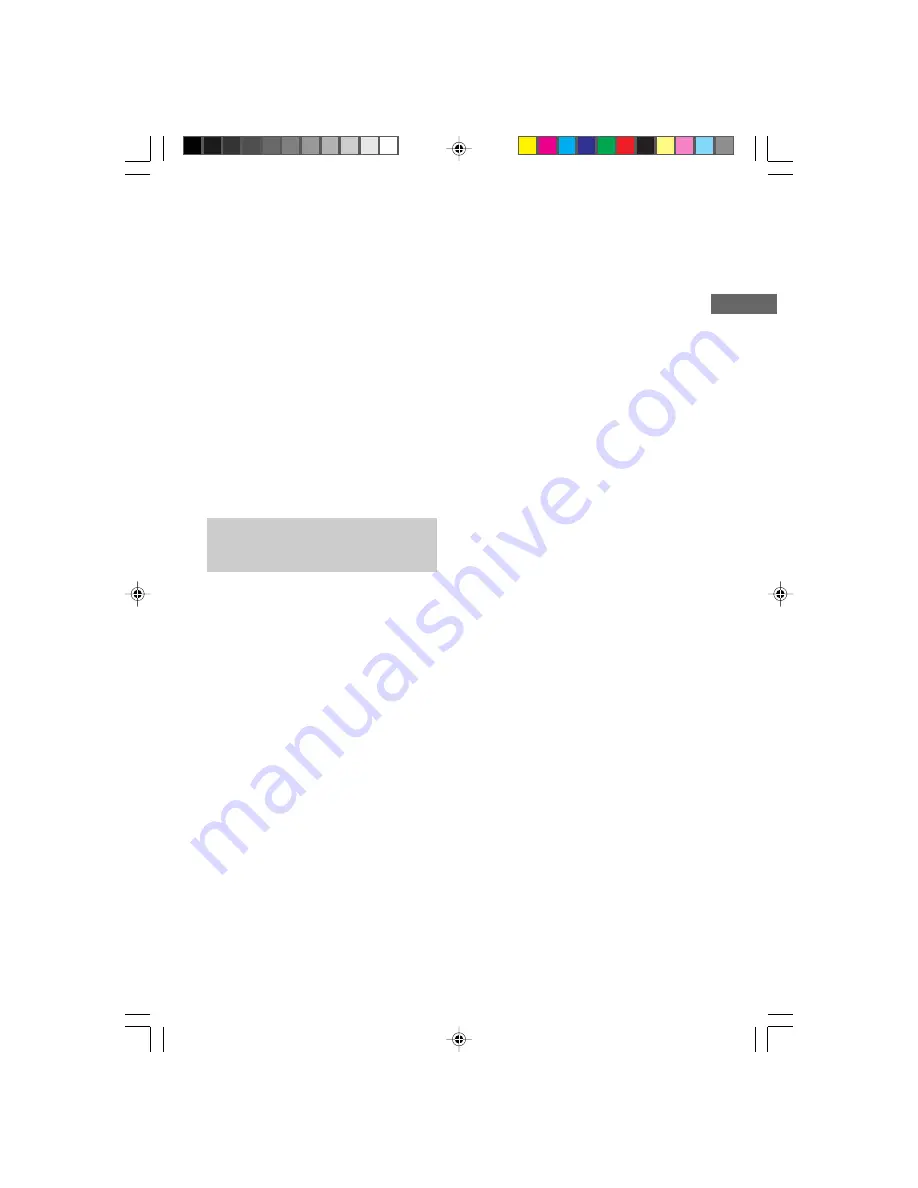
15
MHC-VX777/VX555/VX555J 4-232-651-
12
(1)
VIDEO CD/CD
6
Total playing time of the current disc*
* In program mode, total playing time of the
program appears.
7
“REPEAT”, “REPEAT 1” or no display
8
Key control level or no display
Tip
Depending on the condition, some items are displayed
and others are not.
To switch language of on-screen
display (Chinese model only)
You can switch the messages in the on–screen
display from Chinese to English.
1
Press SPECIAL MENU.
2
Press 5.
The messages switch from Chinese to English.
To switch back to Chinese messages, repeat the
above operation.
Locating a specific part
of a disc
Before using, make sure to turn on your TV
screen.
These function cannot be used during playback
of VIDEO CDs with PBC functions (Ver. 2.0).
Use the remote for the operation.
To use special menu with VIDEO CDs
with PBC functions (Ver. 2.0)
Cancel the PBC function (see “Cancel PBC
playback with PBC function” on page 12).
To enter the time or track number
with the remote
Press the numeric buttons (see “To enter track
number 11 or over” on page 12).
To stop playback
Press
x
.
Locating by elapsed time
–– Time Search
1
Press SPECIAL MENU.
2
Press 1 to select “1) TIME SEARCH.”
3
Press the numeric buttons (1 – 10/0) to
enter the time (in minutes) for the
section you want.
The selected elapsed time appears on the
TV screen.
To reenter the time: Press CLEAR, and then
press numeric buttons again.
4
Press
nN
.
Playback starts from the selected time.
Locating the track you want
–– Disc Digest
You can select the track you want by viewing
the first frame of each track. Nine different
tracks can be displayed on the TV screen at one
time.
1
Press SPECIAL MENU.
2
Press 2 to select “2) DISC DIGEST.”
The first frame of tracks 1 through 9 on the
current disc are displayed.
The sound of the first three seconds of each
track on an audio CD plays, but there is no
sound when using a VIDEO CD.
3
Press the numeric buttons (1 – 9) to
select the track you want.
To display the next 9 tracks
Press NEXT or
>
. The first frame of tracks
10 through 18 are displayed.
When there are more tracks in the disc, “
>
”
appears in the upper right corner of the TV
screen.
To display previous tracks, press PREV or
.
.
To switch to the digest of another
disc during disc digest
Press D. SKIP during disc digest.
04CDP_MHC-VX777/VX555.p65 GB
13/03/2001, 4:58 PM
15






























