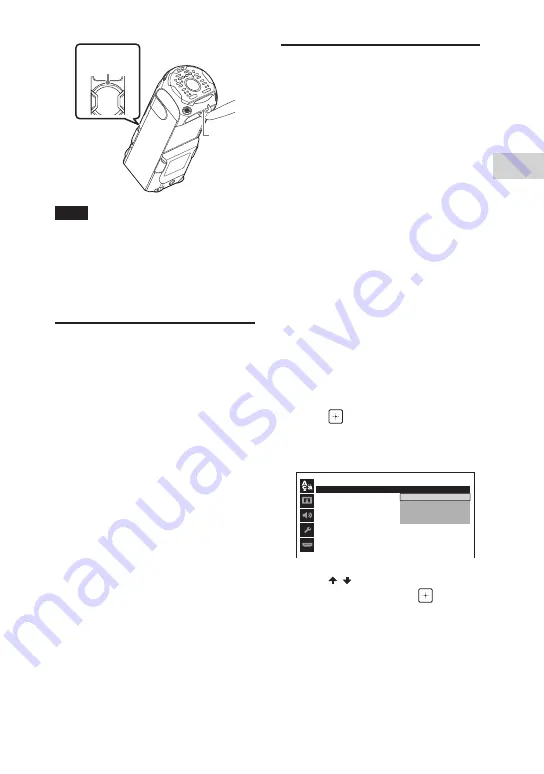
Ge
tting S
tar
te
d
MHC-V82D/MHC-V72D.GB.5-000-538-
13(1)
19
GB
Handle
(front)
Handle
(rear)
Note
•
•
Exercise extreme caution when carrying
the unit on a slope.
•
•
Do not carry the unit with a person,
luggage, etc. on it.
•
•
Do not let children or infants be near
when carrying the unit.
Changing the color
system
(Except for Latin American,
European, and Russian models)
Set the color system depending on
the color system of your TV.
Each time you perform the
procedure below, the color system
changes as follows:
NTSC
PAL
Use the controls on the unit to
perform this operation.
1
Press
to turn on the system.
2
Touch FUNCTION repeatedly to
select “DVD/CD”.
3
Touch and hold MIC ECHO and
MEGA BASS for more than
3 seconds.
“NTSC” or “PAL” appears on the
display.
Performing the quick
setup
Before using the system, you
can make the minimum basic
adjustments in the quick setup.
1
Turn on your TV and select the
input according to the
connection.
2
Press
to turn on the system.
3
Press FUNCTION repeatedly to
select “DVD/CD”.
The guide message [Press ENTER to
run QUICK SETUP.] appears at the
bottom of the TV screen.
The guide message appears when
you turn on the system for the first
time or after performing [RESET]
(see “Returning the setup menu
settings to the default” on
page 69).
4
Press without loading a disc.
[LANGUAGE SETUP] appears on the
TV screen. Displayed items may vary
depending on country or region.
LANGUAGE SETUP
OSD
:
MENU
:
AUDIO
:
S U B T I T L E
:
ENGLISH
ENGLISH
1
CHINESE
CHINESE 2
THAI
5
Press / repeatedly to select a
language, then press
.
[VIDEO SETUP] appears on the TV
screen.
Summary of Contents for MHC-V72D
Page 12: ...12GB Guide to parts and controls Unit Top Front Rear ...
Page 77: ......
Page 78: ......
Page 79: ......
Page 80: ... 2019 Sony Corporation Printed in Malaysia 5 000 538 13 1 ...
















































