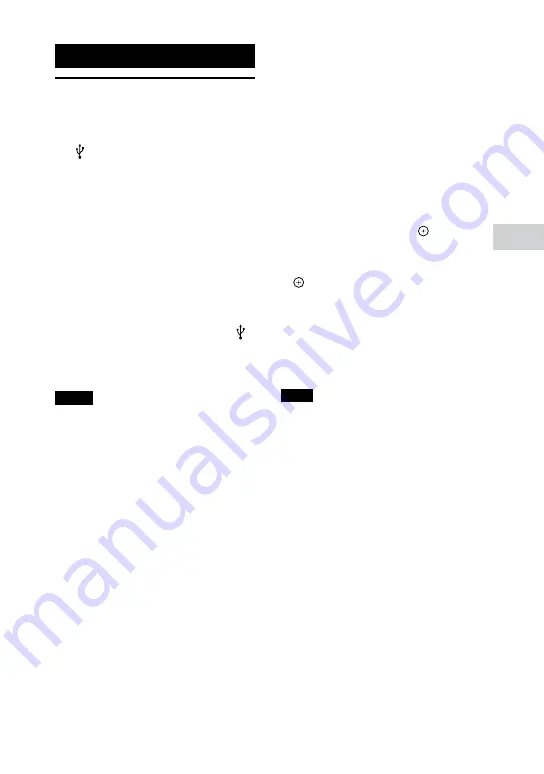
35
GB
MHC-V6D.GB.4-537-583-
11
(1)
USB T
ransf
er
USB Transfer
Transferring music
You can transfer music from a sound
source to a USB device connected to
the B port.
Audio formats used by the system
for transfer vary depending on the
source sound:
ˎ
ˋ
When transferring CD-DA tracks
on AUDIO CDs or from the radio,
transferred files will be created in
MP3 format.
ˎ
ˋ
When transferring MP3 files on
CD-R/CD-RW discs, transferred
files will be created in MP3 format.
ˎ
ˋ
When transferring audio files from
a USB device (connected to the A
port), files are created in the same
format (MP3, WMA or AAC) as that
of the source audio files.
Notes
ˎ
ˎ
Do not remove the USB device during
transfer or erase operations. Doing so
may corrupt the data on the USB device
or damage the USB device itself.
ˎ
ˎ
MP3/WMA/AAC files are transferred
with the same bit rate as the original
files.
ˎ
ˎ
USB transfer and erase operations are
disabled while the disc tray is open.
Note on copyright-protected content
The transferred music is limited to private
use only. Use of the music beyond this
limit requires permission of the copyright
holders.
To select the playback source or
transfer destination (USB
Memory Select)
To select the bit rate
You can select a higher bit rate to
transfer music with better quality.
1
Hold down SHIFT, then press
OPTIONS.
2
Press
/
repeatedly to select
“BIT RATE,” then press .
3
Press
/
repeatedly to select
the bit rate you want, then press
.
ˎ
ˎ
128 KBPS: encoded MP3 files
have smaller file size and lower
audio quality.
ˎ
ˎ
256 KBPS: encoded MP3 files
have bigger file size but higher
audio quality.
Note
The bit rate can be changed only when
the sound source is CD-DA tracks on
AUDIO CDs, radio sound, or optional
equipment connected to the AUDIO IN
L/R jacks.






























