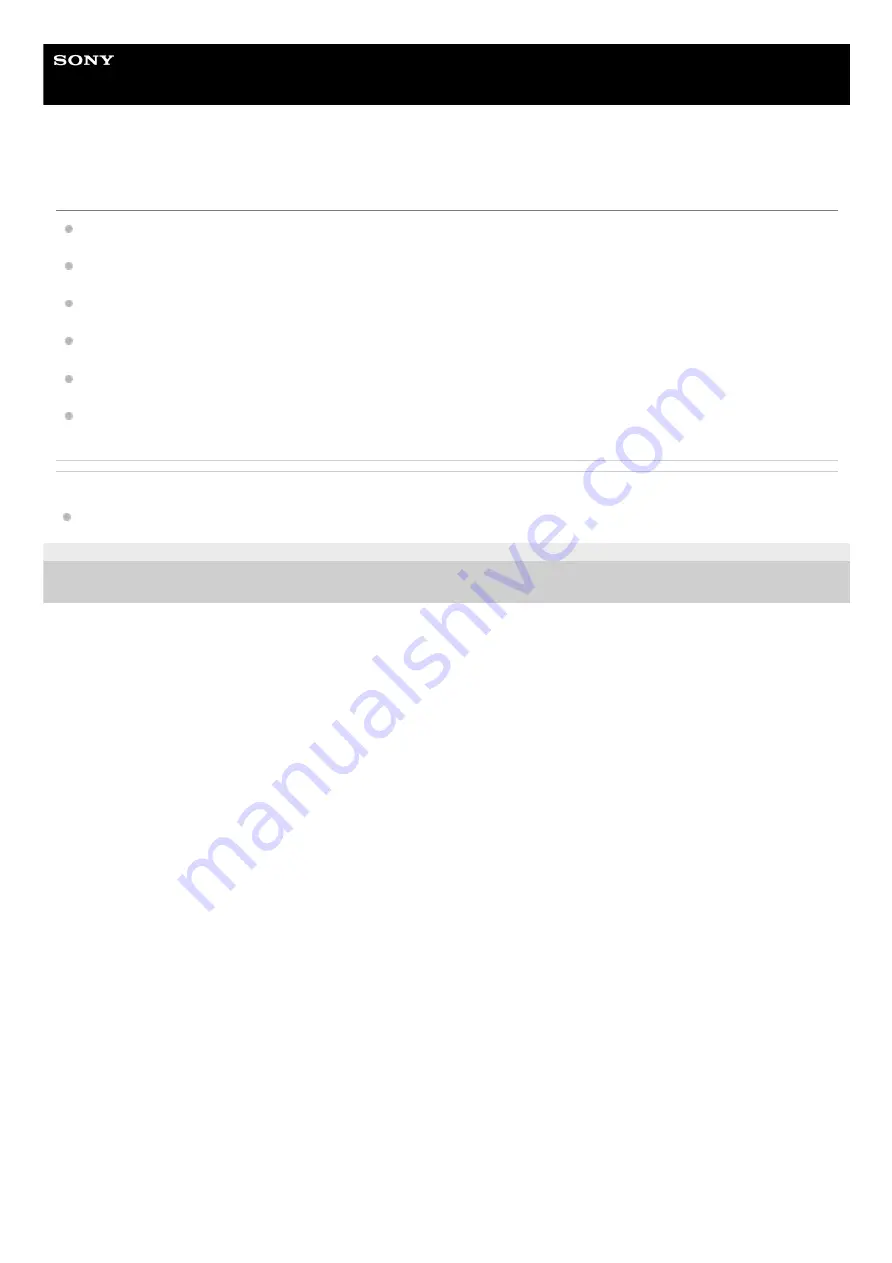
Home Audio System
MHC-V43D
The remote control does not function.
Check the polarity of the batteries.
Remove the obstacles between the remote control and the system.
Move the remote control closer to the system.
Point the remote control at the system's sensor.
Replace the batteries (R03/size AAA).
Move the system away from the fluorescent light.
Related Topic
Inserting batteries to the remote control
5-013-978-11(1) Copyright 2020 Sony Corporation
123
Summary of Contents for MHC-V43D
Page 9: ...Top HDMI OUT TV ARC connector 1 FM ANTENNA terminal 2 TV AUDIO IN jack 3 AC IN jack 4 9 ...
Page 25: ...5 013 978 11 1 Copyright 2020 Sony Corporation 25 ...
Page 32: ...32 ...
Page 39: ...Related Topic Hooking up TV 5 013 978 11 1 Copyright 2020 Sony Corporation 39 ...
Page 66: ...66 ...
Page 77: ...5 013 978 11 1 Copyright 2020 Sony Corporation 77 ...
Page 88: ...5 013 978 11 1 Copyright 2020 Sony Corporation 88 ...
Page 96: ...96 ...
Page 98: ...Related Topic Singing karaoke 5 013 978 11 1 Copyright 2020 Sony Corporation 98 ...






























