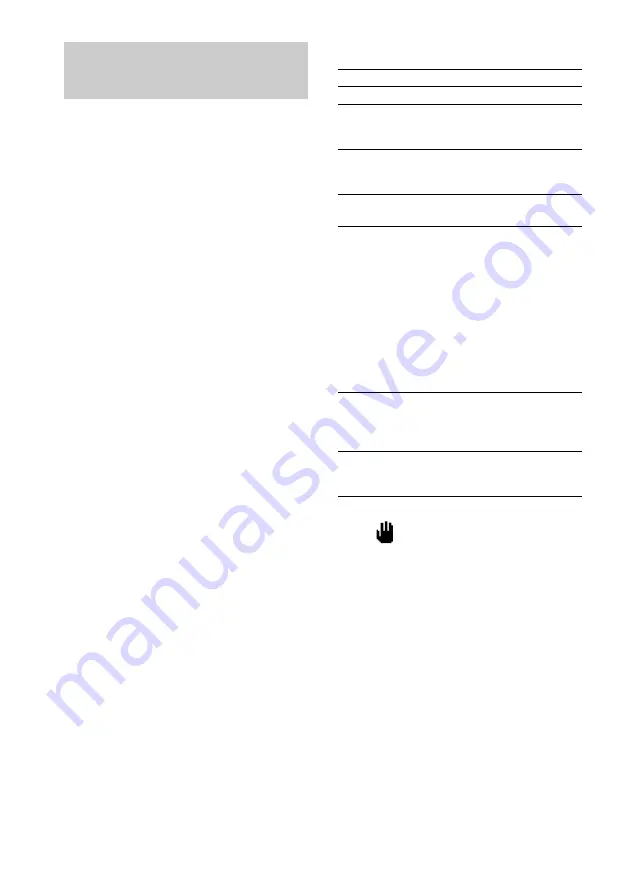
14
GB
Other operations
To
Do this
Stop play
Press
x
.
Go to the next
menu page or
scene
Press NEXT on the remote.
Go back to the
previous menu
page or scene
Press PREV on the remote.
Go back to the
previous menu
Press RETURN
O
on the
remote.
Cancel
playback with
PBC functions
(Ver. 2.0)
In stop mode, press
.
or
>
to select the desired track,
then press ENTER (or SELECT
on the remote).
Also you can select the desired
track number using the number
buttons on the remote.
The PBC OFF indicator lights
up and playback begins from
the selected track.
Still images, such as the menu
screens, will not be shown.
Play with PBC
functions (Ver. 2.0)
after cancellation
above
In stop mode, press
x
.
Playing a VIDEO CD with
PBC functions (Ver. 2.0)
— PBC Play
You can use menus on your TV screen to enjoy
the disc’s interactive software.
The menu format and structure will differ with
each disc.
1
Press CD.
2
Press
H
(or
N
on the remote) to start
playing a VIDEO CD with PBC functions
(Ver. 2.0).
The VIDEO CD and PBC indicators light
up and a PBC menu appears on your TV.
• VCD: Lights during playback of a
VIDEO CD.
• PBC: Lights during PBC playback of a
PBC compatible VIDEO CD (Ver. 2.0).
• PBC OFF: Lights when a PBC
compatible VIDEO CD (Ver. 2.0) is
played without using the PBC functions
(see “Cancel playback with PBC
functions (Ver. 2.0)” on this page).
3
Press
.
or
>
repeatedly to select a
number from the menu, then press
ENTER (or SELECT on the remote).
4
Continue according to the instructions
on the menus to enjoy interactive
playback.
Select a menu
number using
the remote
Press the number buttons (see
“To enter a track number over
10” on page 11).
Tips
• When
appears on the TV screen, you have
pressed an invalid button.
• When you press NEXT during menu playback or
while playing moving pictures, the next scene on
the disc appears. Also refer to the instructions
supplied with the disc.





























