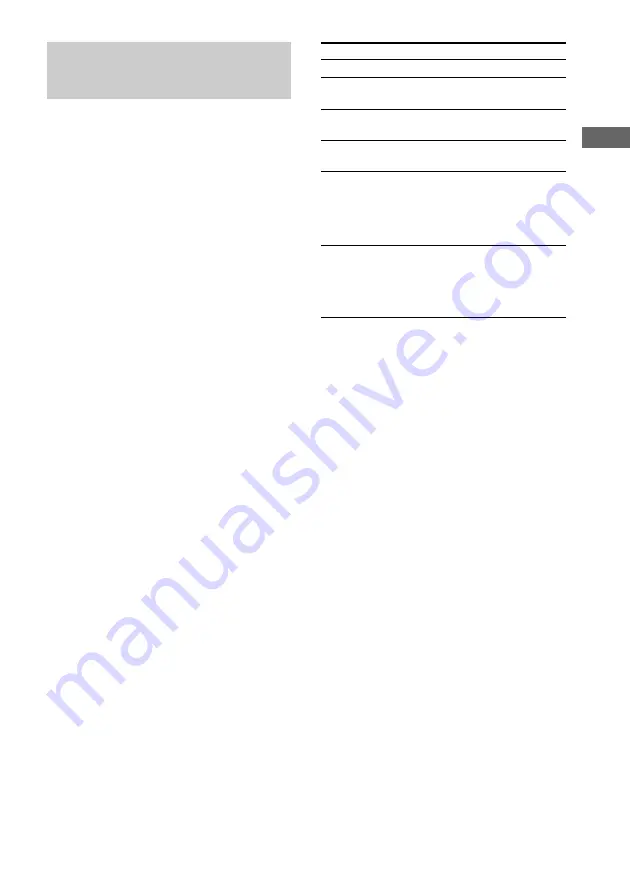
DVD/VIDEO CD/CD/MP3
27
GB
Stop play
Press
x
.
See the rest of a
menu
Press NEXT on the remote.
Go back to the top
of a menu
Press PREV on the remote.
Go back to a
previous menu
Press RETURN
O
on the
remote.
Cancel playback
with PBC functions
(Ver. 2.0)
In stop mode, press
.
or
>
repeatedly to select the
desired track, then press
ENTER (or press the number
buttons on the remote).
Select a menu
number using the
remote
Press the number buttons on
the remote, then press
ENTER.
To enter 0, press 10/0 on the
remote.
Note
Depending on the VIDEO CD, “Press ENTER” in
step 3 may appear as “Press SELECT” in the
operating instructions supplied with the disc.
To
Do this
Playing VIDEO CDs with
PBC functions (Ver. 2.0)
— PBC Play
You can use menus on your TV screen to enjoy
the disc’s interactive software. The menu
format and structure may differ depending on
each disc.
1
Press DVD.
2
Press
hH
(or
nN
on the remote)
to start playing a VIDEO CD with PBC
functions (Ver. 2.0).
The VIDEO CD and PBC indicators light
up and a PBC menu appears on your TV.
• VCD: Lights during playback of a
VIDEO CD.
• PBC: Lights during PBC playback of a
PBC compatible VIDEO CD (Ver. 2.0).
3
Press
v
or
V
(or
M
or
m
on the remote)
repeatedly to select a number from the
menu, then press ENTER.
4
Continue playback according to the
instructions on the menus to enjoy
interactive playback.






























