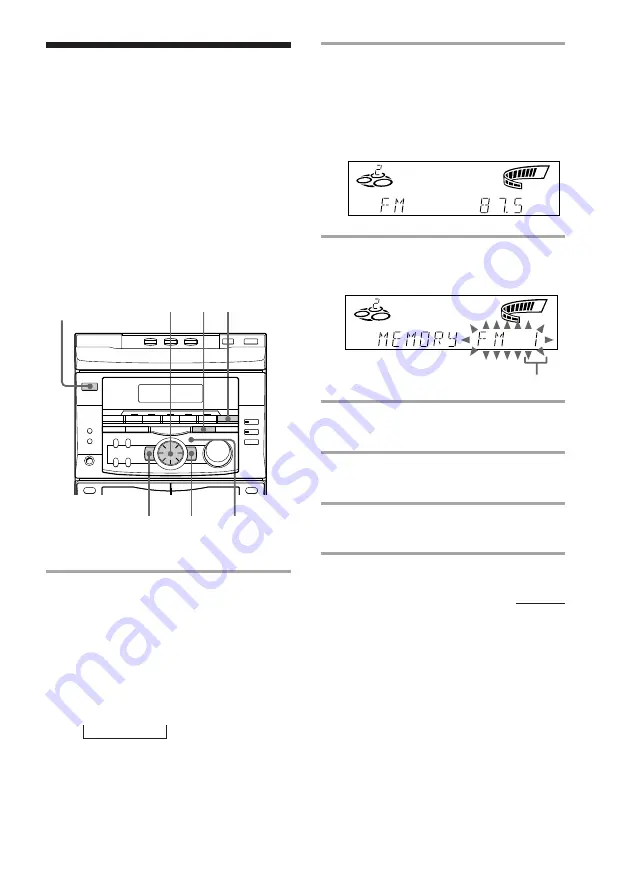
7
2
2
5
4 3 1
1
Press TUNER/BAND repeatedly
until the band you want appears in
the display.
Every time you press this button, the
band changes as follows:
2 band model:
FM
˜
AM
3 band model:
FM
n
MW
n
LW
n
Step 3: Presetting
radio stations
You can preset the following number of
stations:
– 2 band model: 20 for FM, 10 for AM
– 3 band model: 20 for FM, 10 for MW, and
10 for LW
The band you can select depends on the kind
of tuner built into your system.
Confirm the bands by pressing TUNER/
BAND repeatedly.
2
Press and hold + or – until the
frequency indication starts to change
automatically, then release it.
Scanning stops when the system tunes in
a station. “TUNED” and “STEREO” (for
a stereo program) appear.
3
Press REPEAT/MEMORY.
A preset number appears in the display.
4
Turn the jog dial to select the preset
number you want.
5
Press ENTER/NEXT.
The station is stored.
6
Repeat steps 1 to 5 to store other
stations.
continued
Preset number
ALL DISCS
TUNED
STEREO
VOLUME
MHz
ALL DISCS
TUNED
STEREO
VOLUME
MHz
1/u
(power)






















