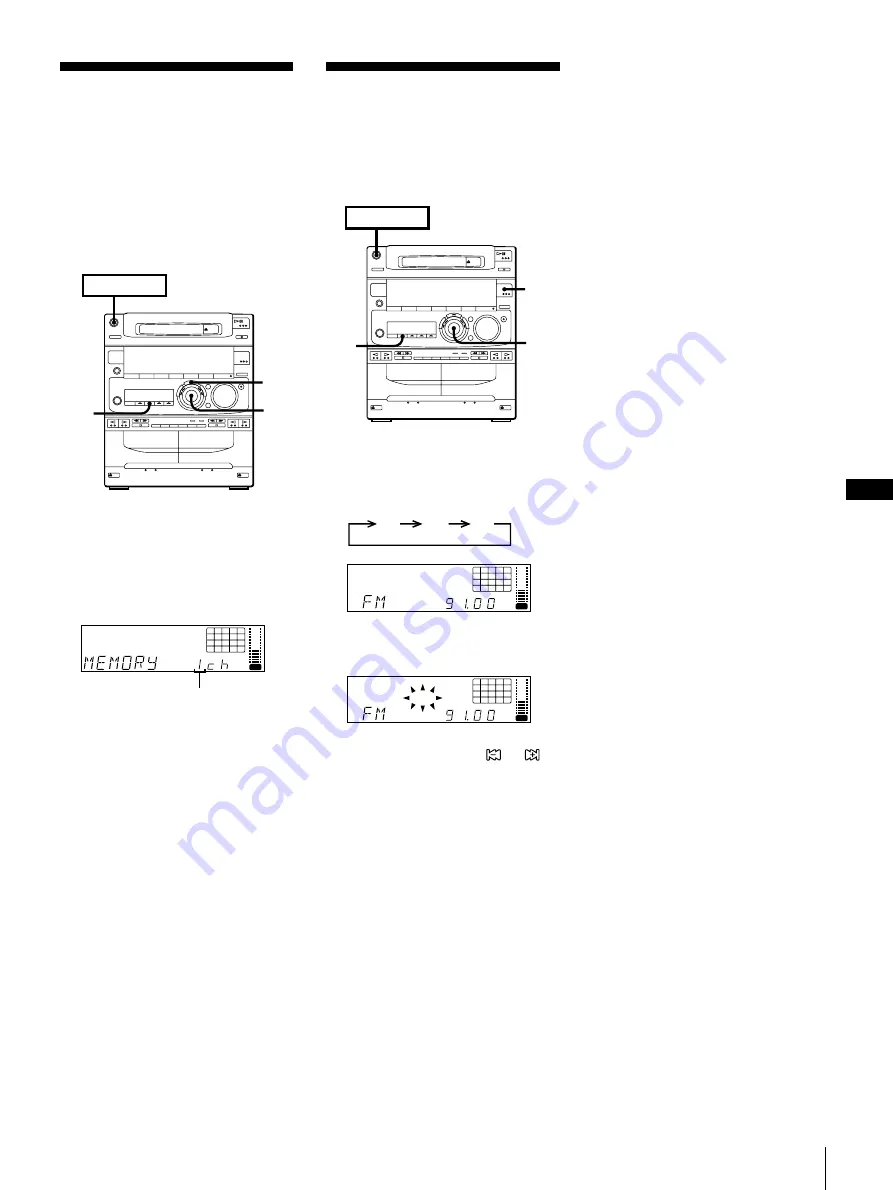
Chapter 3: the Radio
EN
11
Presetting Radio
Stations
You can store radio frequencies in the
tuner’s memory to tune in your favourite
stations quickly. You can preset up to
20 FM stations, 10 MW stations and 10 SW
stations in any order.
Use the buttons on the unit for presetting
stations.
1
Tune in a station you want to store in
the preset memory.
2
Press TUNER MEMORY.
“MEMORY” and the preset channel
number appear in the display.
OFF
NR
DOLBY
VOL
3
Turn the jog dial to select a preset
channel number.
4
Press ENTER/NEXT.
The station is stored at the preset
channel number you have decided on.
5
Repeat steps 1 to 4 for each station you
want to store.
To erase a stored station
Store a new station at a previously used
preset channel number. It will erase the old
station and replace it with the new station.
If you have trouble storing a station or if
you made a mistake
Make sure “MEMORY” is lit in the display.
If not, press TUNER MEMORY again so
that “MEMORY” appears (for about eight
seconds) in the display, and then proceed
with steps 3 and 4.
Playing Preset Radio
Stations
Once you have preset the stations, use the
jog dial to quickly tune in your favourite
stations.
1
Press TUNER/BAND repeatedly to
select the band you want.
FM
SW
MW
MHz
MANUAL
OFF
NR
DOLBY
VOL
2
Press TUNING MODE so that
“PRESET” appears in the display.
MHz
PRESET
OFF
NR
DOLBY
VOL
3
Turn the jog dial (or press
or
on the remote) to tune in a preset
station.
The station frequency appears and the
system begins receiving the stations.
2
1
3
POWER
n
ON
Preset channel number
2
4
3
POWER
n
ON


























