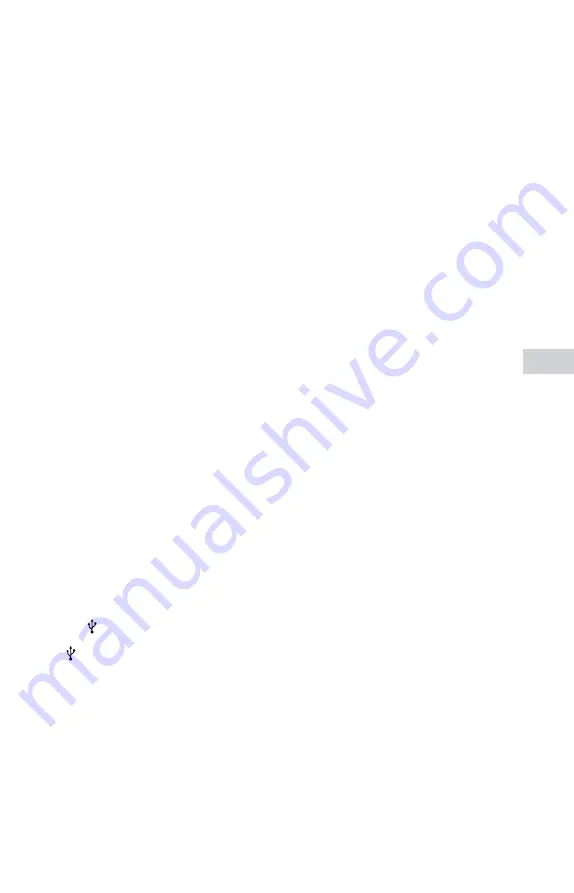
31
GB
Additional Inf
MHC-ECL7D/ECL6D.GB.4-467-787-11(1)
A disc does not start playing from the
beginning.
The disc is in resume play mode.
Pressing
once during playback
makes the system resume play
mode. When you want to restart
playback from the beginning, press
twice, and then press
.
Program play or shuffle play mode
may have been selected. Stop
playback and set the play mode to
normal play.
A disc cannot be ejected and “LOCKED”
appears on the display.
Contact your Sony dealer or local
authorized Sony service facility.
The system does not work normally.
Disconnect the power cord from
the wall outlet, then reconnect after
several minutes.
The USB device does not work properly.
If you connect an unsupported
USB device, the following problems
may occur. Check the information
on websites for compatible USB
devices using the URLs listed under
“Compatible USB devices with this
The USB device is not recognized.
File or folder names are not
displayed on this system.
Playback is not possible.
The sound skips.
There is noise.
A distorted sound is output.
“OVER CURRENT” appears.
A problem has been detected with
the level of electrical current from
the
(USB) port. Turn off the system
and remove the USB device from the
(USB) port. Make sure there is no
problem with the USB device. If this
display pattern persists, contact your
nearest Sony dealer.
Transferring results in an error.
Check the information on websites
for compatible USB devices using
the URLs listed under “Compatible
USB devices with this system” (page
The USB device is not formatted
correctly. Refer to the operating
instructions of the USB device on
how to format.
Turn off the system and remove the
USB device. If the USB device has a
power switch, turn the USB device
off and then on again after removing
it from the system. Then perform
transferring again.
The USB device was disconnected
or the power was turned off during
transferring. Delete the partially
transferred file, and perform
transferring again. If this does not
fix the problem, the USB device may
be broken. Refer to the operating
instructions of the USB device on
how to deal with this problem.
Audio files or folders on the USB device
cannot be erased.
Check if the USB device is write-
protected.
The USB device was disconnected or
the power was turned off during the
erase operation.
Delete the partially-erased file. If
this does not fix the problem, the
USB device may be broken. Refer
to the operating instructions of the
USB device on how to deal with this
problem.






































