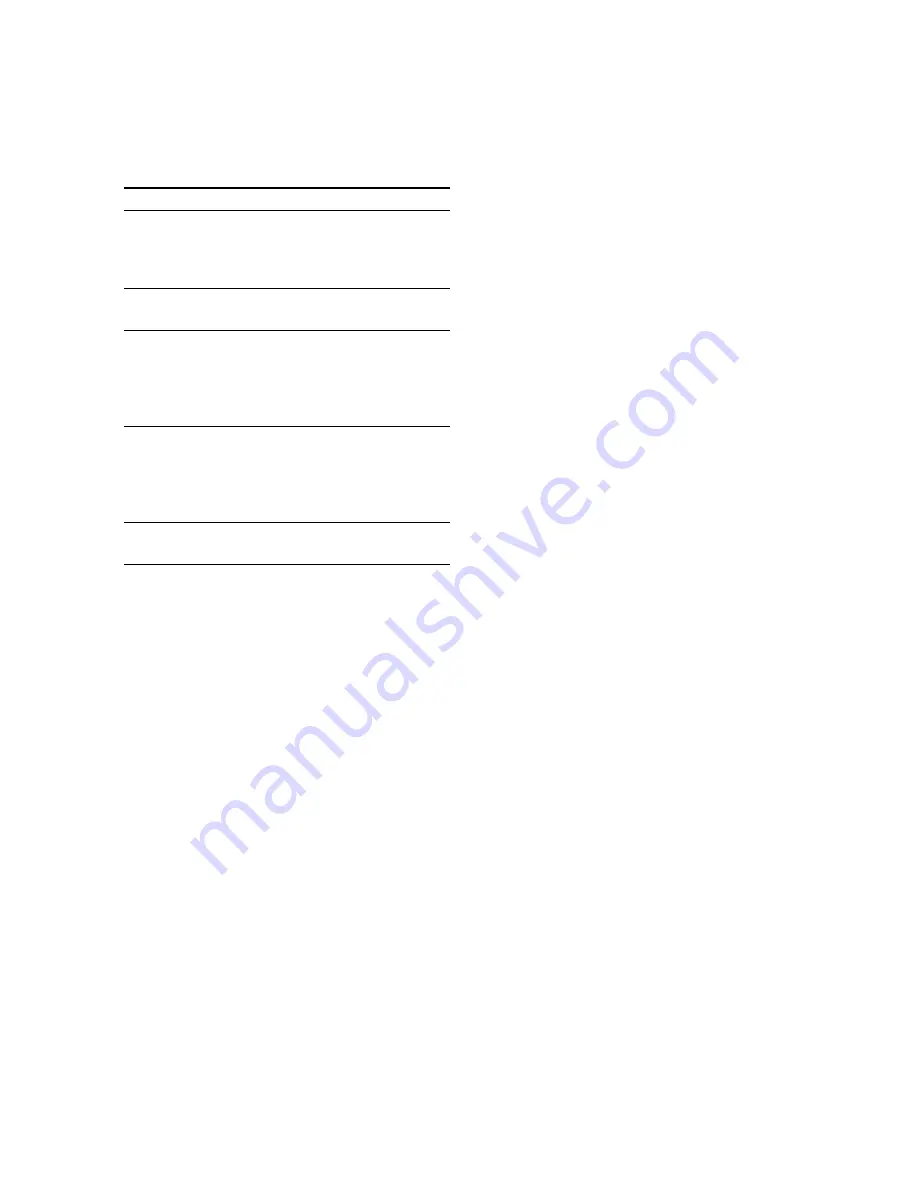
22
To
Press
Check the
CHECK on the remote
program
repeatedly. After the last
track, “CHECK END”
appears.
Clear a track from
CLEAR on the remote in
the end
stop mode.
Clear a specific
CHECK on the remote
track in stop mode
repeatedly until the
number of the track to be
erased lights up, then press
CLEAR.
Add a track to the
1 Select the disc tray with a
program in stop
DISC 1~3 button.
mode
2 Select the track by
pressing
.
or
>
.
3 Press ENTER.
Clear the entire
x
once in stop mode or
program
twice while playing.
Tips
• The program you made remains in the CD player
even after it has been played back. Press
nN
to
play the same program again.
• If “--.--” appears instead of the total playing time
during programming, this means:
– you have programmed a track number
which exceeds 20.
– the total playing time has exceeded 100 minutes.
Programming the CD tracks
(continued)
To cancel Program Play
Press PLAY MODE repeatedly until “PGM”
or “SHUFFLE” disappears from the display.
















































