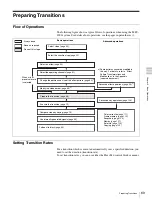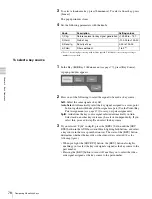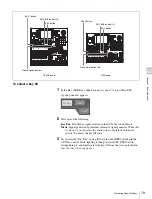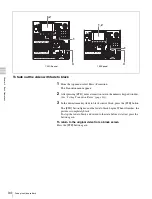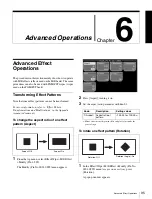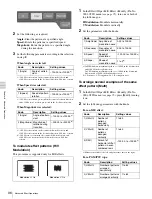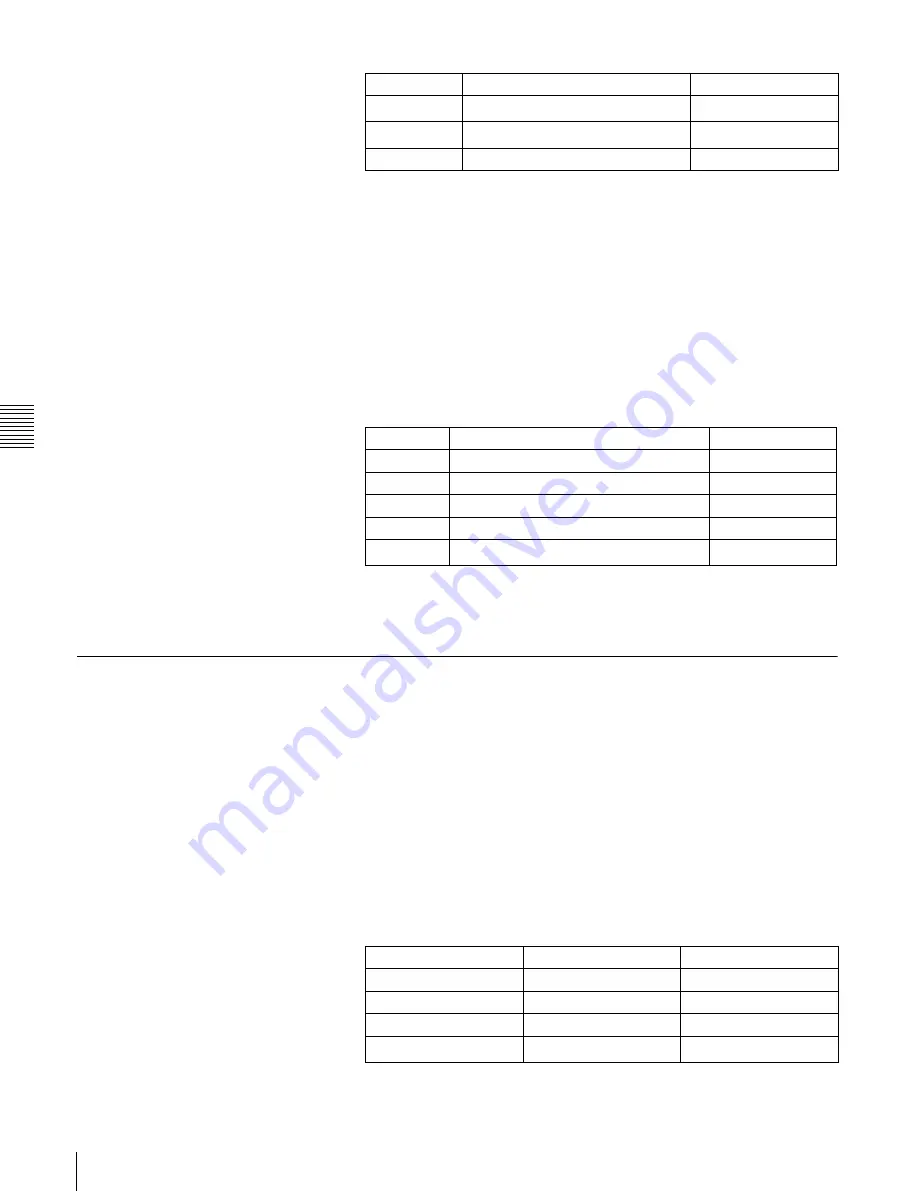
Cha
p
te
r 5
Ba
si
c Op
erat
io
ns
82
Composing Video With Keys
a) The setting range varies depending on the signal format, and screen aspect and size settings.
3
Press [Auto Start].
Auto chroma key is executed on the basis of the color inside the sample
mark, and chroma key video is output to the monitor screen.
[Auto CRK] is turned off automatically.
To adjust chroma key video
1
In the Main menu
, press [Key Type].
2
Set the following parameters with the knobs.
a) Set to 1 for through processing, with no filter applied. The filter becomes stronger as larger
numbers are specified.
To make finer adjustments, see “Adjusting Chroma Keys” (page 106).
Composing Video With Pattern Keys
To select pattern key and set the key parameters
The following procedure shows how to set up key1 on the M/E bank. The same
operations can be used to set up the other keys as well (key 2, and downstream
keys 1 and 2).
1
In the Key >M/E Key1 >Main menu
A popup window appears
2
Press [Pattern].
3
Set the following parameters with the knobs.
a) Same as standard wipes.
Knob
Description
Setting values
1 (H Position)
Move the sample mark horizontally.
–100.00 to +100.00
a)
2 (V Position)
Move the sample mark vertically.
–100.00 to +100.00
a)
3 (Size)
Adjust the size of the sample mark.
1.00 to 100.00
Knob
Description Setting
values
1 (Clip)
Reference level for key signal generation
0.00 to 100.00
2 (Gain)
Gain of key
–100.00 to +100.00
3 (Hue)
Hue
359.99 to 0.00
4 (Density)
Density of key
0.00 to 100.00
5 (Filter)
Filter coefficient
1 to 9
a)
Knob
Description
Setting values
1 (Size)
Size of pattern
0.00 to 100.00
2 (Soft)
Softness of edges
0.00 to 100.00
3 (Density)
Density of key
0.00 to 100.00
4 (Pattern)
Pattern number
1 to 24
a)
Summary of Contents for MFS-2000
Page 6: ...6 Table of Contents ...
Page 136: ...Chapter 6 Advanced Operations 136 Copying ...
Page 192: ...192 Other Settings Chapter 9 System Settings ...
Page 198: ...198 Index Index ...