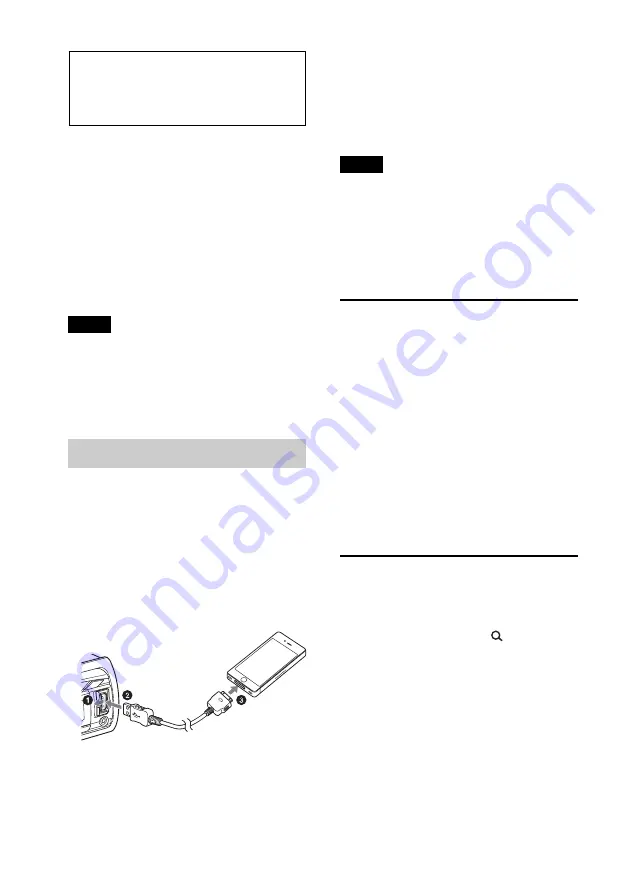
16
Pandora® via USB
(iPhone)
Pandora® is available to stream music
through your iPhone. You can control
Pandora® on a USB-connected iPhone from
this unit.
Download the latest version of the Pandora®
application and obtain more information
from www.pandora.com
For details on usable devices, visit the
support site on the back cover.
Notes
• Certain Pandora® service functions may not be
available.
• The Pandora® service is only available in the
U.S.
Streaming Pandora
®
Before connecting the iPhone, turn down
the volume of the unit.
1
Open the USB cover, then connect the
iPhone to the USB port with a USB
connection cable for iPhone (not
supplied)*.
* RC-100IP USB connection cable for iPhone
is recommended.
2
Press
repeatedly until
“PANDORA USB” appears.
3
Launch Pandora® application on the
iPhone.
4
Adjust the volume on this unit.
To pause playback, press
(PAUSE). To
resume playback, press again.
To skip a track, press
+.
Notes
• You cannot skip back to the previous track.
• Pandora® limits the number of skips allowed.
Changing display items
Press
.
“Thumbs” feedback
“Thumbs Up” or “Thumbs Down” feedback
allows you to personalize stations to suit
your preference.
Thumbs Up
During playback, press and hold
(
)
for 1 second.
Thumbs Down
During playback, press and hold
(
)
for 1 second.
Station list
The station list allows you to easily select a
desired station.
1
During playback, press
(BROWSE).
2
Press
+ to select the sorting
order “BY DATE” or “A TO Z.”
3
Rotate the control dial to select the
desired station, then press it.
Playback starts.






























