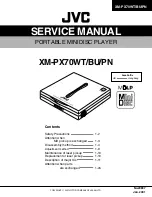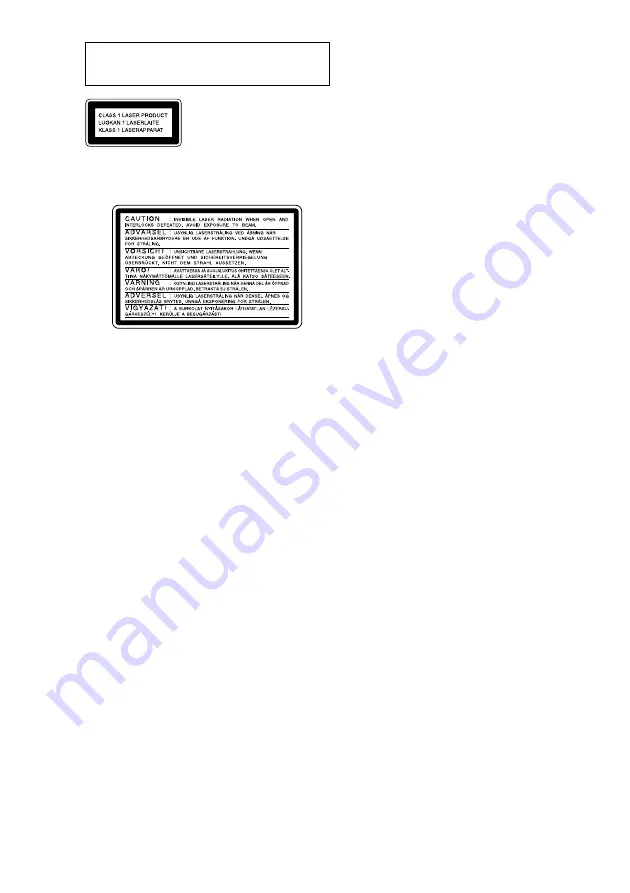
2
Do not install the appliance in a confined space,
such as a bookcase or built-in cabinet.
This appliance is classified as
a CLASS 1 LASER product.
The CLASS 1 LASER
PRODUCT MARKING is
located on the rear exterior.
The following caution label is located inside of the
unit.
US and foreign patents licensed from Dolby
Laboratories.
The MDS-SP55 MD deck is
designed only for the
CMT-SP55TC Micro Hi-Fi
component system
Here are some of the features you can use with
this MD deck when connected with the
CMT-SP55TC Micro Hi-Fi component system
(see page 4).
Auto Power On/Off
The MD deck power is tied with the
CMT-SP55TC Micro Hi-Fi component system.
Synchro Recording
You can easily record a CD onto an MD (see
pages 12 and 15).
Automatic Source Selection
You can switch from another source to the MD
deck and start playing an MD just by pressing
H
on the MD deck (see page 6).
Timer
You can wake up to music or record a radio
programme at a preset time. For details, refer to
“Falling asleep to music” and “Waking up to
music” in the CMT-SP55TC Operating
Instructions, and “Timer recording radio
programmes” on page 20.
Remote Control
You can operate the MD deck using the remote
supplied with CMT-SP55TC.