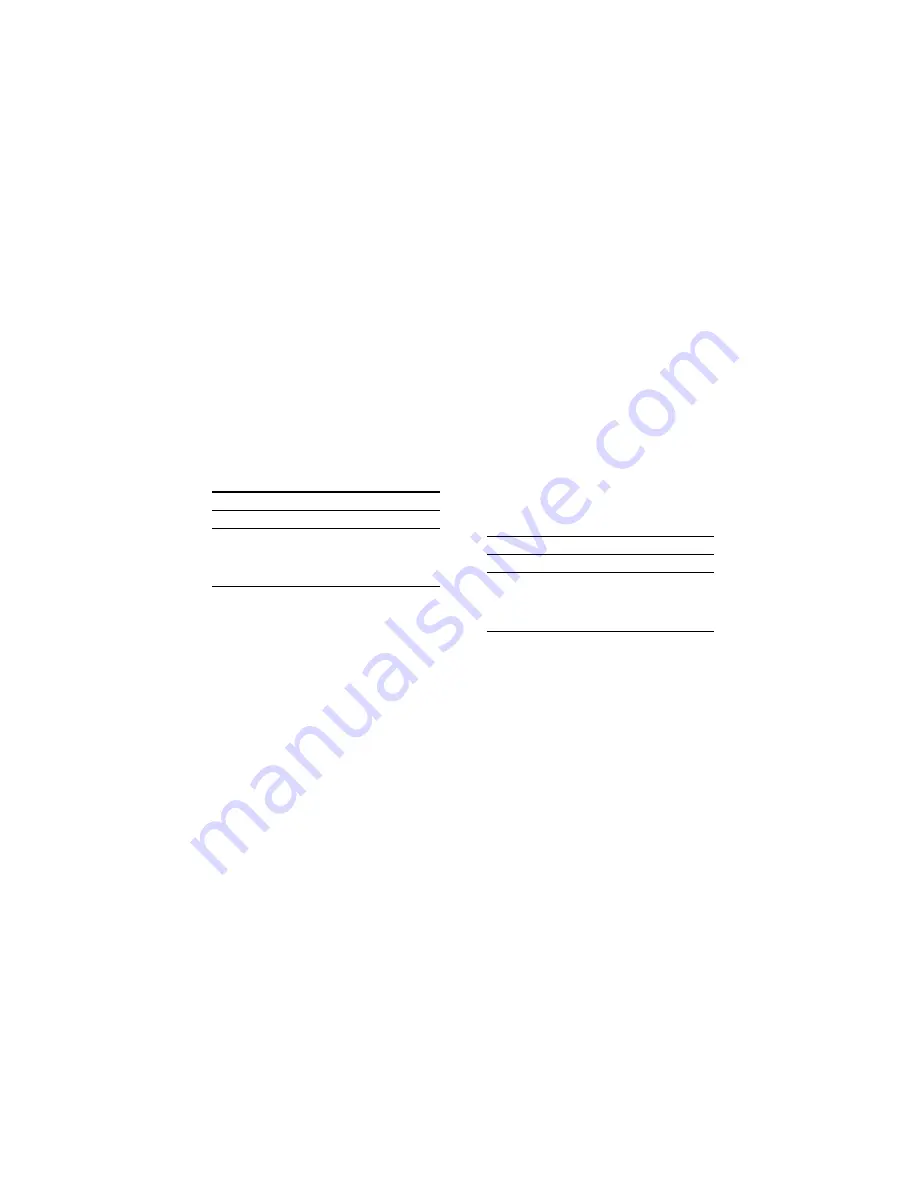
masterpage:Left
(3 column)
filename[\\WIN-48\NAKAYAMA 3-1\4233926121 3.14\423392612MDSJE770U2\GB05OPE-
U2.fm]
30
model name1[MDS-JE770] model name 2 [MDS-JE470]
[4-233-926-12(1)]
Naming a track or an MD (continued)
7
Repeat steps 4 to 6 to enter the rest of
the name.
To change a character
Press
m/M
repeatedly until the
character to be changed flashes, then repeat
steps 4 to 6.
To erase a character
Press
m/M
repeatedly until the
character to be erased flashes, then press
CLEAR.
8
Press YES.
The whole name appears in the display,
followed by “Complete!”.
Naming a track or an MD
using the remote
1
Press NAME EDIT/SELECT depending
on what you want to name:
A flashing cursor appears in the display.
2
Press NAME EDIT/SELECT repeatedly
to select the character type.
Each time you press the button, the display
changes cyclically as follows:
“Selected AB(C)” (Upper cases or
symbols
t
“Selected ab(c)” (Lower
cases or symbols
)
t
“Selected 12(3)”
(Numbers)
1) Only ’ – / , . ( ) : ! ? can be selected.
3
Enter a character using letter/number
buttons.
If you have selected upper cases or
lower cases
1 Press the corresponding letter/number
button repeatedly until the character to
be entered flashes.
Or, press the button once and press
./>
repeatedly.
To select symbols, press
.
repeatedly while “A” is flashing.
2 Press
M
.
The flashing character is entered and
lights continuously and the cursor shifts
to the right.
If you have selected numbers
Press the corresponding number button.
The number is entered and the cursor shifts
to the right.
4
Repeat steps 2 and 3 to enter the rest of
the name.
To change a character
Press
m/M
repeatedly until the
character to be changed flashes, press
CLEAR to erase the character, then repeat
steps 2 and 3.
5
Press YES.
The whole name appears in the display,
followed by “Complete!”.
Renaming a track or an MD
1
Press NAME EDIT/SELECT on the
remote depending on what you want to
rename:
A track or disc name appears in the display.
2
Press CLEAR until the selected name is
erased completely.
3
Do steps 4 to 7 of “Naming a track or an
MD using the controls on the deck” on
page 29 or steps 2 to 4 of “Naming a
track or an MD using the remote” on
page 30.
4
Press YES.
The whole name appears in the display,
followed by “Complete!”.
To name
Press while
A track
The track number is displayed
The MD
The deck is stopped with total
number of tracks (or groups when
the Group function is on)
displayed
To rename
Press while
A track
The track number is displayed
The MD
The deck is stopped with total
number of tracks (or groups when
the Group function is on)
displayed






























