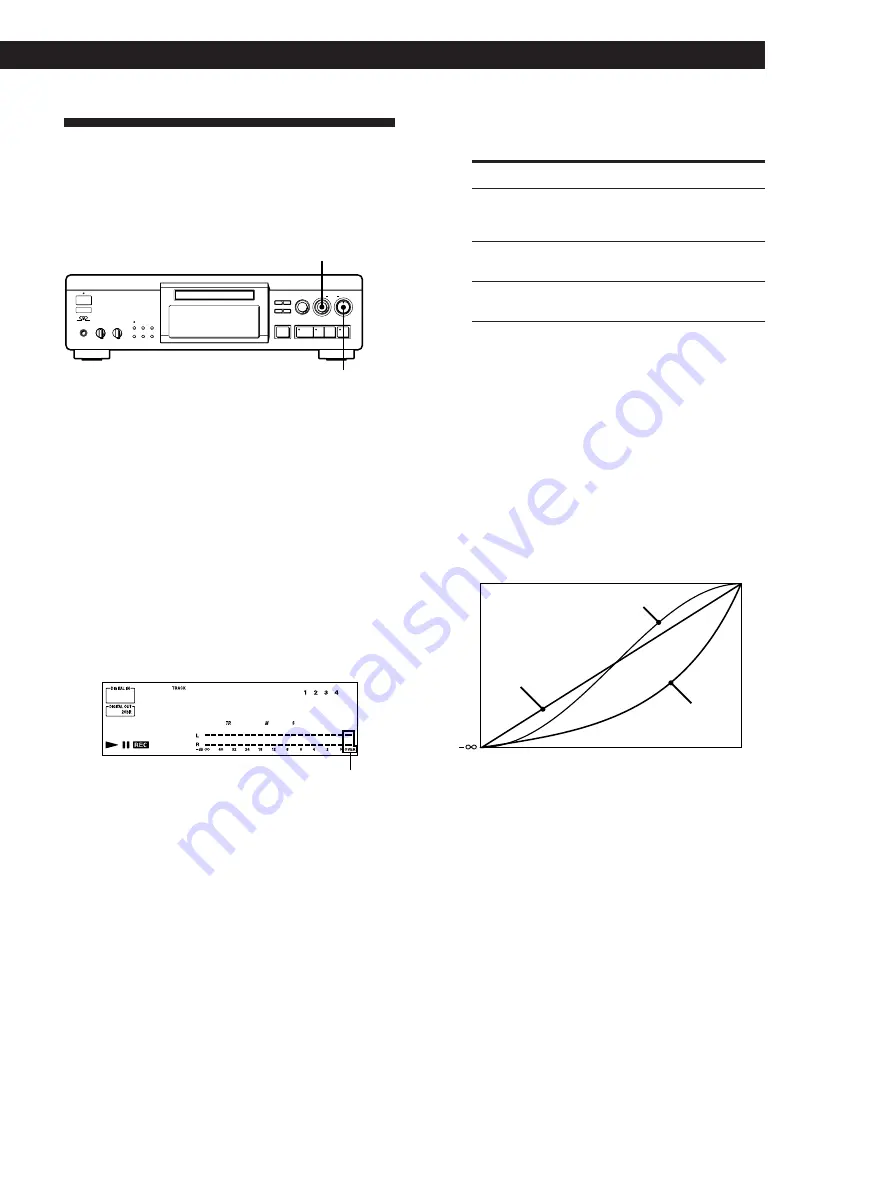
13
EN
Recording on MDs
3
Turn AMS to select the levels to be adjusted by
turning DIGITAL REC LEVEL and press AMS.
DigLvl Rec
adjust the recording
level only
disable the DIGITAL
REC LEVEL control
DigLvl Off
Lin
Sin
Log
Adjusting the Recording Level
Use the DIGITAL REC LEVEL control or the ANALOG
REC LEVEL L/R controls to adjust the recording level
before starting recording.
OFF
REC
PLAY
0
10
TIMER
PHONES
PHONE LEVEL
POWER
§
g
0
–
+
•
•
•
•
•
•
•
•
INPUT
NO
EDIT/
PUSH ENTER
OPEN/CLOSE
REC
REC LEVEL
R
L
≠
AMS
±
DIGITAL
YES
OPT1
FILTER
OPT2
COAX
ANALOG
•
•
•
•
PLAY MODE REPEAT
DISPLAY/
CHAR
SCROLL/
CLOCK SET
TIME
(
P
p
r
0
)
5
0
1
3
9
7
4
6
2
8
10
•
•
•
•
•
•
•
•
•
•
ANALOG
DIGITAL REC LEVEL
ANALOG REC LEVEL L/R
Adjusting the digital recording level
1
Do Steps 1 to 5 in “Recording on an MD” on
pages 8 and 9.
2
Play the portion of the program source with the
strongest signal level.
3
While monitoring the sound, turn DIGITAL REC
LEVEL (or press DIGITAL REC LEVEL +/–) to
adjust the recording level so that the peak level
meters reach their highest point without turning
on the OVER indication. Occasional lighting of
“OVER” is acceptable.
4
N e w T r a c k
0 00
4
Stop playing the program source.
5
To start recording, do the procedure starting from
Step 7 in “Recording on an MD” on page 9.
z
You can use the S12 menu to select the signal levels
adjusted by the DIGITAL REC LEVEL control
1
While the deck is stopped, press EDIT/NO twice.
2
Turn AMS to display the S12 menu, then press AMS.
OVER indication
Select
DigLvl All
To
adjust both the
recording and playback
levels
4
Press EDIT/NO.
z
You can select the type of increment/decrement
curve for adjusting recording and/or playback level
1
While the deck is stopped, press EDIT/NO twice.
2
Turn AMS to display the S13 menu, then press AMS.
3
Turn AMS to select “DigLvl Lin”, “DigLvl Sin”, or
“DigLvl Log”, then press AMS.
4
Press EDIT/NO.
The increment/decrement curves are shown in the
graph below.
All curves become “Lin” when the signal level goes
beyond 0 dB.
0dB
z
The No Clip Function can be used to decrease the
recording level gradually when a signal of
excessively high level is input during digital
recording
To turn on the No Clip Function by menu setting
1
While the deck is stopped, press EDIT/NO twice.
2
Turn AMS to display the S09 menu, then press AMS.
3
Turn AMS to select “No Clip On”, then press AMS.
4
Press EDIT/NO.
To turn on the No Clip Function using the remote
Press NO CLIP to display “No Clip On.”
(Continued)




























