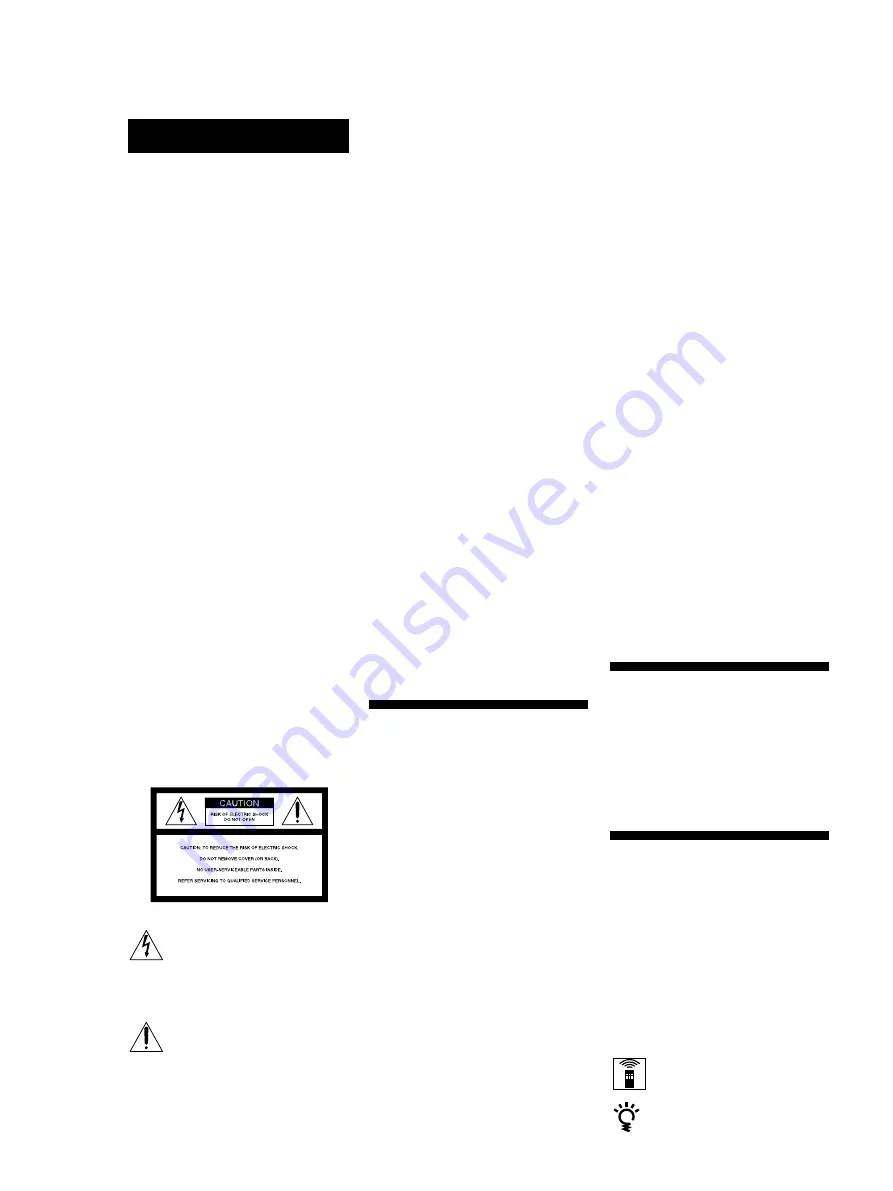
2
On operation
If the recorder is brought directly from a
cold to a warm location, or is placed in a
very damp room, moisture may
condense on the lenses inside the
recorder. Should this occur, the
recorder may not operate properly. In
this case, remove the MD and leave the
recorder turned on for about an hour
until the moisture evaporates.
On the MiniDisc cartridge
• Do not open the shutter to expose the
MD.
• Do not place the cartridge where it
will be subject to extremes of
sunlight, temperature, moisture or
dust.
On cleaning
Clean the cabinet, panel and controls
with a soft cloth slightly moistened with
a mild detergent solution. Do not use
any type of abrasive pad, scouring
powder or solvent such as alcohol or
benzine.
If you have any questions or problems
concerning your recorder, please
consult your nearest Sony dealer.
Welcome!
Thank you for purchasing the Sony
MiniDisc Recorder. Before operating
the recorder, please read this manual
thoroughly and retain it for future
reference.
About This Manual
Conventions
•
Controls in the instructions are those
on the recorder; these may, however,
be substituted by controls on the
remote that are similarly named or,
when different, appear in the
instructions within brackets.
•
The following icons are used in this
manual:
Indicates a procedure that
requires use of the remote.
Indicates tips for making the
task easier and hints.
INFORMATION
This equipment has been tested and
found to comply with the limits for a
Class B digital device, pursuant to Part
15 of the FCC Rules. These limits are
designed to provide reasonable
protection against harmful interference
in a residential installation. This
equipment generates, uses, and can
radiate radio frequency energy and, if
not installed and used in accordance
with the instructions, may cause
harmful interference to radio
communications.
However, there is no guarantee that
interference will not occur in a
particular installation. If this equipment
does cause harmful interference to radio
or television reception, which can be
determined by turning the equipment
off and on, the user is encauraged to try
to correct the interference by one or
more of the following measures:
– Reorient or relocate the receiving
antenna.
– Increase the separation between the
equipment and receiver.
– Connect the equipment into an outlet
on a circuit different from that to
which the receiver is connected.
– Consult the dealer or an experienced
radio / TV technician for help.
Precautions
On safety (Rifer to the supplied
“WARNING”.)
Should any solid object or liquid fall
into the cabinet, unplug the recorder
and have it checked by qualified
personnel before operating it any
further.
On power sources
• Before operating the recorder, check
that the operating voltage of the
recorder is identical with your local
power supply. The operating voltage
is indicated on the nameplate at the
rear of the recorder.
• If you are not going to use the
recorder for a long time, be sure to
disconnect the recorder from the wall
outlet. To disconnect the AC power
cord, grasp the plug itself; never pull
the cord.
• AC power cord must be changed only
at the qualified service shop.
WARNING
Notice for the Customers in the
United Kingdom
IMPORTANT
The wires in this mains lead are
coloured in accordance with the
following code:
Blue :
Neutral
Brown :
Live
As the colours of the wires in the mains
lead of this apparatus may not
correspond with the coloured markings
identifying the terminals in your plug,
proceed as follows:
The wire which is coloured blue must
be connected to the terminal which is
marked with the letter N or coloured
black.
The wire which is coloured brown must
be connected to the terminal which is
marked with the letter L or coloured
red. Do not connect either wire to the
earth terminal in the plug which is
marked by the letter E or by the safety
earth symbol
Y
or coloured green or
green-and-yellow.
To prevent fire or shock
hazard, do not expose the unit
to rain or moisture.
To avoid electrical shock, do
not open the cabinet. Refer
servicing to qualified
personnel only.
This symbol is intended to alert the
user to the presence of uninsulated
“dangerous voltage” within the
product’s enclosure that may be of
sufficient magnitude to constitute a
risk of electric shock to persons.
This symbol is intended to alert the
user to the presence of important
operating and maintenance
(servicing) instructions in the
literature accompanying the
appliance.
*
The location of the marking is at the rear of
the enclosure.

















