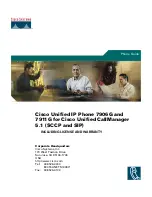Summary of Contents for MDR-XB80BS
Page 1: ......
Page 2: ......
Page 3: ......
Page 4: ......
Page 5: ......
Page 9: ...What you can do with the BLUETOOTH function Listening to music Talking on the phone ...
Page 11: ...Checking the package contents ...
Page 12: ...Replacing the earbuds A B C D Remove the earbuds 1 Attach the earbuds 2 ...
Page 13: ...Using the cable adjuster A ...
Page 17: ...Location and function of parts 1 2 3 4 5 6 7 8 9 10 11 12 ...
Page 18: ...Related Topic 13 14 ...
Page 20: ...Charging Other Hint ...
Page 21: ...System requirements for battery charge using USB Note ...
Page 23: ...Hint ...
Page 24: ...Available operating time Note ...
Page 26: ...Note ...
Page 27: ...About voice guidance ...
Page 29: ...Hint Related Topic ...
Page 31: ...Start the app NFC Easy Connect on the smartphone 5 Touch the headset with the smartphone 6 ...
Page 32: ...Hint NFC Easy Connect NFC Easy Connect Related Topic ...
Page 34: ...Switching the device by one touch NFC Note NFC Easy Connect NFC Easy Connect ...
Page 36: ...Note 3 Touch Search for devices 4 Touch MDR XB80BS 5 ...
Page 37: ...Hint Related Topic ...
Page 39: ...Hint Note 3 Touch MDR XB80BS 4 ...
Page 40: ...Related Topic ...
Page 42: ...Note 3 Touch MDR XB80BS 4 ...
Page 43: ...Hint Related Topic ...
Page 45: ...Hint Note Related Topic 3 Touch MDR XB80BS 4 ...
Page 47: ...1 2 3 4 ...
Page 48: ...Note Hint Related Topic ...
Page 49: ......
Page 51: ...1 2 3 4 5 ...
Page 52: ...Note Hint Related Topic ...
Page 54: ...Note 1 2 3 ...
Page 55: ...Hint Related Topic ...
Page 57: ...1 2 3 ...
Page 58: ...Note Hint Related Topic ...
Page 60: ...2 3 ...
Page 61: ...Hint Note Related Topic ...
Page 63: ...3 4 5 ...
Page 64: ...Hint Note Related Topic 6 ...
Page 66: ...Hint Note Related Topic 3 ...
Page 68: ...Hint Note 2 ...
Page 69: ...Related Topic ...
Page 71: ...Note Hint Related Topic Make the BLUETOOTH connection from the BLUETOOTH device 4 ...
Page 73: ...Note Related Topic ...
Page 78: ...Hint Note Use the iPhone to establish a BLUETOOTH connection to the headset 4 ...
Page 81: ......
Page 82: ...Controlling the audio device BLUETOOTH connection Note ...
Page 84: ...Supported codecs ...
Page 86: ...Note Hint Related Topic To end the call press the button on the headset again 4 ...
Page 88: ...Note Hint Related Topic ...
Page 90: ...Precautions Note on static electricity Others ...
Page 92: ...Note ...
Page 93: ...Trademarks ...
Page 94: ...Customer support websites ...
Page 95: ...What can I do to solve a problem Related Topic ...
Page 96: ...The headset is not turned on Related Topic ...
Page 97: ...Charging cannot be done Related Topic ...
Page 98: ...Charging time is too long Related Topic ...
Page 99: ...The headset cannot be recognized by a computer ...
Page 101: ...No sound Related Topic ...
Page 102: ...Low sound level ...
Page 103: ...Low sound quality ...
Page 104: ...Sound skips frequently during playback A ...
Page 105: ...Pairing cannot be done Related Topic ...
Page 107: ...Unable to make a BLUETOOTH connection Related Topic ...
Page 108: ...Distorted sound ...
Page 109: ...The BLUETOOTH wireless communication range is short or the sound skips A ...
Page 110: ...The headset does not operate properly Related Topic ...
Page 111: ...No voice from callers Related Topic ...
Page 112: ...Low voice from callers ...
Page 113: ...Resetting the headset Related Topic ...
Page 114: ...Initializing the headset to restore factory settings ...