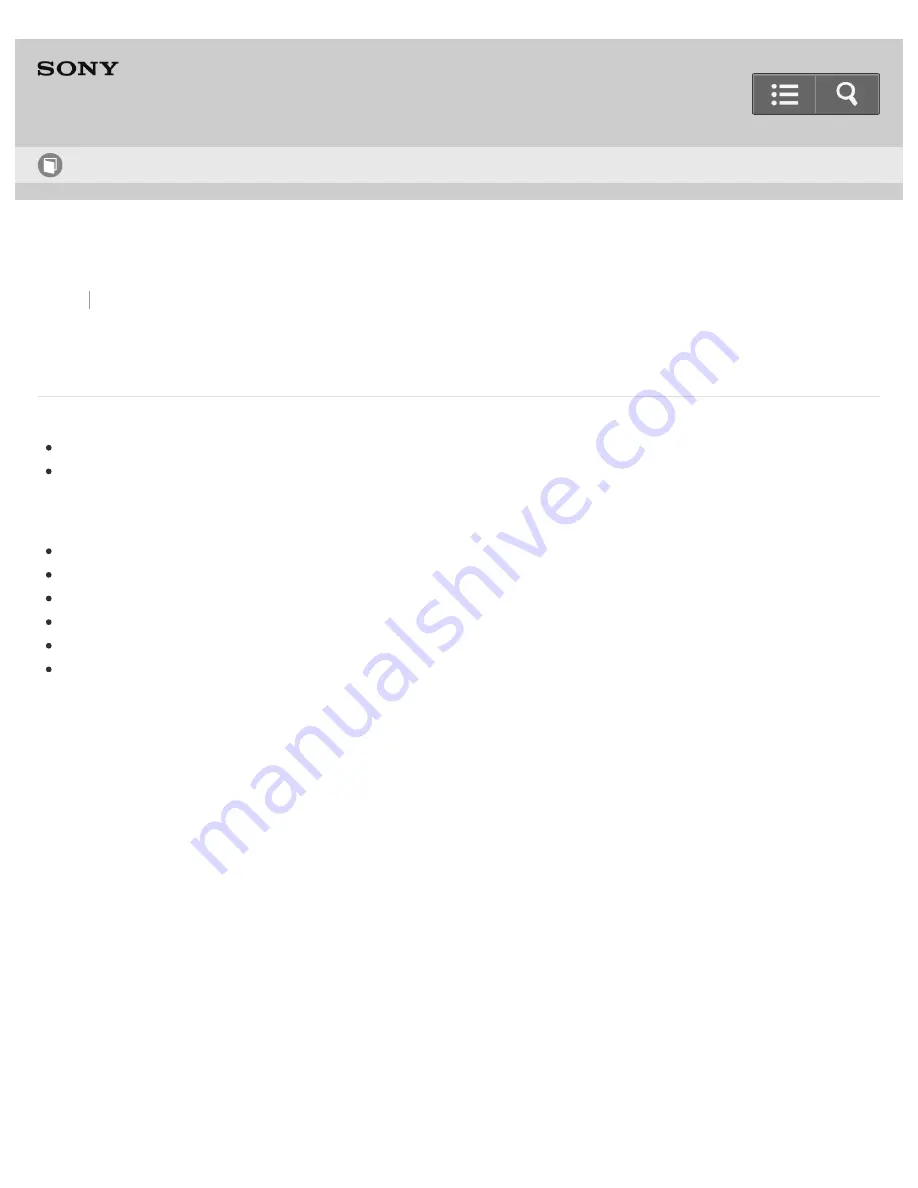
Stereo Headphones
MDR-1ADAC
What you can do with the headphones
USB audio compatible stereo headphones with S-master HX
More stunning realism than you ever heard
Digital amp technology
*1
, uniquely developed for High-Resolution audio, reduces distortion and noise at wider
frequency ranges. It allows to reproduce high frequency sound in detail.
USB Audio 192 kHz/24 bit, DSD
*2
compatible
WALKMAN, Xperia, iPhone/iPad/iPod Digital connection
40 mm HD driver unit that supports high resolution
Aluminum-coated Liquid Crystal Polymer diaphragms
Ergonomic ear pad
Detachable cable
*1
The digital amp technology is available only with digital connections.
*2
The DSD format is converted to the linear PCM format when playing back.
4-547-764-11(1)
Copyright 2014 Sony Corporation
How to Use
38
















































