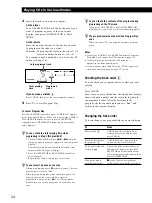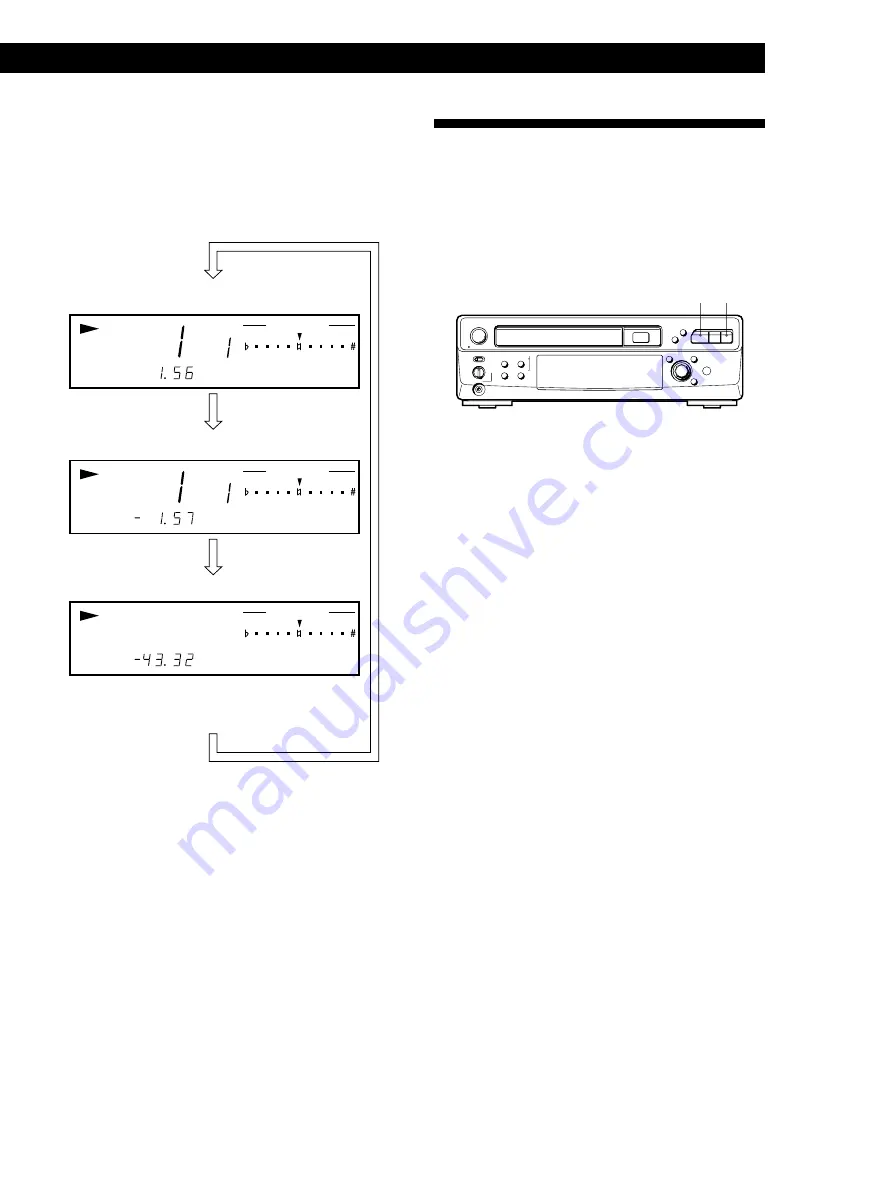
Locating a Scene or Track You Want
17
Locating a Scene or Track You Want
Checking the remaining time
Each time you press TIME while playing a disc, the
display changes as shown in the chart below.
Note that you cannot check the remaining time during
PBC Playback (page 12).
INDEX
CONTINUE
CONTROL
KEY
INDEX
CONTINUE
CONTROL
KEY
CONTINUE
CONTROL
KEY
z
What is a track?
A disc is divided into sections of a picture or a music
piece called “tracks.” Each track is assigned with a track
number to locate the track you want.
Press TIME
Remaining time on the disc
Remaining time on the current track
Playing time and number of the current track
Press TIME
This information does not appear in Program Play
mode if the remaining time exceeds 100 minutes.
Press TIME
Resuming Playback from the
Point You Stopped a Disc
(Resume Play)
The player memorizes the point you stopped a disc
and you can resume playback from that point.
Resume Play is canceled if you unplug the player.
· p
§
1/u
p
P
·
0
=
+
KARAOKE PON
L/R/STEREO
PICTURE
PREV
PUSH
SELECT
NEXT
RETURN
ˆ
JOG
SELECTOR
–
+
EFFECT
SOUND
)
STANDBY
ECHO LEVEL
MIC
LEVEL
MID
MIN
MAX
LOW
HIGH
•
•
•
g
1
While playing a disc, press
p
to stop playback.
“RESUME” appears in the front panel display and
on the TV screen.
If “RESUME” doesn't appear, Resume Play is not
available.
2
Press
·
.
The player starts playback from the point you
stopped the disc in Step 1.
z
To view from the beginning of the VIDEO CD
When "RESUME" appears in the front panel display,
press
p
, then press
·
.
Notes
• Resume Play is not available in Digest, Shuffle or Program
Play mode.
• Depending on where you stopped the disc, the player may
resume playback from a different point.
• If you play a CD audio track in a VIDEO CD with PBC
function (see page 12) and resume playback, the
background picture may change to blue. However, this is
not a malfunction.