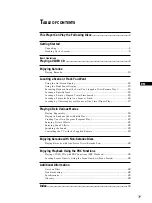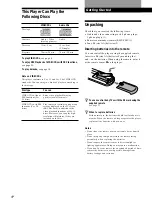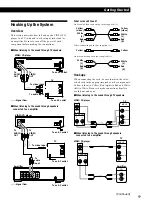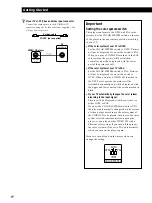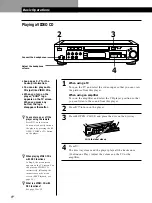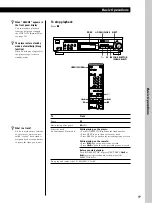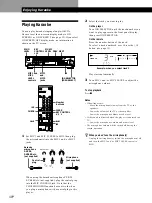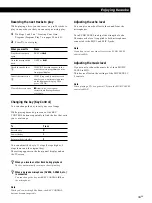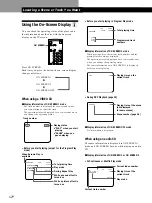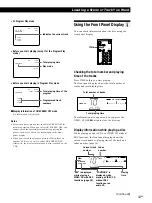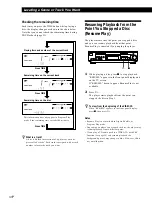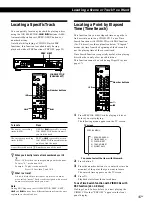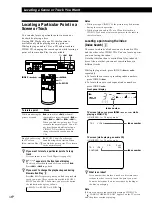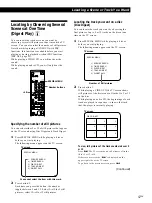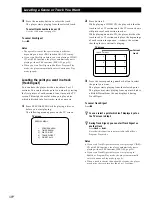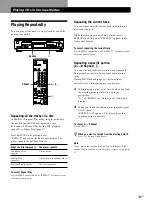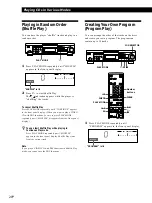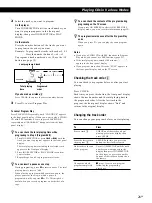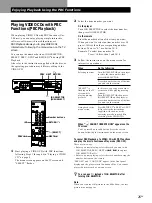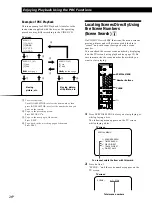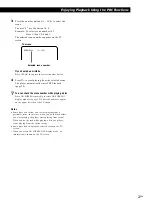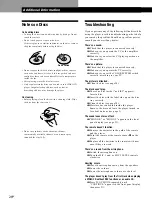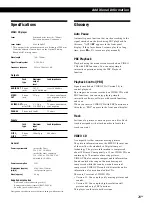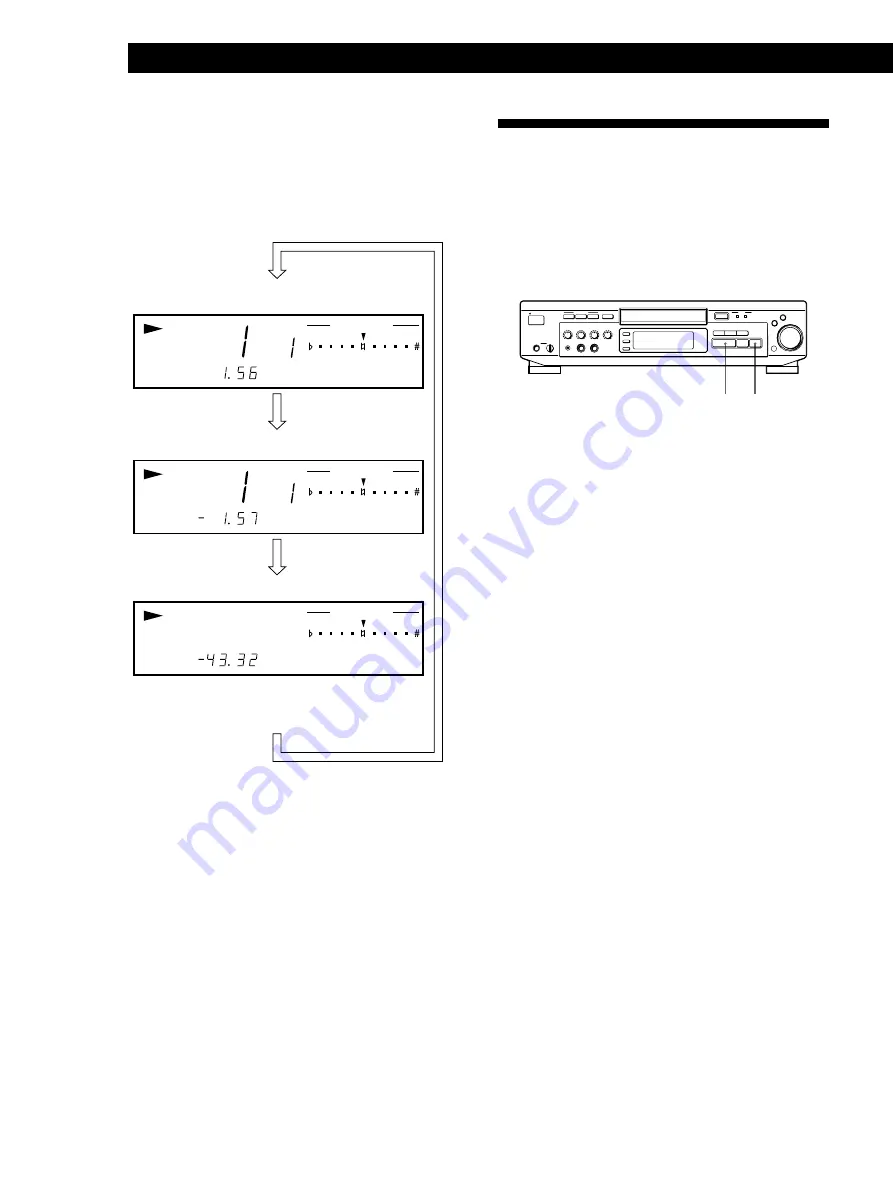
Locating a Scene or Track You Want
14
EN
Press TIME
Remaining time on the disc
Remaining time on the current track
Playing time and number of the current track
Press TIME
This information does not appear in Program Play
mode if the remaining time exceeds 100 minutes.
Press TIME
Checking the remaining time
Each time you press the TIME button while playing a
disc, the display changes as shown in the chart below.
Note that you cannot check the remaining time during
PBC Playback (page 25).
INDEX
CONTINUE
CONTROL
KEY
INDEX
CONTINUE
CONTROL
KEY
CONTINUE
CONTROL
KEY
z
What is a track?
A disc is divided into sections of a picture or a music
piece called “tracks.” Each track is assigned with a track
number to locate the track you want.
Resuming Playback from the
Point You Stopped a Disc
(Resume Play)
The player memorizes the point you stopped a disc
and you can resume playback from that point.
Resume Play is canceled if you unplug the player.
p
·
L/R/STEREO
PREV
NEXT
PICTURE
SOUND
EFFECT
RETURN
OPEN/CLOSE
KARAOKE PON
ˆ
PLAY MODE
REPEAT
KEY CONTROL
STANDBY
·
P
p
0
§
)
=
JO
G SELECTOR
+
–
+
g
PUSH
SELECT
n
N
˜
1/u
PHONES
LEVEL
MIN
MAX
MIN
MAX
MIC 2
MIC 1
MIC CONTROL
ECHO
LEVEL
MIN
MAX
MIC 1
LEVEL
MIN
MAX
MIC 2
LEVEL
MIN
MAX
MUSIC
LEVEL
1
While playing a disc, press
p
to stop playback.
“RESUME” appears in the front panel display and
on the TV screen.
If “RESUME” doesn't appear, Resume Play is not
available.
2
Press
·
.
The player starts playback from the point you
stopped the disc in Step 1.
z
To view from the beginning of the VIDEO CD
When "RESUME" appears in the front panel display,
press
p
, then press
·
.
Notes
• Resume Play is not available in Digest, Shuffle, or
Program Play mode.
• Depending on where you stopped the disc, the player may
resume playback from a different point.
• If you play a CD audio track in a VIDEO CD with PBC
function (see page 25) and resume playback, the
background picture may change to blue. However, this is
not a malfunction.
Summary of Contents for MCE-F88K
Page 30: ...Additional Information 31EN ...