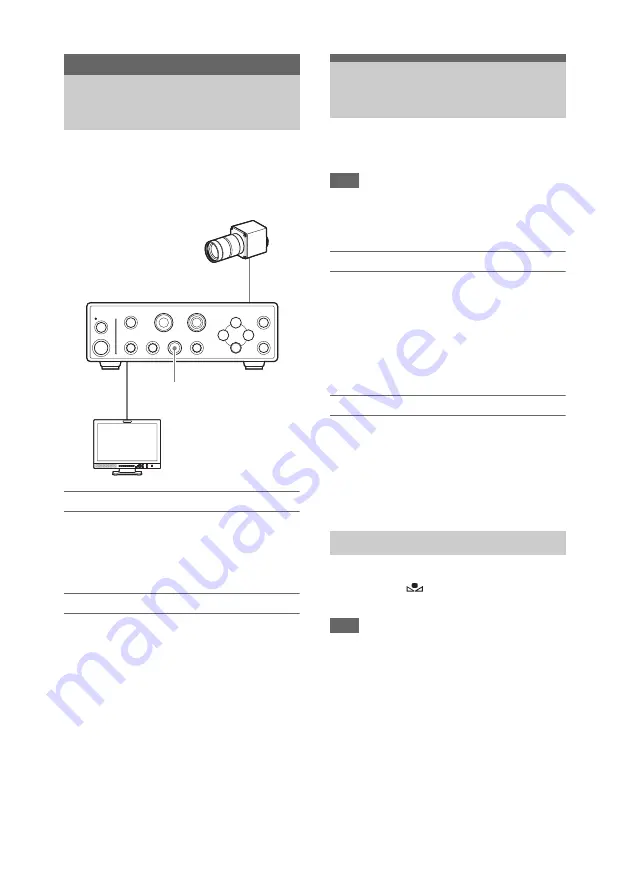
32
When the unit starts up, camera picture output
being shot on this unit is output from the video
output connectors (VIDEO, S VIDEO, HDMI,
SDI) on the rear panel of the CCU.
Viewing camera picture output
Connect a video monitor to any of the video
output connectors.
For details, see “Connecting Video Monitors” (page
27).
Adjusting camera picture output
You can automatically adjust the brightness.
To automatically adjust the brightness
Press the AUTO button to activate the indicator.
The AE function is now activated. The gain value
and shutter speed change automatically, and the
brightness is adjusted automatically at all times.
To adjust the brightness manually, turn the AE
function off. For details, see “Adjusting the
Brightness” (page 34).
You can also activate saved Picture Profiles to
adjust camera picture output.
For details, see “Picture Profile” (page 36).
The white balance must be adjusted according to
the color temperature of the light source.
Note
When [Fluorescein] is set to [On] in the
[Function] menu, the white balance will be set to
fluorescein mode settings and cannot be adjusted.
Preset mode
The color temperature is set to a preset value
(3200K under factory default settings) in this
mode.
Use this mode when you do not have time to
adjust the white balance or when you want to
shoot with a fixed white balance configured in the
picture profile settings.
Offset mode
The camera picture output color balance can be
changed by adjusting the R and B gain values in
this mode
.
To enable offset mode, set [White Balance] >
[Preset On/Off] to [Off] and [Offset On/Off] to
[On] in the [Picture] menu.
You can adjust the white balance automatically
by pressing the
WHITE button on the CCU
front panel.
Note
Auto white balance is not available in the
following cases.
• When preset mode is enabled
• When [Fluorescein] is set to [On] in the
[Function] menu
• When the image being shot is a color bar
1
Place a white object (such as a piece of
white paper) under the same conditions
as the light source illuminating the
subject, and zoom in so that the entire
screen is filled with the white object.
Shooting
Shooting
AUTO button
Adjusting the White
Balance
Executing auto white balance






























