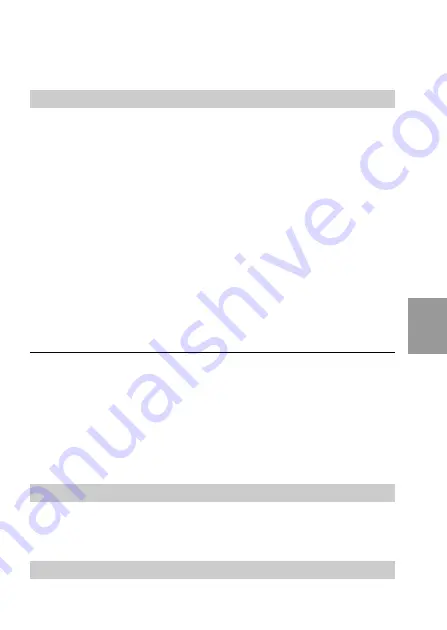
Advanced operations
35-GB
Items for STILL, MOVIE and PLAY modes
DISK TOOL <FORMAT/DISK COPY>
•Select FORMAT to format the floppy disk loaded in the camera.
•Select DISK COPY to copy all data stored in a floppy disk to
another.
To copy all data stored in a floppy disk to another
1
Select “DISK COPY”, then “OK”.
“FILE ACCESS” will be displayed.
2
When “CHANGE FLOPPY DISK” is displayed, eject the
floppy disk.
3
When “INSERT FLOPPY DISK” is displayed, insert
another disk.
“DISK ACCESS” will be displayed.
4
Once copying is completed, the message “COMPLETE”
is displayed.
To copy images to another floppy disk, select “CONTINUE” with the
control button and repeat the operations in steps 2 through 4 above.
To discontinue copying, select “EXIT” with the control button.
Notes
•To discontinue copying onto a floppy disk halfway (in the middle of steps 1
to 4 above), change PLAY/STILL/MOVIE or turn off the camera.
• Formatting erases all information on the floppy disk, and with copying disk,
all information saved on the recipient floppy disk are erased to be replaced
by newly written data including the protected image data. Check the
contents of the disk before formatting and copying disk.
• Be sure that the battery is fully charged when formatting and copying a
floppy disk. Formatting and copying takes about 1 minutes maximum.
• Be sure to use the formatted floppy disk to carry out DISK COPY.
BEEP <ON*/OFF>
•Normally select ON.
•Select OFF to turn the beep/shutter sound off.
CLOCK SET
Select this item to set the date and time. See page 14.
Summary of Contents for Mavica MVC-FD91
Page 100: ...Sony Corporation Printed in Japan ...






























