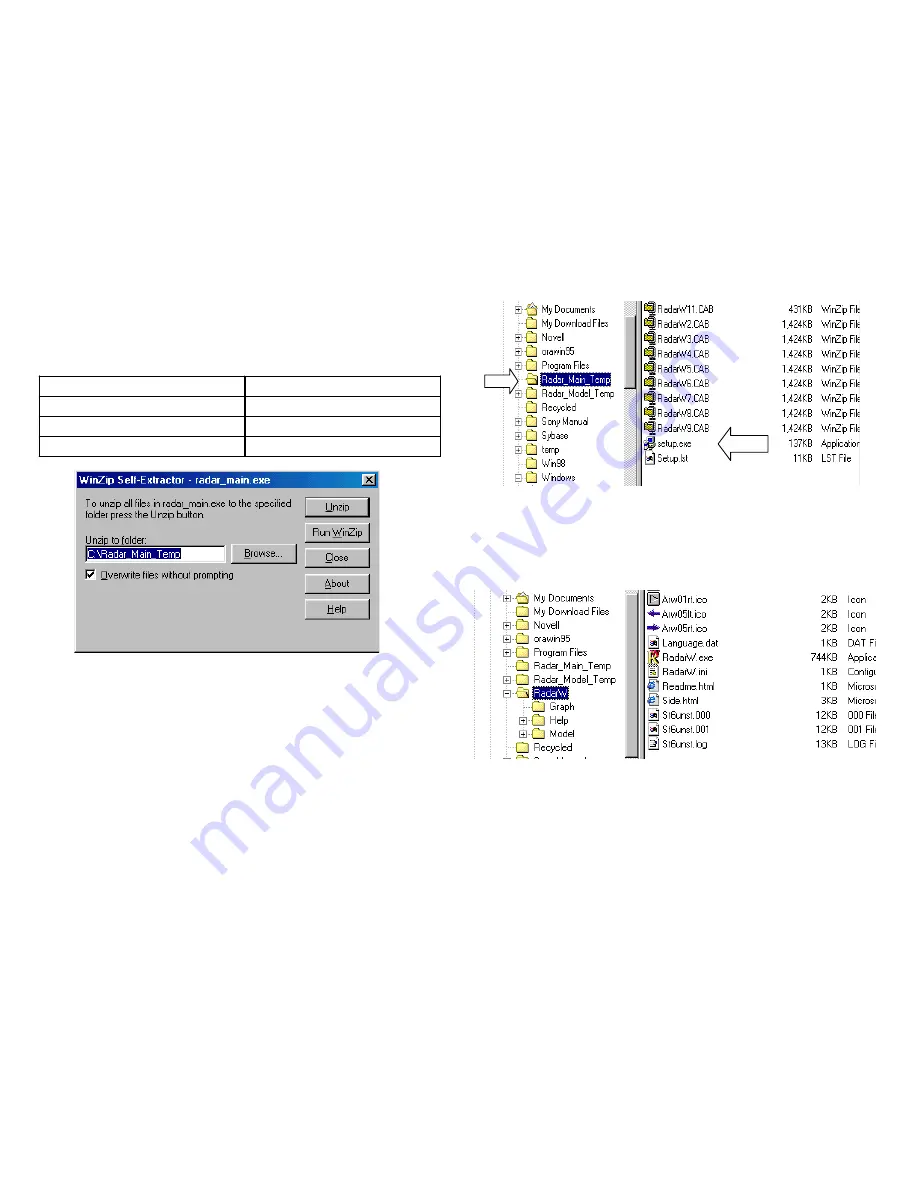
xiii
3. The two temporary files will appear in your Computer’s Explorer.
B. Click on the two executable files to create temp files
The two executable (.exe) files will unzip when you click on them, produc-
ing the temporary files
1. Click each of the two self-extracting (.exe) files (one at a time).
Downloaded Folder name
Expanded file Name
•
radar_main.exe
radar_main_temp
•
radar_all_models.exe
radar_model_temp
•
radarwpdf.pdf
(instructions)
2. Click Unzip to deploy the program. When you choose the
“radar_main.exe” Program” a radar_main_temp folder will be added
to your C drive. When you choose the “Complete Model Data”, a
radar_model_temp folder will be added to your C drive.
Two temporary files will appear in your Computer’s Explorer.
C. Within the Main temporary file, Click its Setup.exe file
1. Find folder, “C:\radar_main_temp”. Click on it. Within this Main
temp folder you will find Setup.exe (137kB).
2. Double click the setup.exe file to start the installation process.
4. Follow the on-screen instructions until the process is completed.
5. The process installs Radar W in your C drive.
6. Next you MUST install the Model Data Files or Radar W cannot run.
D. Installing Model Data and Updates
NOTE: This procedure applies to all model data installation
(
Combined,
Individual and future Updates).
1. Click on the folder containing the extracted files for Model Data. The
default location is “C\radar_model_temp”.
2. Within radar_model_temp, locate “ModlCopy.exe”. Double click the
file “ModlCopy.exe” to start copying models into the Radar W folder.






















