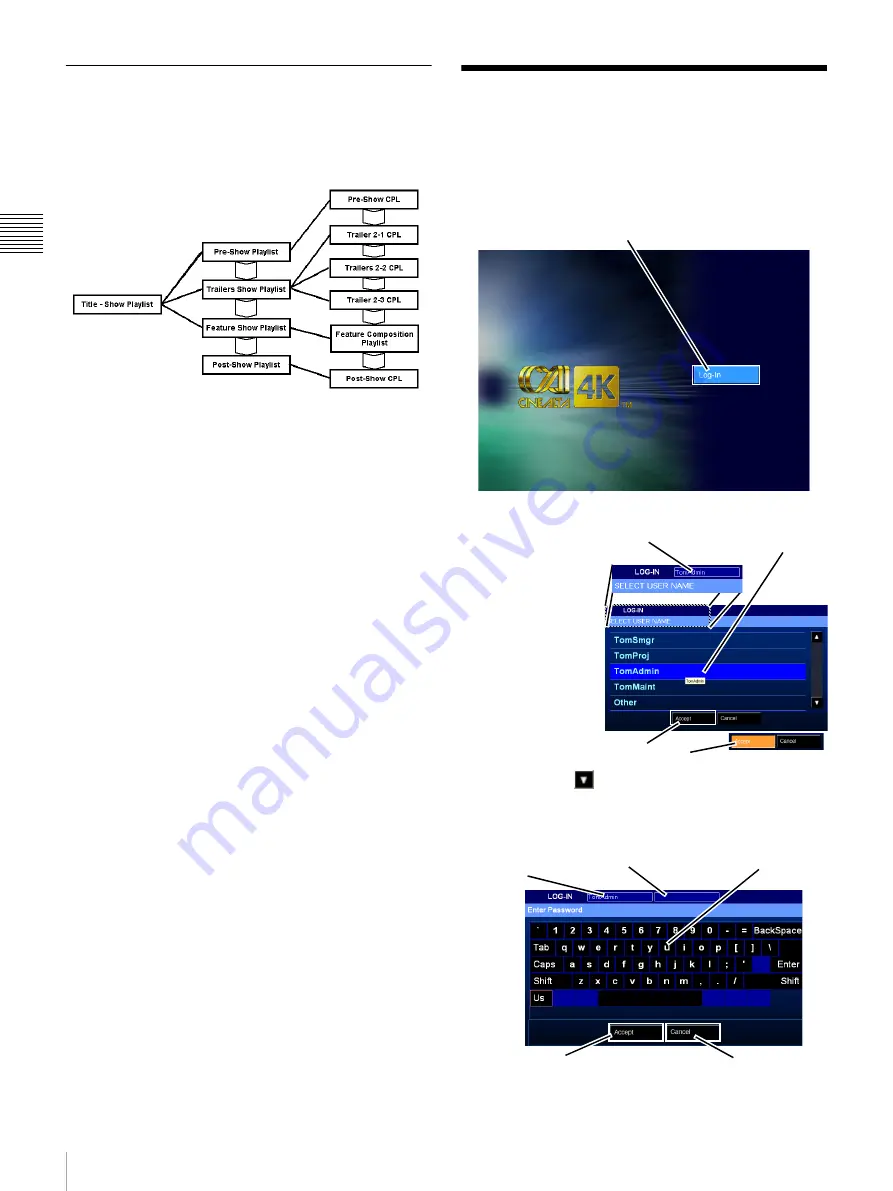
3
Login
Chap
te
r 1
Us
er Gu
ide
Playlist Elements
The hierarchy of a Show Playlist is intended to allow
inclusion of either Content (CPL), other Sub-Playlist(s) or
Commands. The structure of a typical Show Playlist is
shown in the illustration below.
Composition Playlist (CPL)
Composition Playlists are shown on the right in the above
illustration and are the Content (essence files) and
references required to play the Content. Content (the CPL)
is always at the lowest level of a Show Playlist hierarchy.
The CPL is more easily referred to as “Content” since it is
comprised of one or more actual track files of a single
essence type (e.g., sound, image, subtitles).
Show Playlist (SPL)
The above illustration shows the structured approach
available to Show Playlist creation which allows the
exhibitor to create “set pieces” or Show Playlists
(essentially a Sub-Playlist) that can easily be incorporated
into a new higher-level Show Playlist. Using this approach
the exhibitor can easily make changes allowing different
content to precede and follow the feature presentation
based on the positioning of the Show in the daily Schedule.
Commands
Commands are Playlist Elements which are either
Automation Controls, i.e. external device triggers, (dim
house lights, open curtain, etc.) or Auditorium Unit control
events such as, Media Block Audio Control functions
(Muting) or Projector Control functions (Douser).
Commands or Functions may be designated as 3D type and
when these are included in a Playlist the SPL is identified
as a 3D Playlist even though no 3D Content is included.
Login
Access to control functions for the Screen Management
System requires the projectionist to login to the system.
Your Login ID and Password
must be previously assigned
using the SMS Controller application.
1
Tap
Login
on
the Projectionist
Terminal. The
LOG IN
screen
appears
containing the
SELECT USER
NAME list.
2
If your User
Name is not
visible in the
SELECT USER
NAME list, tap
Scroll Down
until it can be seen. Tap your
User
Name.
The selected User Name appears adjacent to
LOG-IN, then tap
Accept.
The Enter Password screen
appears.
Tap Login
Tap User Name
Tap Accept
Selected User
User Name
Masked P/W
Tap Password
Cancel
Accept
Summary of Contents for LMT-300
Page 61: ...54 Restart SMS Server Chapter 1 User Guide ...
Page 71: ...Sony Corporation ...











































