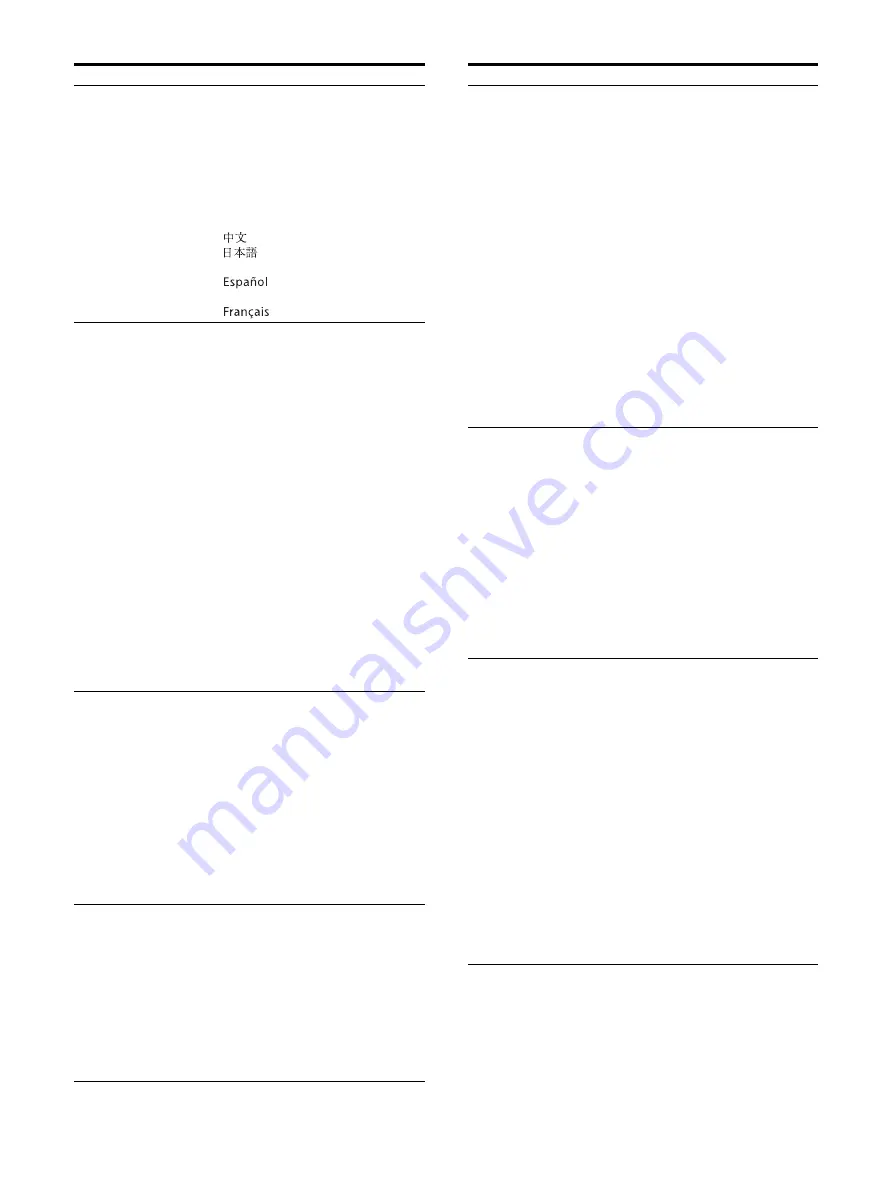
33
A.I.M.E. Display
On:
Always displayed while the A.I.M.E.
function is activated.
Off:
Not displayed.
Language
You can select the menu or message
language from the following
languages.
English: English
: Chinese
: Japanese
Italiano: Italian
: Spanish
Deutsch: German
: French
Power On Setting
Power On Mode
Select the setting when the monitor is
turned on from the following settings.
Last:
The setting when the monitor was
last turned off.
Default Setting:
The setting that is set in the default
setting.
User1 - 20:
The selected user setting.
Logo
Select the logo display when the
power turns on, from “Off,” “On -
5sec,” or “On - 10sec.”
A.I.M.E. Boot
Select the A.I.M.E. setting configured
when the monitor is turned on from
the following.
Off:
The monitor is turned on with the
A.I.M.E. setting “Off.”
Last:
The setting when the monitor was
last turned off.
Power Save
Energy Saving
Mode
Select the energy saving mode from
the following options.
Off:
Turns the energy saving mode off.
On:
Dims the backlight.
Sleep Mode
Sets the sleep mode to “Off” or “On.”
When you set to “On,” the monitor
enters into power saving mode by
turning off the backlight if there is no
input signal from the selected
connector for more than 1 minute.
Serial Remote
Serial Remote
Selects the using mode.
Off:
Inactivates the serial remote
function.
RS-232C:
Controls this unit via RS-232C
command.
Ethernet:
Controls this unit via Ethernet
command.
Menu
Setting
Remote
Remote Mode
Sets the remote function when the
REMOTE connector is connected to the
optional Foot Switch FS-24.
Off:
Inactivates the remote function.
Port A/B:
Switches between PORT A and
PORT B.
PIP / POP:
Switches between the single-image
display and 2 or 3 screens display
(PIP1/PIP2/POP1/POP2).
Flip Pattern:
Switches the flip pattern between
“Off” and “Rotation.”
2D/3D Select:
Switches between 2D and 3D
displays.
A.I.M.E.:
Switches between “On” and “Off” of
the A.I.M.E. function.
Ethernet Setting
Sets the Ethernet.
IP Address:
Sets the IP Address.
Subnet Mask:
Sets the Subnet Mask.
Default Gateway:
Sets “On” or “Off” of the Default
Gateway.
Address:
Sets the Default Gateway.
Save:
Saves the confirmed setting.
Cancel:
Returns to the previous setting
from the confirmed setting.
Custom Button
Assigns the function to the CUSTOM 1
or CUSTOM 2 button on the front
panel, and can set the following
functions to on or off.
No Setting
Scan Size
4K Zoom
Flip Pattern
POP Sub Screen Position
Gamma
Mono
Contrast
Brightness
Chroma
Phase
Clone Out Format
AUX IN
3D Signal Format
3D Disparity
Port C Display
Panel Display
Backlight
Adjusts the brightness of the display. A
higher setting increases the brightness
of the display, and a lower setting
darkens the display.
Menu
Setting
Summary of Contents for LMD-XH320MT
Page 44: ......












































