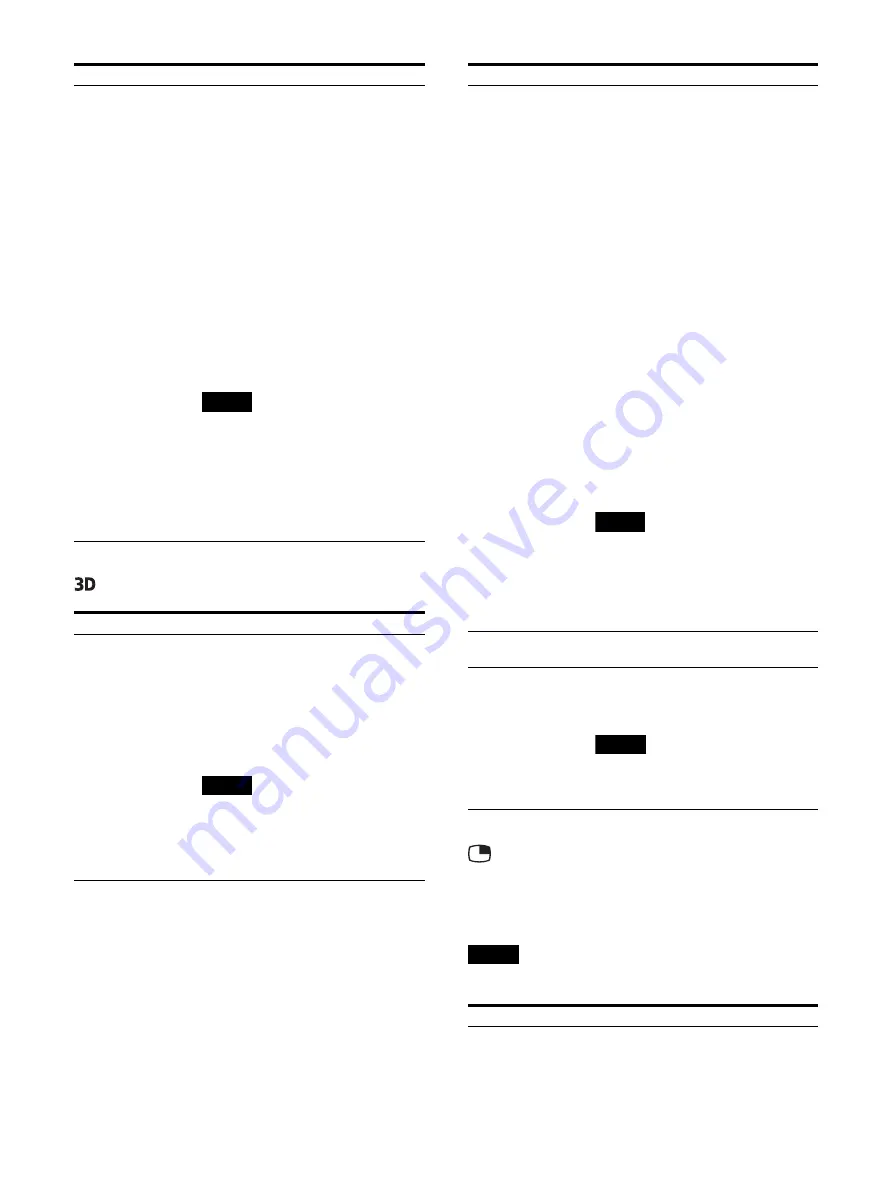
30
3D Setting menu
PIP / POP menu
The PIP / POP menu is used to set the display
mode for the 2 or 3 screens display and for each
input.
Note
3D is not available for the sub display.
HDMI Signal Format
Select the HDMI signal format from
“Standard Format,” or “Enhanced
Format.”
Standard Format:
Select to use for a standard HDMI
format signal.
Enhanced Format:
Select to use for a high-resolution
HDMI format signal
1)
or HDR-
compatible HDMI format signal.
1) Signals in resolutions of 3840 ×
2160 or 4096 × 2160 are listed
below:
4:4:4 RGB/YCbCr-50P/60P-8bit
signals
4:2:2 YCbCr-50P/60P-12bit
signals
4:4:4 RGB/YCbCr-25P/30P-10bit
signals
Notes
Images may not be output correctly
with “Enhanced Format.” In that
case, select “Standard Format.”
To display the corresponding signal
with “Enhanced Format,” use a
Premium High-Speed HDMI cable
within a length of 3 meters (Sony
product recommended).
Menu
Setting
2D/3D Select
Switches between 2D and 3D displays.
2D:
Select to display input signals in 2D.
3D:
Select to display input signals in 3D.
3D to 2D Convert:
Select to display input signals of 3D
in 2D.
Notes
For 3D signal input, set to “3D” or
“3D to 2D Convert.”
When displaying 2 or 3 screen
display, the sub screen displays in
2D.
Menu
Setting
3D Signal Format
Select the 3D signal format.
Single Cable DS:
Select to display signals of the 3G
Level-B Dual Stream system in 3D.
Use a single SDI cable.
Dual Cable DS:
Select to display signals of the Dual
Stream system in 3D.
Input signals to the 12G-SDI 1/2
connectors by using two SDI cables.
Side by Side:
Select to display signals of the Side
by Side system in 3D.
Top & Bottom:
Select to display signals of the Top
& Bottom system in 3D.
Line by Line:
Select to display signals of the Line
by Line system in 3D.
Auto:
Switches automatically among
displays of 2D or 3D according to
the channel assign information
when 3G-SDI signals of the 3G
Level-B system are input.
When “2D/3D Select” is set to “2D,”
images are always displayed in 2D.
Notes
For the 4K equivalent signal, signals
of the Dual Stream system are not
displayed.
For the Interlace and YUV420
signals, “Line by Line” is not
available.
3D Disparity
Sets the setting of the 3D Disparity
adjustment.
L/R Priority
Sets the channel displayed in the top
of the screen of an effective display.
Select “L Line First” or “R Line First.”
Note
When the setting is wrong, the screens
for left eye and right eye are displayed
conversely.
Menu
Setting
3 Screen Display
Port C Display
Sets the display of the sub screen for
the third screen.
Select “On” or “Off.”
Menu
Setting
Summary of Contents for LMD-XH320MT
Page 44: ......















































