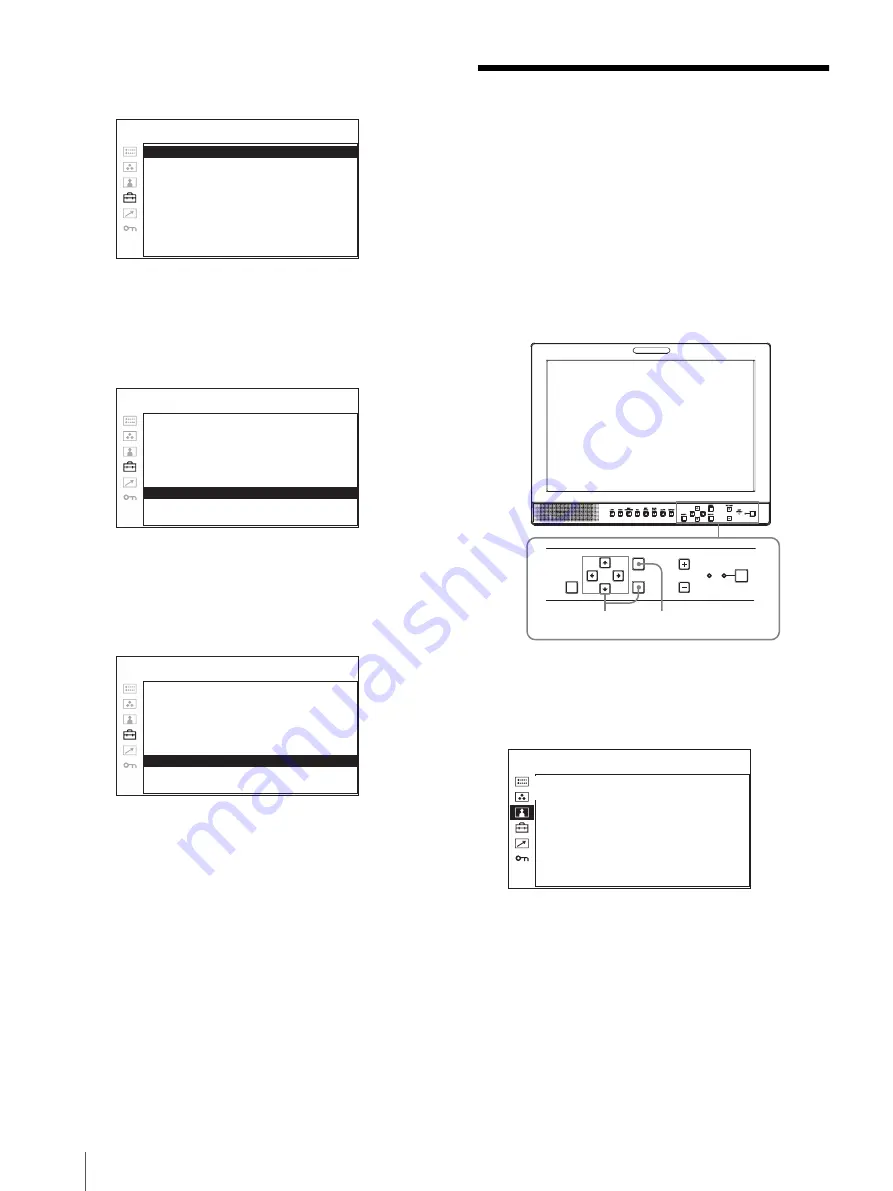
Using the Menu
16
The setting items (icons) in the selected menu are
displayed in yellow.
4
Press the
M
or
m
button to select “LANGUAGE,”
then press the
,
or ENTER button.
The selected item is displayed in yellow.
5
Press the
M
or
m
button to select a language, then
press the
,
or ENTER button.
The menu changes to the selected language.
To clear the menu
Press the MENU button.
The menu disappears automatically if a button is not
pressed for one minute.
Using the Menu
The unit is equipped with an on-screen menu for making
various adjustments and settings such as picture control,
input setting, set setting change, etc. You can also
change the menu language displayed in the on-screen
menu.
To change the menu language, see “Selecting the Menu
Language” on page 15.
The current settings are displayed in place of the
x
marks on the illustrations of the menu screen.
1
Press the MENU button.
The menu appears.
The menu presently selected is shown in yellow.
2
Press the
M
or
m
button to select a menu, then press
the
,
or ENTER button.
The menu icon presently selected is shown in
yellow and setting items are displayed.
R G B / C O M P S E L :
xxxx
xxx
C O M P O N E N T L E V E L :
xxx
xxxx
N T S C S E T U P :
xxxxxx
x
S C A N :
xx
xxxxx
G A M M A :
xxxx
xxx
F O R M AT D I S P L AY:
xxx
xxxx
L A N G U A G E :
xx
ENGLISH
B A C K G R O U N D :
xxxxx
xx
I / P M O D E :
xxxx
xxx
USER CONFIG – SYSTEM SETTING 1/2
R G B / C O M P S E L :
xxxx
xxx
C O M P O N E N T L E V E L :
xxx
xxxx
N T S C S E T U P :
xxxxxx
x
S C A N :
xx
xxxxx
G A M M A :
xxxx
xxx
F O R M AT D I S P L AY:
xxx
xxxx
L A N G U A G E :
x
E N G L I S H
B A C K G R O U N D :
xxxxx
xx
I / P M O D E :
xxxx
xxx
USER CONFIG – SYSTEM SETTING 1/2
R G B / C O M P S E L :
x
xx
C O M P O N E N T L E V E L :
xxxxx
N T S C S E T U P :
x
S C A N :
xxxxxx
G A M M A :
xx
F O R M AT D I S P L AY:
xx
L A N G U A G E :
E N G L I S H
B A C K G R O U N D :
xx
I / P M O D E :
x
USER CONFIG – SYSTEM SETTING 1/2
RESET
MENU
VOLUME
KEY
INHIBIT
ENTER
1
1
2~4
1
C O N T R O L
C O N T R A S T :
xx
B R I G H T N E S S :
xx
C H R O M A :
xx
P H A S E :
xx
A P E R T U R E :
x
B A C K L I G H T :
x
USER CONTROL
Summary of Contents for LMD-1510W
Page 27: ...Sony Corporation ...


























