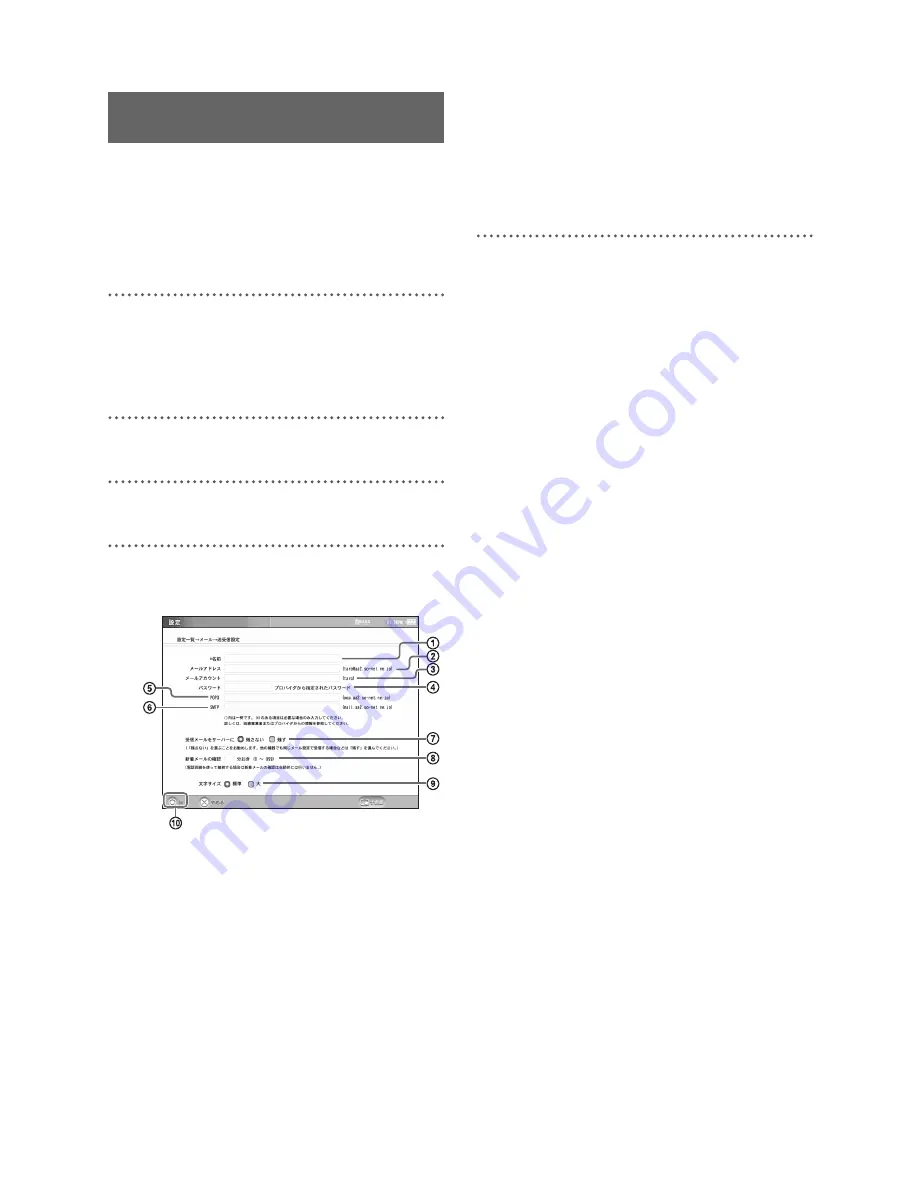
F:\Sony\4051415_LF-X5(5inch)anki\LF-X5_anki-shinse\00GB04SafeReg-
WW.fm
masterpage: Left
LF-X5
2-187-491-
11
(1)
20
You cannot send and receive mail (e-mail) unless
you program the unit with information about your
Internet Service Provider (ISP). Program the
necessary information according to the document
supplied by the provider.
1
Press [Settings] at the bottom right of the
screen.
If [Settings] is not shown, touch anywhere
on the screen to make it appear.
2
Press [e-mail].
3
Press [Send/Receive].
4
Enter into the individual fields, then press
[OK].
1
Enter a name.
2
Enter a mail address.
3
Enter the mail account.
4
Enter the mail password specified by
the provider.
5
Enter the POP3 server.
6
Enter the SMTP server.
7
Specify whether to leave received
mail in the server.
Normally, set so that received mails are not
left in the server.
8
Specify the interval for checking if
there is new mail, in the range from 0
to 999 minutes.
9
Select the size of characters for mail
text on the screen.
0
Press [OK].
5
Press [Settings], then press [End].
Setting Up for Mail
Summary of Contents for LF-X5 - LocationFree TV - Wireless
Page 33: ...Sony Corporation ...




























