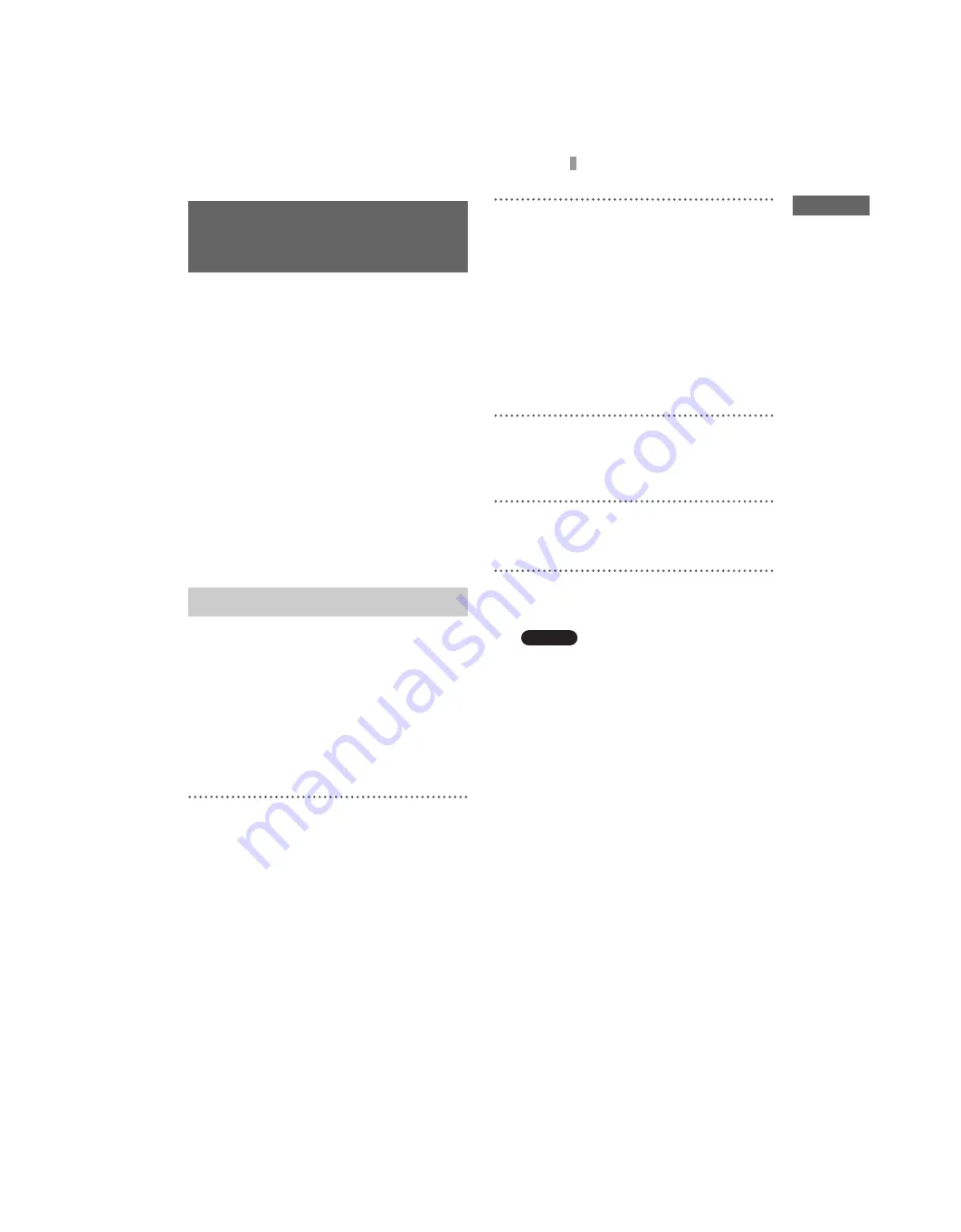
F:\Sony\4051414_LF-X1(12inch)anki\LF-X1_anki-shinse\00GB04SafeReg-
WW.fm
masterpage: Right
LF-X1
4-103-221-
11
(1)
17
Configuring Network Settings
Configure your network settings according to the
documents provided by your Internet service
provider.
Before configuring network settings
Check that:
• The base station power is turned on.
• The base station and monitor have established a
wireless connection.
• The LAN cable is connected to the base station,
when connecting by LAN.
• The telephone cord is connected to the base
station, when connecting by analog phone line
(USB-PSTN modem adapter UNA-PSTN: not
supplied).
With this type of Internet connection a DHCP
server automatically assigns the “IP Address,”
“Subnet mask,” and “Default gateway.”
Depending on the DHCP server, “DNS” may also
be automatically assigned.
z
Tip
Follow the steps below to connect to the Internet when
using a router as well.
1
Press the [Index] button on the upper part of
the monitor.
The index screen appears.
2
Select [Internet] from the index screen.
The Internet connection is established when
the Airboard web page, which is set as the
default homepage, appears.
If the default homepage is not displayed
and a connection error message appears
saying the Airboard is unable to connect
to the Internet server,
go on to step 3 and verify the automatic
connection (DHCP) settings.
3
Press [Settings] on the lower right of the
screen.
The [Settings] window appears.
4
Press [Internet connection].
The [Internet connection] window appears.
5
Press [Base station].
The [Base station] window appears.
Caution
[Base station] cannot be selected if the operating
environment is such that the monitor and base
station cannot establish a wireless connection.
Configuring
Network Settings
Connecting via LAN (DHCP)
















































