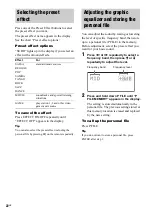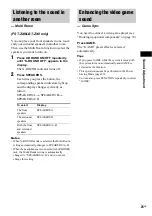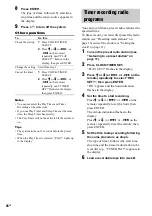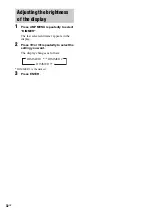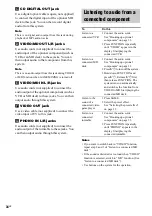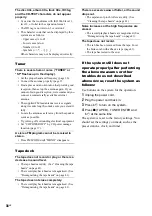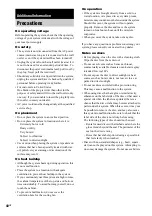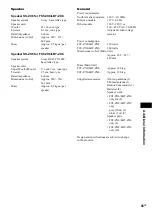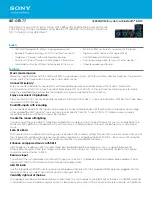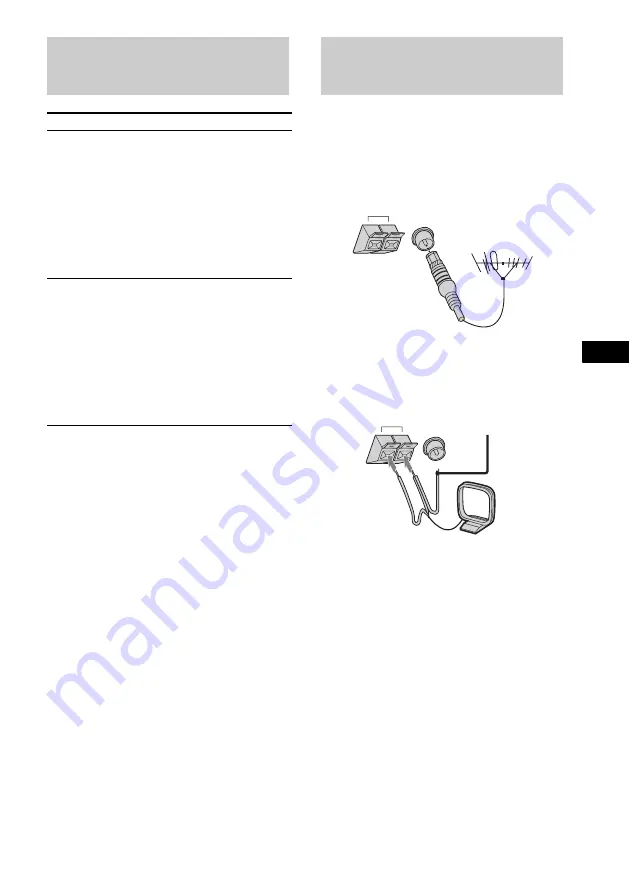
O
p
ti
on
al
Comp
on
en
ts
35
GB
Note
You cannot record from an MP3 audio track digitally.
When you record from an MP3 audio track to a
connected MD deck, make an analog recording on MD
deck.
Connect an external antenna to improve the
reception.
FM antenna
Connect an optional FM external antenna. You
can also use the TV antenna instead.
AM antenna
Connect a 6 to 15 meters insulated wire to the
AM antenna terminal. Leave the supplied AM
loop antenna connected.
Recording on a connected
component
To
Do this
Make a digital
recording from
an audio CD onto
a connected MD
deck
1 Connect the optional optical
cable from CD DIGITAL OUT
jack to digital audio input of the
MD deck.
See “Hooking up optional
components” on page 33.
2 Start recording.
Refer to the operating
instructions provided with the
connected MD deck.
Make an analog
recording from
disc, tape, radio,
connected
turntable or video
game player onto
a connected MD
deck
1 Connect the optional audio
cords from VIDEO/MD OUT
L/R jacks to the analog audio
input of the MD deck.
See “Hooking up optional
components” on page 33.
2 Start recording.
Refer to the operating
instructions provided with
connected component.
Connecting external
antennas
FM75
COAXIAL
Ω
AM
AM
FM75
COAXIAL
Ω
Insulated wire
(not supplied)
Summary of Contents for LBT-ZX8 - Mini Hi-fi Component System
Page 47: ...Additional Information 47GB ...