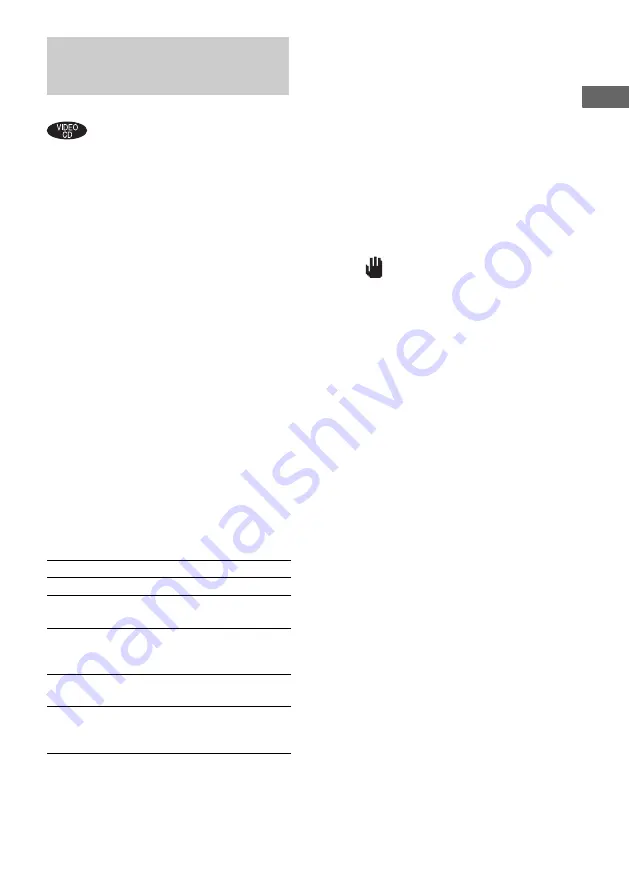
VIDEO CD/CD/MP3
–
Pla
y
15
GB
You can use PBC* menus on your TV screen to
enjoy the disc’s interactive software. The menu
format and structure may differ depending on
each disc.
* PBC: Playback Control
1
Press FUNCTION (or FU or –
on the remote) repeatedly until “CD”
appears.
2
Press
NX
(or CD
N
on the remote) to
start playing a VIDEO CD with PBC
functions (Ver. 2.0).
The PBC menu appears on the TV screen.
3
Press
.
or
>
repeatedly to select
the item number you want, then press
SELECT on the remote (or press the
number button(s) on the remote).
4
Continue playback according to the
instructions on the menus to enjoy
interactive playback.
Refer to the operating instructions supplied
with the disc, as the operating procedure
may differ according to the VIDEO CD.
Other operations
To cancel playback with PBC
functions (Ver. 2.0)
1
In stop mode, press
.
or
>
to select a
track.
2
Press
NX
(or CD
N
on the remote).
The “PBC OFF” indicator lights up and
playback starts from the selected track. Still
images, such as the menu screens, will not
be shown.
To return to PBC playback, press
x
in stop
mode, then press
NX
(or CD
N
on the
remote).
Tips
• When “
” appears on the TV screen, you have
pressed an invalid button.
• When you press NEXT on the remote during menu
playback or while playing moving pictures, the next
scene on the disc appears. Also refer to the
instructions supplied with the disc.
• You can cancel playback with PBC functions
(Ver. 2.0) by just pressing the number button(s) on
the remote in stop mode.
Playing VIDEO CDs with
PBC functions (Ver. 2.0)
— PBC Play
To
Do this
Stop play
Press
x
.
Go to the next menu
page or scene
Press NEXT on the remote.
Go back to the
previous menu page
or scene
Press PREV on the remote.
Go back to the
previous menu
Press RETURN
O
on the
remote.
Enter a track number
over 10
See “To play a track by
entering the track number”
(page 14).






























