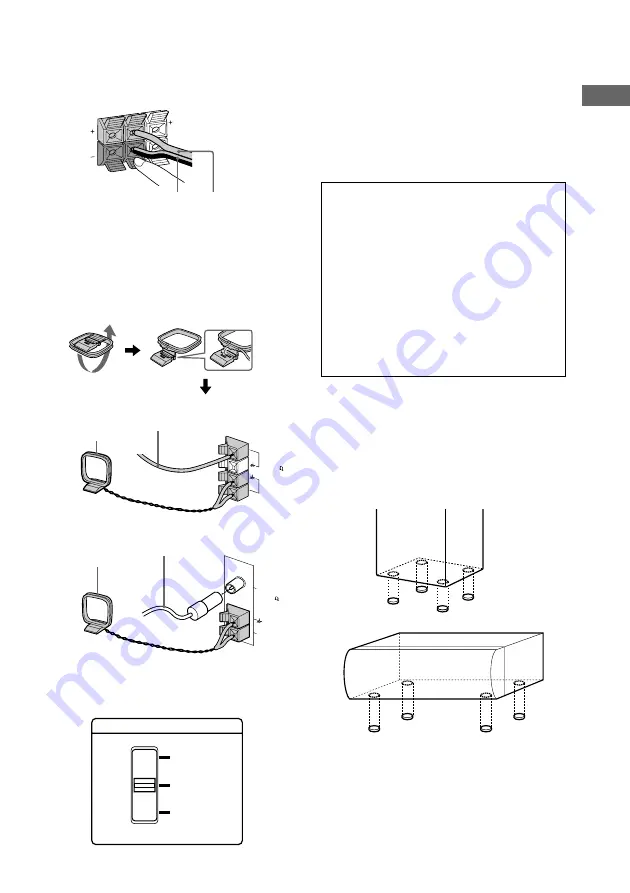
Getting Started
7
GB
3 Connecting the rear speakers
Connect the speaker cords to the
SURROUND SPEAKER REAR jacks as
below.
Note
Keep the speaker cords away from the antennas to
prevent noise.
2
Connect the FM/AM antennas.
Set up the AM loop antenna, then connect
it.
3
For models with a voltage selector, set
VOLTAGE SELECTOR to the position of
your local power line voltage.
Jack type
B
Jack type
A
VOLTAGE SELECTOR
120V
220V
230~240V
4
Connect the power cord to a wall outlet.
The demonstration appears in the display.
When you press
?/1
, the system turns on
and the demonstration automatically ends.
If the supplied adaptor on the plug does not
fit your wall outlet, detach it from the plug
(only for models equipped with the
adaptor).
When carrying this system
Do the following to protect the CD
mechanism.
1
Make sure that all discs are removed
from the unit.
2
Press FUNCTION repeatedly until “CD”
appears.
3
Hold down EDIT and then press
?
/
1
until
“LOCK” appears.
4
Unplug the AC power cord.
Before connecting the Center and
Front speakers
Stick the supplied speaker pads to the bottom
of the center speaker and front speakers to
stabilize the speakers and prevent them from
slipping.
CENTER
REAR
L
R
Black/Stripe (
#
)
Red/Solid (
3
)
AM
COAXIAL
FM 75
Extend the FM lead
antenna horizontally.
AM loop antenna
FM 75
AM
AM loop antenna
Extend the FM lead
antenna horizontally.
Front speaker
Center speaker






















