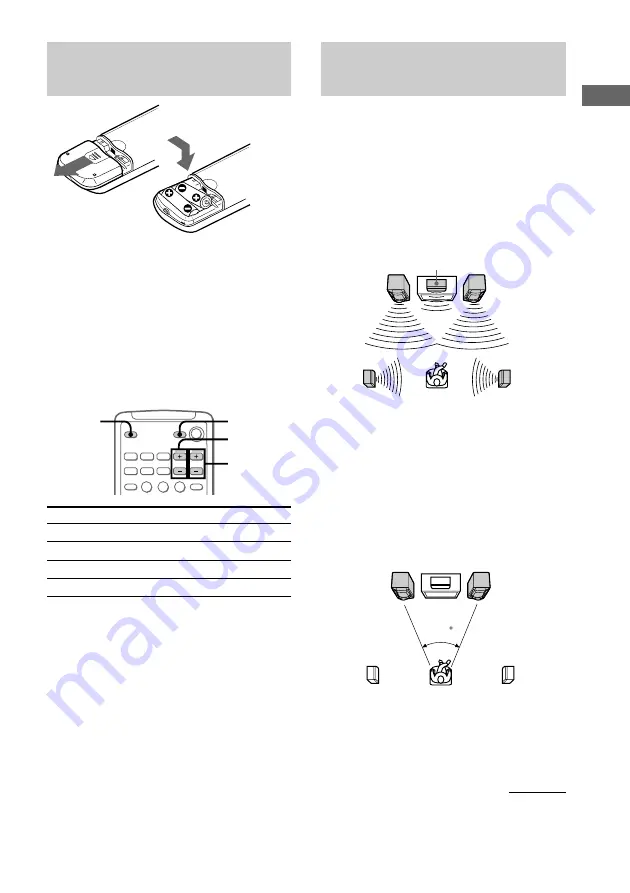
9
Getting Started
45
Inserting two size AA (R6)
batteries into the remote
Tip
When the remote no longer operates the system,
replace both batteries with new ones.
Note
If you do not use the remote for a long period of time,
remove the batteries to avoid possible damage from
battery leakage.
Using the remote
You can control Sony TVs using the buttons
below.
By pressing
TV
?
/
1
TV/VIDEO
TV VOL +/–
TV CH +/–
Note
Depending on the TV, you may not be able to control
your TV or to use some of the buttons above.
You can
Turn on or off the TV
Select the input source for the TV
Adjust the volume of the TV
Change the channel of the TV
TV
?
/
1
TV CH +/–
TV VOL +/–
TV/
VIDEO
Setting up the speakers
for Dolby Pro Logic
Dolby Pro Logic Surround improves the sound
image by using four separate channels. These
channels manipulate the sound to enhance the
action as it happens on the screen.
Since the center speaker cannot produce
enough bass, the bass sound of the center
channel is output from the front speakers.
Positioning the center and
rear speakers
1
Place the front speakers at an angle of
45 degrees from your listening
position.
Front speaker
(L)
Front speaker
(R)
Rear
speaker
(R)
Rear
speaker
(L)
Front
speaker
(L)
Front
speaker
(R)
Rear
speaker
(L)
Rear
speaker
(R)
Center speaker
Center speaker
continued
Summary of Contents for LBT-GV10AV
Page 43: ...43 Additional Information ...










































