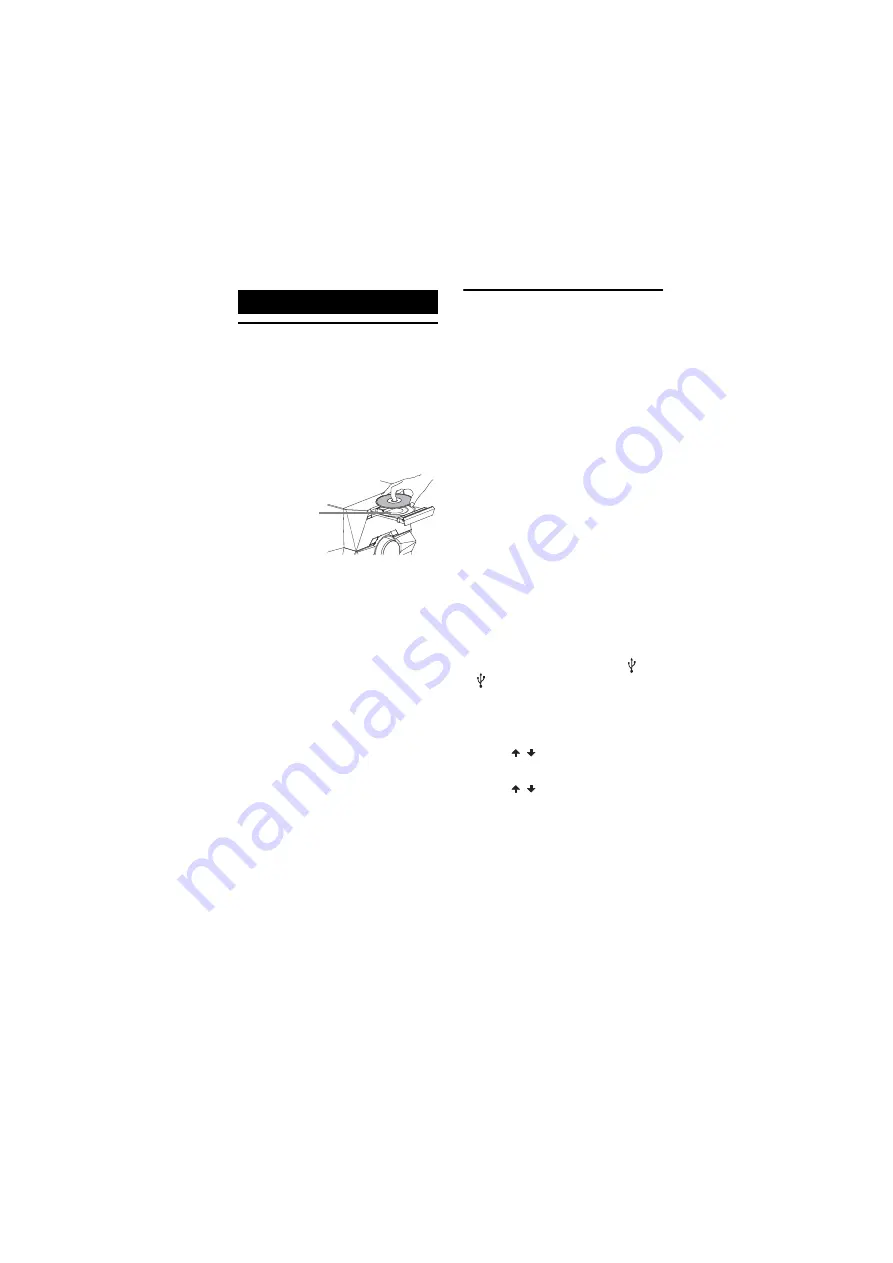
model name [LBT-GPX555 / MHC-GPX888/GPX555]
[4-485-746-
11
(1)] GB
16
GB
filename[D:\NORM'S JOB\SONY HA\SO130059\LBT-
GPX555\4485746111_GB\06BAS.fm]
masterpage:Left
Playing a disc
1
Press CD.
2
Press
Z
OPEN/CLOSE on the
unit.
3
Load a disc with the label side
facing up on the disc tray.
4
Press
Z
OPEN/CLOSE
on the
unit
to close the disc tray.
Do not forcibly push the disc tray to
close it as this may cause a
malfunction.
5
Press
N
to start playback.
Before using a USB
device with this system
Check the information on the website
about compatible USB devices (page 36).
To select the playback source or
transfer destination (USB Memory
Select)
If the USB device has more than one
memory (for example, an internal
memory and a memory card), you can
select which memory to use as a playback
source or transfer destination.
Use the buttons on the unit to perform this
operation.
Note
You cannot select a memory during playback or
transfer. Make sure to select a memory before
starting playback or transfer.
1
Press USB/USB SELECT
repeatedly until “USB A” or “USB B”
lights up in the display panel.
2
Connect a USB device to the
A or
B port according to your selection
in step 1.
3
Press OPTIONS when playback is
stopped.
4
Press
/
to select “USB MEM
SEL”, then press ENTER.
5
Press
/
to select the memory
you want, then press ENTER.
To exit the options menu, press
OPTIONS on the unit.
Disc/USB Playback
When you play
back an 8 cm
disc such as a
CD single, place
it on the inner
circle of the tray
Summary of Contents for LBT-GPX555
Page 47: ......
















































