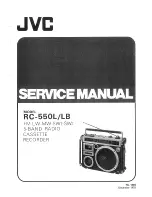20
Recording from a
tape
— High-speed Dubbing
You can use TYPE I (normal) or TYPE II
(CrO
2
) tapes. The recording level is
automatically adjusted.
1
Press PUSH
6
and insert a recorded
tape in deck A and a blank tape in
deck B.
2
Press H SPEED DUB.
Deck B stands by for recording.
1
1
2
3
4
p
With the side you want to
play/record on facing forward
1
/
u
(Power)
p
3
Press DIRECTION repeatedly until
A
appears to record on one side or
ß
(or RELAY) to record on both
sides.
4
Press
P
.
Dubbing starts.
When dubbing ends, decks A and B
automatically stop.
To stop dubbing
Press
p
on deck A or B.
Tips
• When you record on both sides, be sure to start
from the front side. If you start from the reverse
side, recording stops at the end of the reverse side.
• You don’t have to set DOLBY NR, since the tape in
deck B is automatically recorded in the same state
as the tape in deck A.
Notes
• If you set DIRECTION to
ß
, when the tapes you
use have different lengths, the tape in each deck
reverses independently. If you select RELAY, the
tapes in both decks reverse together.
• You cannot record the surround effect.