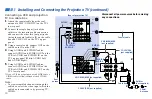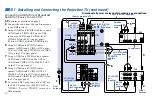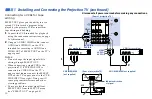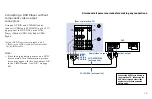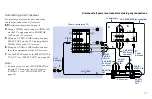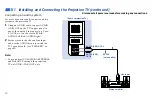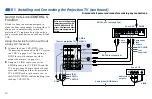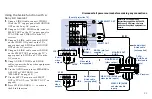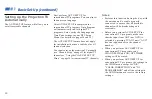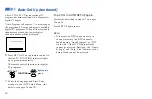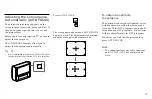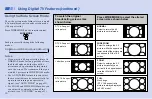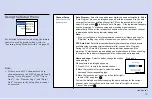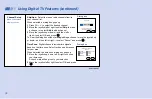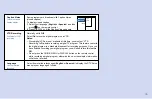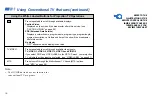24
Setting Up the Projection TV
Automatically
The AUTO SET UP feature will allow you to
set all receivable channels.
Notes:
• Perform this function during the day, with
the antenna and/or cable properly
connected, to ensure that all available
channels will be broadcasting and
receivable.
• Before you perform AUTO SET UP for
conventional TV programs, make sure
that the input from ANT (not AUX) is
selected by pressing TV ANT until “AUX”
does not appear next to the channel
number.
• When you perform AUTO SET UP for
conventional TV programs, your
CHANNEL FIX and ON/OFF TIMER
settings will be erased.
• When you perform AUTO SET UP for
conventional TV programs, the settings in
the VIDEO menu except for “NR,”
“COLOR CORRECTION” and “DC
TRANSMISSION” and all the settings in
the AUDIO menu are reset to the factory
settings.
Basic Set Up (continued)
First, perform AUTO SET UP for
conventional TV programs. You can also set
the on-screen language.
After AUTO SET UP is completed for
conventional TV programs, Auto Program
will automatically run for digital TV
programs. Later, verify the Language and
Time Zone settings in your DTV Setup
Menu. (for details, see pages 34 and 35)
The AUTO SET UP feature does not apply
for installations that use a cable box for all
channel selection.
You can also set up the projection TV manually.
(see “Channel Setup” on page 33 for digital TV
channels, or “Using the CHANNEL SET UP
Menu” on page 54 for conventional TV channels)