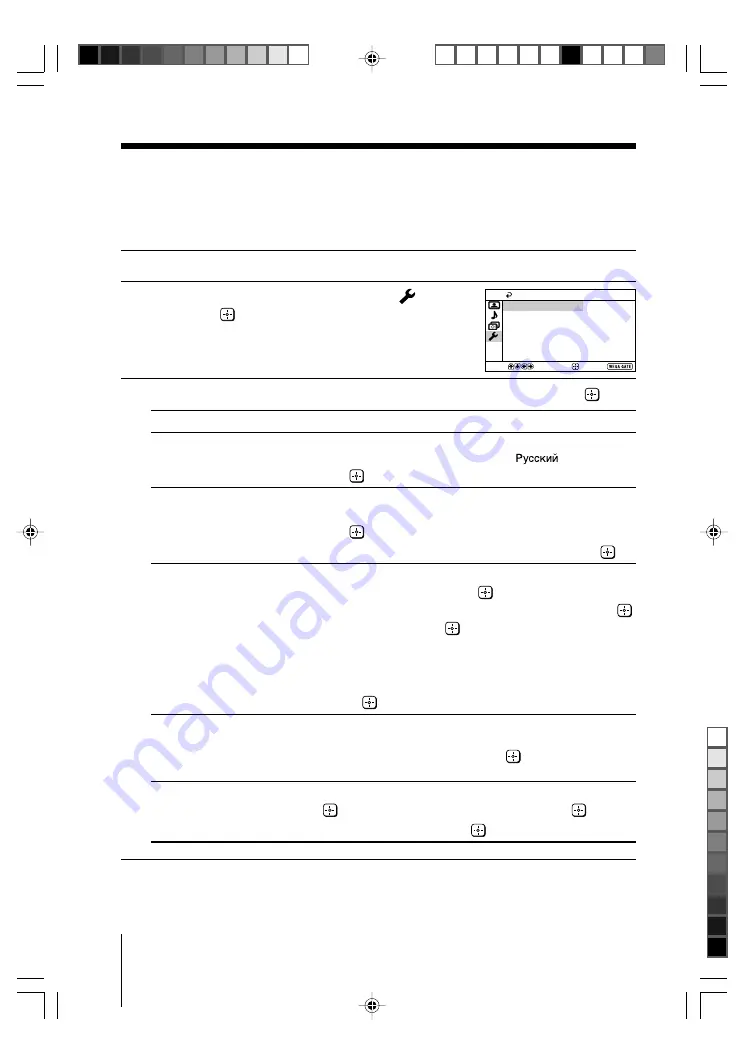
22
Menu Adjustment
Sony KV-SW292M91K Group Q17 (
GB,
RU) _2-657-522-11 (1)
x
Changing the “Setup” setting
The “Setup” menu allows you to change the menu language, adjust the picture
position, label the connected equipment, select the color system and reset your
TV to factory settings.
1
Press WEGA GATE and select “Settings”.
2
Press
V
or
v
to select the “Setup” icon (
),
then press
.
3
Press
V
or
v
to select the desired item (e.g., “Language”), then press
.
Select
To
“Language”
change the menu language.
Press
V
or
v
to select either “English” or “
” (Russian),
then press
.
“Picture Position”
adjust the picture position when it is not aligned with the TV screen.
Press
V
or
v
to select “Picture Rotation” or “Picture V-Position”,
then press
.
Press
V
,
v
,
B
or
b
to adjust the picture position, then press
.
“Video Label”
label the connected equipment.
(1) Select “Video Input” and press
.
Press
V
or
v
to select the input you want to label, then press
.
(2) Select “Label” and press
, then press
V
or
v
to select the
label options: “Video 1”/ “Video 2”/ “Video 3”/ “Video 4”/
“DVD”, “VCR”, “SAT”, “Game” or “Edit”*.
* You may edit the video label to your favorite name.
Press
V
or
v
to select alphanumeric characters for the label,
then press
.
“Color System”
select the color system.
Press
V
or
v
to select either “Auto”, “PAL”, “SECAM”,
“NTSC3.58” or “NTSC4.43”, then press
. Normally, set this to
“Auto”.
“Factory Settings”
reset your TV to factory settings.
Press
and press
V
or
v
to select “Yes”, then press
.
To cancel, select “No”, then press
.
Confirm
End
Setup
Video Label
Picture Position
Language:
English
Color System:
Factory Settings
Auto
Select
Note
• Color system is not selectable in FM Radio mode.
01GB06ADJ-SOEMRu.p65
9/5/05, 3:04 PM
22
Black






























