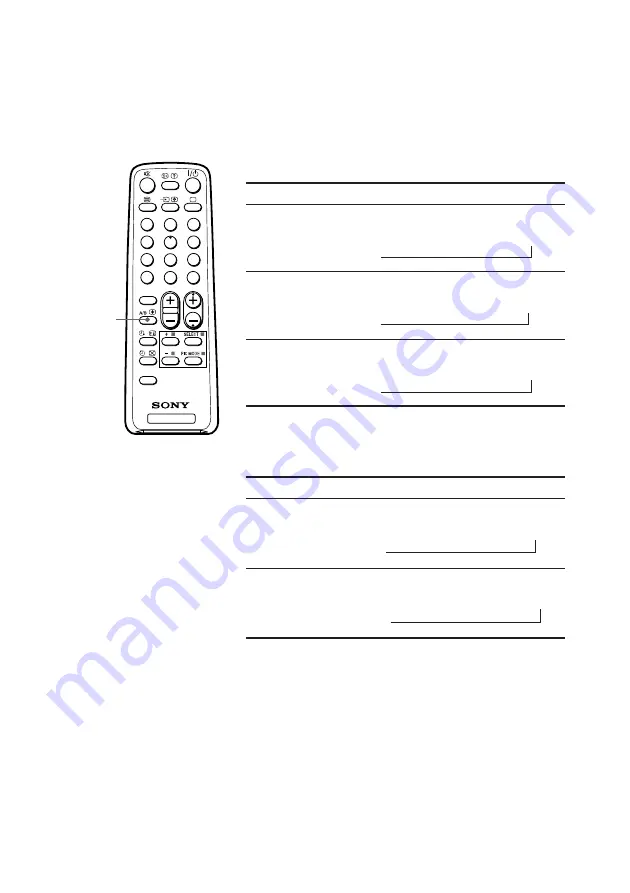
A/B
M
Enjoying stereo or bilingual
programs
You can enjoy stereo sound or bilingual programs of NICAM and A2 stereo
systems by using the A/B button.
When receiving a NICAM program
Broadcasting
On-screen display (Selected sound)
NICAM
stereo
(KV-TG21M90 only)
NICAM
bilingual
NICAM
monaural
When receiving an A2 program
B
KV-TG21M90 only
Broadcasting
On-screen display (Selected sound)
A2
stereo
A2
bilingual
Notes
• If the sound is distorted when receiving a monaural program through the
8
(antenna)
terminal, press A/B repeatedly until “MONO” appears on the screen. To cancel the monaural
sound setting, press A/B again until “AUTO” appears on the screen.
KV-TG21M90 only
• If the stereo sound is noisy when receiving a stereo program, select “MONO”. The sound
becomes monaural, but the noise is reduced.
• Before receiving a NICAM stereo program in China, please check the NICAM broadcast
condition in your area. When receiving a NICAM stereo program, the receiving conditions
might vary depending on area. In addition, different strength of the NICAM broadcast signal
might affect the receiving quality.
TV
1
2
3
4
6
7
8
9
-
0
5
JUMP
SOUND
MODE
FAVORITE
PROGR
2
NICAM
(Stereo sound)
MONO
(Regular sound)
t
t
NICAM MAIN
(Main sound)
NICAM SUB
(Sub sound)
MONO
(Regular sound)
t
t
t
NICAM MAIN
(Main sound)
MONO
(Regular sound)
t
t
MONO
(Regular sound)
STEREO
(Stereo sound)
t
t
MAIN
(Main sound)
SUB
(Sub sound)
t
t















