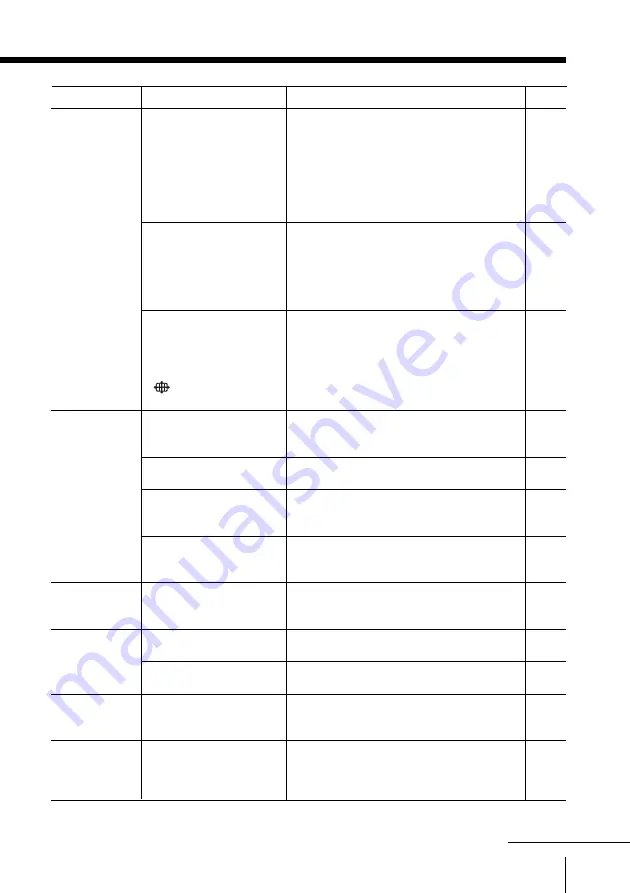
99
Additional Information
—
—
• To fix in the manually selected wide
screen mode, set “Auto Wide” to
“Off” in the “Wide Screen” menu.
• Insert the “Memory Stick” correctly.
• Press the MEMORY STICK button.
• Insert a “Memory Stick” with photo or
movie files.
• Set “Digi. Cam. Mode” to “Off” and
select the folder.
• Insert the “Memory Stick” correctly.
• Remove the “Memory Stick” and insert
it again.
• Insert another “Memory Stick”.
—
• Format it correctly using a digital
camera or other equipment, or insert
another “Memory Stick” formatted
correctly.
Page
24
25
81
46
47
46
48
46
46
46
43
42
• During a transition
between two programs,
the TV detects the
optimum wide screen
mode. During this
period, an irregular
wide screen mode may
appear.
• The wide screen mode
is switched
automatically
according to the
received signal with an
ID-1 or S1 signal.
• The AUTO WIDE
feature stops
working
temporarily when
you have pressed
, and functions
again after a while.
• The “Memory Stick” is
inserted
inappropriately.
• The “Memory Stick”
menu is not displayed.
• No photo or movie
files are contained in
the “Memory Stick”.
• The photo or movie
image is processed by
a computer.
• The “Memory Stick” is
inserted
inappropriately.
• The “Memory Stick”
is irregular.
• The “Memory Stick”
may be broken.
• The name of the
selected file is not
correct.
• The “Memory Stick”
is not formatted
correctly.
Possible cause
Symptom
Solutions
The wide screen
mode changes
spontaneously
when “Auto Wide”
is “On”.
The images in the
“Memory Stick” are
not displayed.
“No Memory Stick”
is displayed.
“Memory Stick
error” is displayed.
“File error” is
displayed.
“Format error” is
displayed.
continued
















































