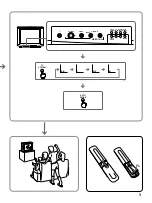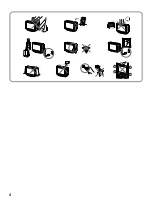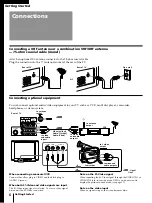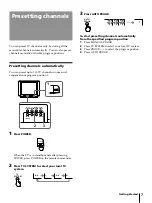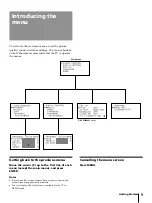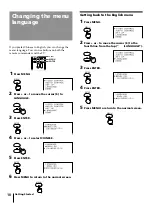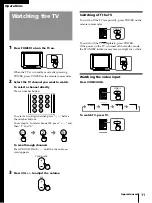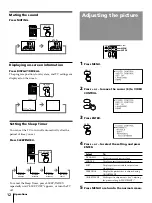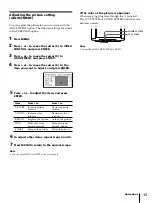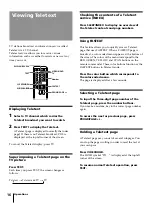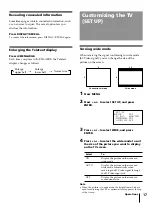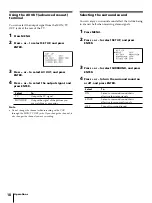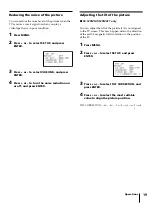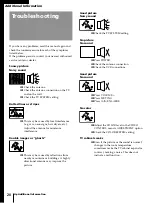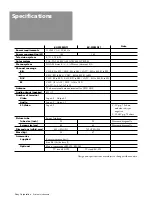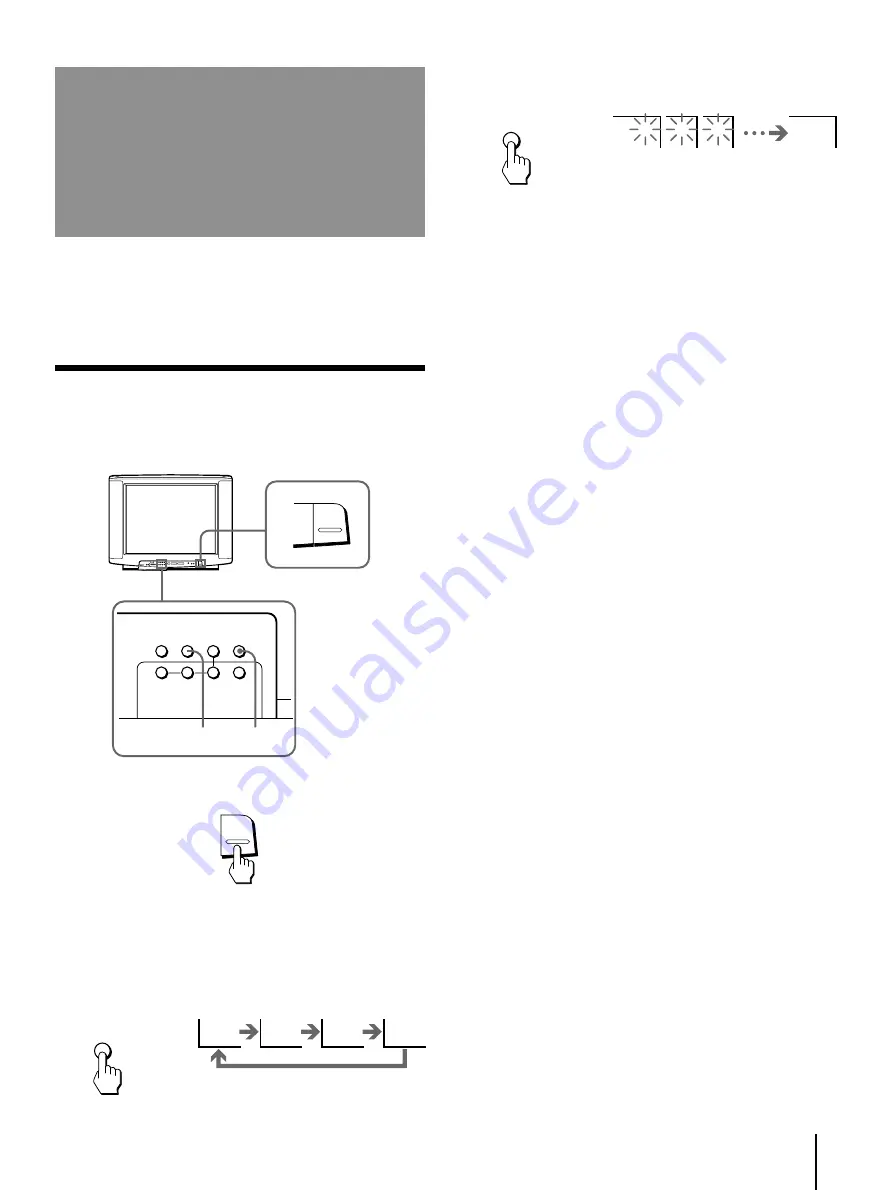
Getting Started
7
Presetting channels
You can preset TV channels easily by storing all the
receivable channels automatically. You can also preset
channels manually or disable program positions.
Presetting channels automatically
You can preset up to 100 TV channels in numerical
sequence from program position 1.
1
3
Press AUTO PROGR.
1
2
3
1
To start presetting channels automatically
from the specified program position
1
Press MANUAL PROGR.
2
Press TV SYSTEM to select your local TV system.
3
Press PROGR +/– to select the program position.
4
Press AUTO PROGR.
AUTO
PROGR
1
Press POWER.
When the TV is in standby mode after pressing
POWER, press POWER on the remote commander.
2
Press TV SYSTEM to select your local TV
system.
POWER
B/G
I
D/K
M
TV
SYSTEM
2
3
POWER
TV
SYSTEM
AUTO
PROGR
MANUAL
PROGR
COLOR
SYSTEM
–
MENU
+
ENTER
(CLEAR)