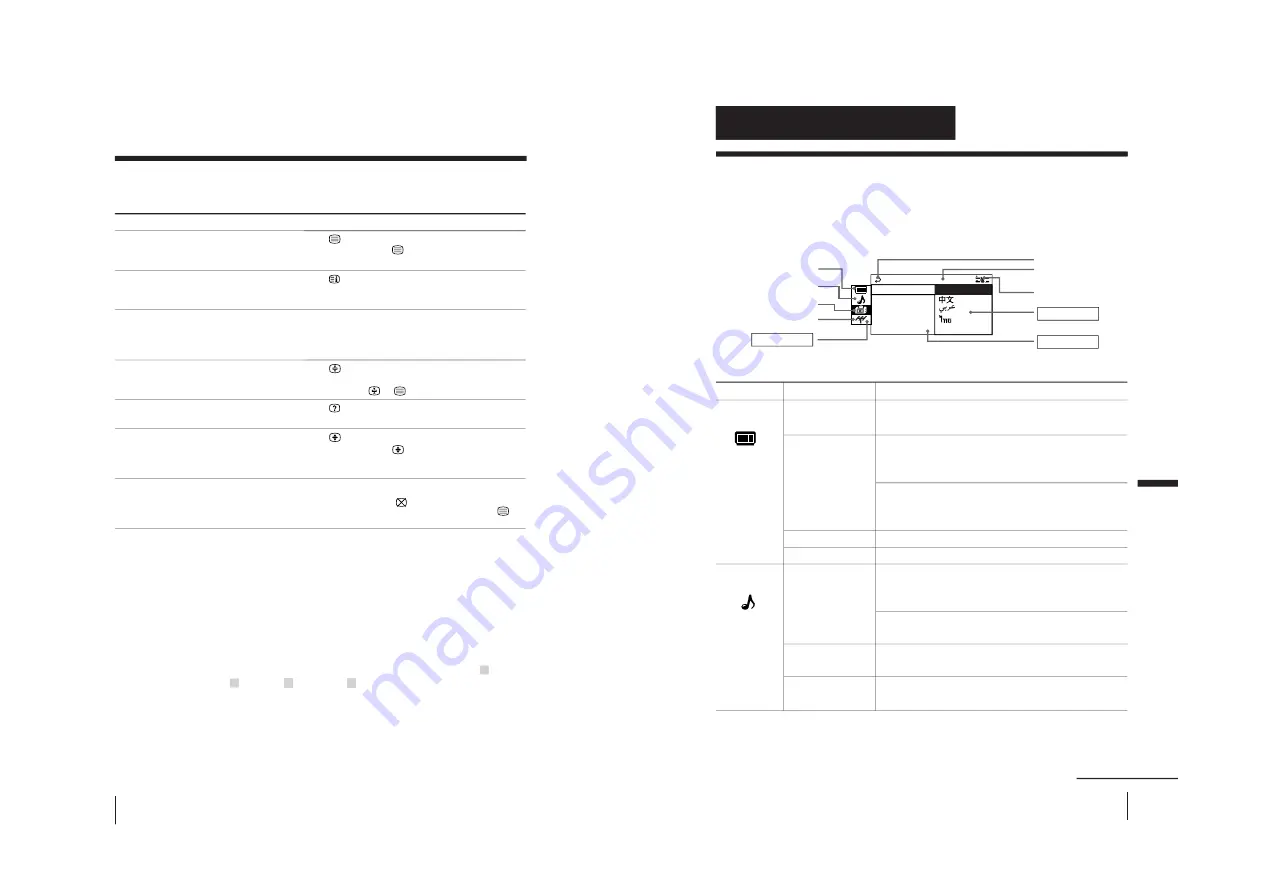
–
17
–
KV
-EX29M61
RM-964
22
Advanced Operations
Additional Teletext tasks
To
display a Teletext page on the TV
picture
check the contents of a Teletext service
select a Teletext page
hold (pause) a Teletext display
reveal concealed information
(e.g., an answer to a quiz)
enlarge the Teletext display
stand by for a Teletext page while
watching a TV program
* You can also select a Teletext page that appears in the colored columns at
the bottom of the screen using the corresponding color-coded buttons on
the remote.
Using FASTEXT
This feature allows you to quickly access a Teletext page that uses
FASTEXT. When a FASTEXT program is broadcast, colored menus
appear at the bottom of the screen. The color of each menu
corresponds to the color-coded buttons on the remote (red ,
green , yellow , and blue ).
To access a FASTEXT menu
Press the color-coded button on the remote corresponding to the
menu you want. The menu page appears on the screen after a few
seconds.
Do this
Press
.
Each time you press
, the screen changes as
follows: Teletext
n
Teletext and TV
n
TV.
Press
.
An overview of the Teletext contents, including
page numbers, appears on the screen.
Press the number buttons to enter the three-digit
page number of the desired Teletext page.* If you
make a mistake, reenter the correct page number. To
access the next or previous page, press PROGR +/–.
Press
to display the symbol “
j
” at the top left
corner of the screen. To resume normal Teletext
viewing, press
or
.
Press
.
To conceal the information, press the button again.
Press
.
Each time you press
, the Teletext display
changes as follows: Enlarge upper half
n
Enlarge
lower half
n
Normal size.
1 Enter the Teletext page number that you want to
refer to, then press
.
2 When the page number is displayed, press
to
show the text.
Viewing teletext (continued)
23
Adjusting Your Setup (MENU)
Adjusting Y
our Setup (MENU)
Level 1
“PICTURE”
“SOUND”
Adjusting Your Setup (MENU)
Level 2
“DRC-MF”
“PICTURE MODE”
“ADJUST”
“WIDE MODE”
“GAME MODE”
“SOUND MODE”
“ADJUST”
“SURROUND”
“INTELLIGENT
VOL”
Level 3/Function
Select the “DRC-MF” mode:
“DRC1250”
t
“PROGRESSIVE”
Select the picture mode:
“DYNAMIC”
t
“STANDARD”
t
“HI-FINE”
t
“PERSONAL”
t
“ADJUST”
Adjust the “PERSONAL” option:
“PICTURE”
t
“COLOR”
t
“BRIGHT”
t
“HUE”
t
“SHARP”
Change the picture size.
Adjust the picture settings for video games.
Select the sound mode:
“DYNAMIC”
t
“DRAMA”
t
“SOFT”
t
“PERSONAL”
t
“ADJUST”
Adjust the “PERSONAL” option:
“BASS”
t
“TREBLE”
t
“BALANCE”
t
“BBE”*
Select the “SURROUND” mode:
“TruSurround”
t
“OFF”
Adjust volume automatically.
Introducing the menu system
The MENU button lets you open a menu and change the settings of your TV. The
following is an overview of the menu system.
continued
Return icon
CH PRESET icon
SETUP icon
SOUND icon
Name of the current
menu
PICTURE icon
Menu level 3
Menu level 2
Guide mark icon
Menu level 1
L ANGUAGE :
CO L OR S Y S :
S E T UP
PROGRAM S E
P I C ROT A T I
ENG L I SH
O M
EC
ODE : O
Summary of Contents for KV-EX29M61
Page 52: ...KV EX29M61 RM 964 52 MEMO ...






























