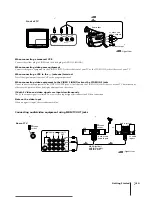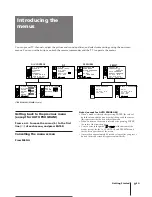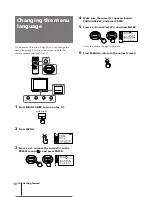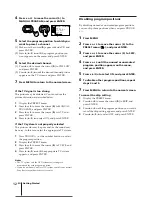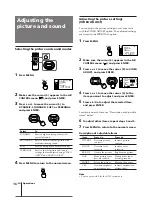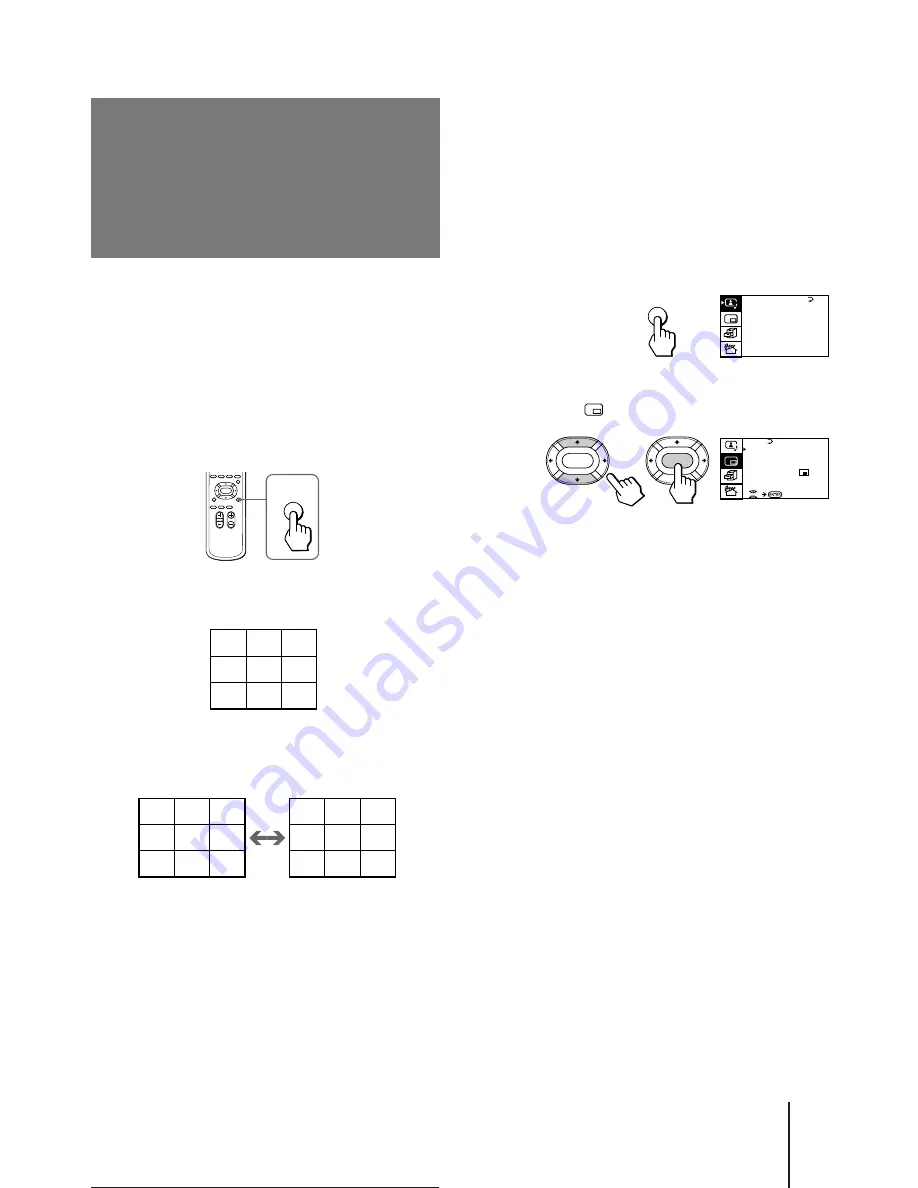
Operations
-EN
21
To restore the normal screen
Press PROGR INDEX again or PIP.
You can also select PROGR INDEX or PIP : OFF from
the PIP menu, and press ENTER to restore the normal
screen.
To view multiple programs on the nine sub
screens using the menu
1
Press MENU.
2
Press
V
or
v
to move the cursor (
z
) to the
PIP menu (
), and press ENTER.
3
Make sure the cursor (
z
) appears beside
PROGR INDEX, and press ENTER.
Notes
•
You can change the position of the nine sub screens using the
PIP menu (as described in “Changing the position of the PIP
screen” on page 23).
•
You can hear the sound of the main screen when viewing
multiple programs on the nine sub screens.
•
You can use the number buttons on the remote commander to
change the program position of the main screen when viewing
multiple programs on the nine sub screens.
Viewing multiple
programs at the
same time
(PROGRAM INDEX)
The PROGRAM INDEX feature allows you to view all
the preset TV programs and the video inputs on the
nine sub screens within the main screen at the same
time.
You can view multiple programs on the nine sub
screens using the button on the remote commander or
the menu.
Press PROGR INDEX.
The first nine preset programs appear on the nine sub
screens.
To view the next or the previous nine preset
programs on the nine sub screens
Press PROGR +/– on the remote commander or the TV.
To select the program you want to watch
directly after viewing multiple programs on
the nine sub screens
Press the number buttons, VIDEO/HOLD, or press
V
/
b
/
v
/
B
to move the cursor (
>>>
) that appears on the
first screen to the screen of the program you want to
watch, and press ENTER.
PROGR
INDEX
1
2
3
4
5
6
7
8
9
>>>
1
2
3
4
5
6
7
8
9
10
11
12
V1
V2
V3
1
2
3
>>>
>>>
P I P
P I P : OF F
P I P TE X T
S T ROB E
POS I T I ON:
PROGR I ND EX
ENTER
ENTER
A / V CONT ROL
DY NAM I C
SOF T
S T A NDARD
P ERSONAL
V I DEO AD J UST
A UD I O AD J UST
T I L T CORRECT: 0
MENU
Summary of Contents for KV-E29MN11
Page 2: ...2 20 mm 3 8 mm ...
Page 4: ...4 ...