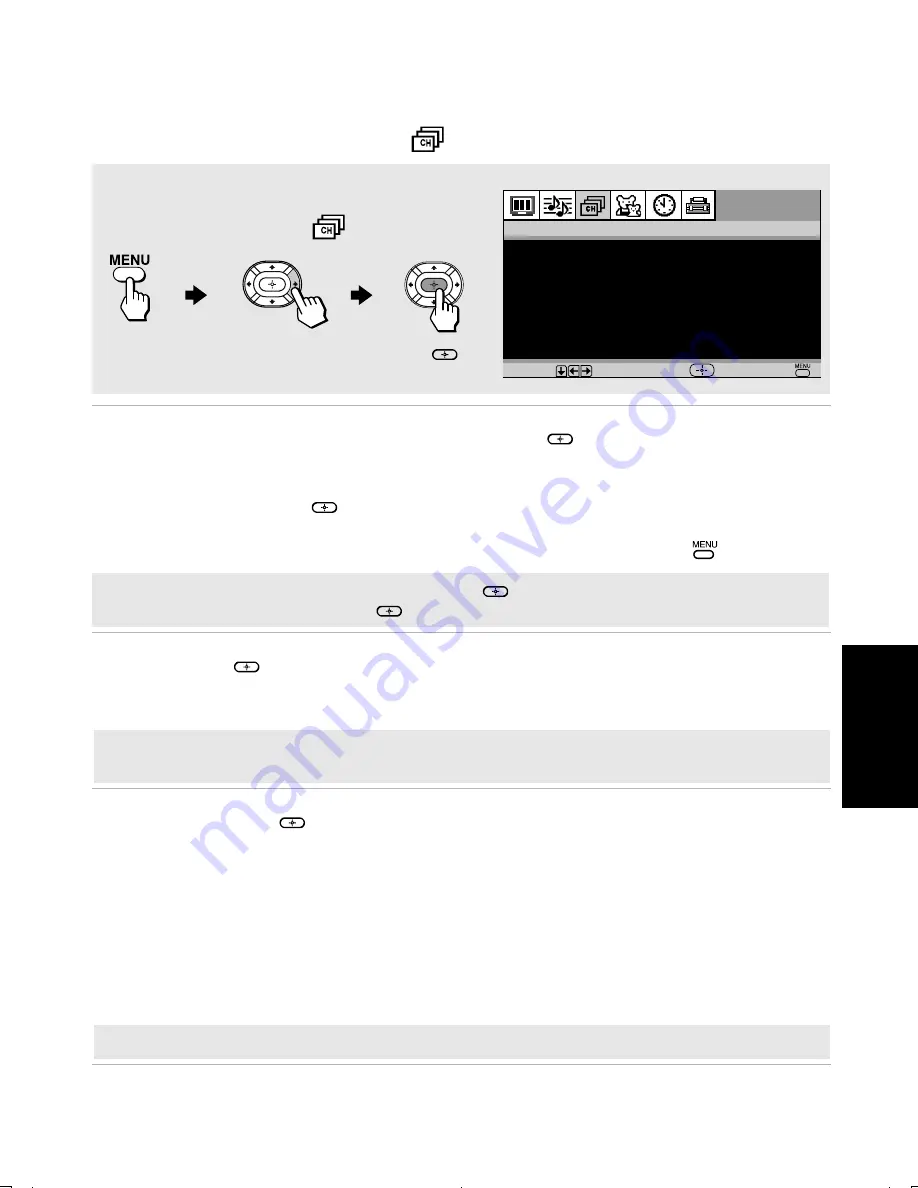
31
Me
n
u
s
Using the Channel Setup
Menu
Favorite
Channels
Quick access
to favorite
channels
1
Use the
F
or
f
buttons
to highlight the position (1-5) where you want
to set a favorite channel, then press
.
2
Use the
F
or
f
buttons to find the channel you want to add to your
favorite channels.
3
Press
to select the channel. The TV will automatically change to
the selected channel and assign it to the selected position (1-5).
4
Press
G
to return to the Channel Setup menu or press
to exit.
Cable
Use the
F
or
f
buttons to highlight one of the following options, then press
to select it.
On:
Select if you are receiving cable channels with a CATV cable.
Off:
Select if you are using a TV antenna.
Channel Fix
Use the
F
or
f
buttons to highlight one of the following options, then
press
to select it.
Off:
Channel Fix is not set.
2-6:
Select when you want to control all channel selection through
a cable box or VCR. Select the appropriate channel (usually 3
or 4) and use the cable box’s or VCR’s remote control for
channel selection.
Video 1:
Select from available video inputs when you have connected
video equipment (e.g., a satellite receiver) and you want your
TV fixed to it.
Favorite Channels
C h a n n e l F i x :
O f f
A u t o P r o g r a m
C h a n n e l S k i p / A d d
C h a n n e l L a b e l
C a b l e :
O n
Channel Setup
Move
Select
End
To access the Channel Setup menu, use the
following steps:
To Display
To Highlight
To Select
Press
f
to highlight an option, then press
.
✍
To use Favorite Channels, exit all menus and press
. Press
F
or
f
to move the cursor to the
desired channel number and press
.
✍
After changing your cable settings, you will need to perform Auto Program. See “To perform Auto
Program again” on page 23.
✍
You cannot use Favorite Channels, Cable, Channel Skip/Add, or Channel Label when Channel Fix is set.
01US01COV-BR2.book Page 31 Thursday, March 25, 2004 4:23 PM
Summary of Contents for KV-32FS120 - FD Trinitron WEGA Flat-Screen CRT TV
Page 110: ...User Guide ...
Page 114: ...User Guide ...
Page 116: ......
Page 138: ......
Page 142: ......
Page 162: ......
Page 164: ...User Guide Printed in U S A Sony Corporation ...






























