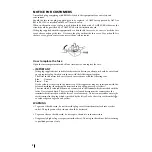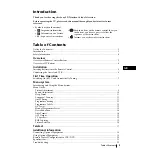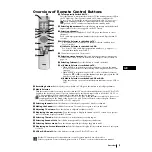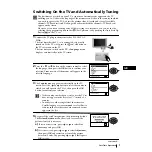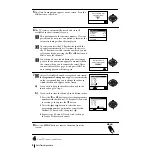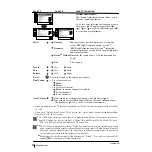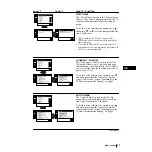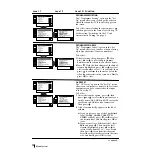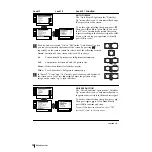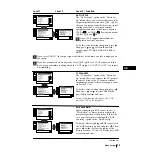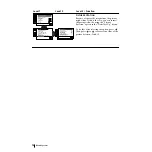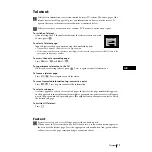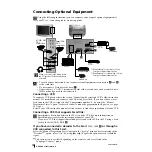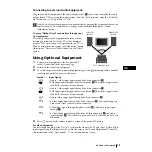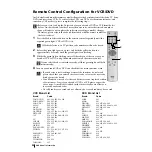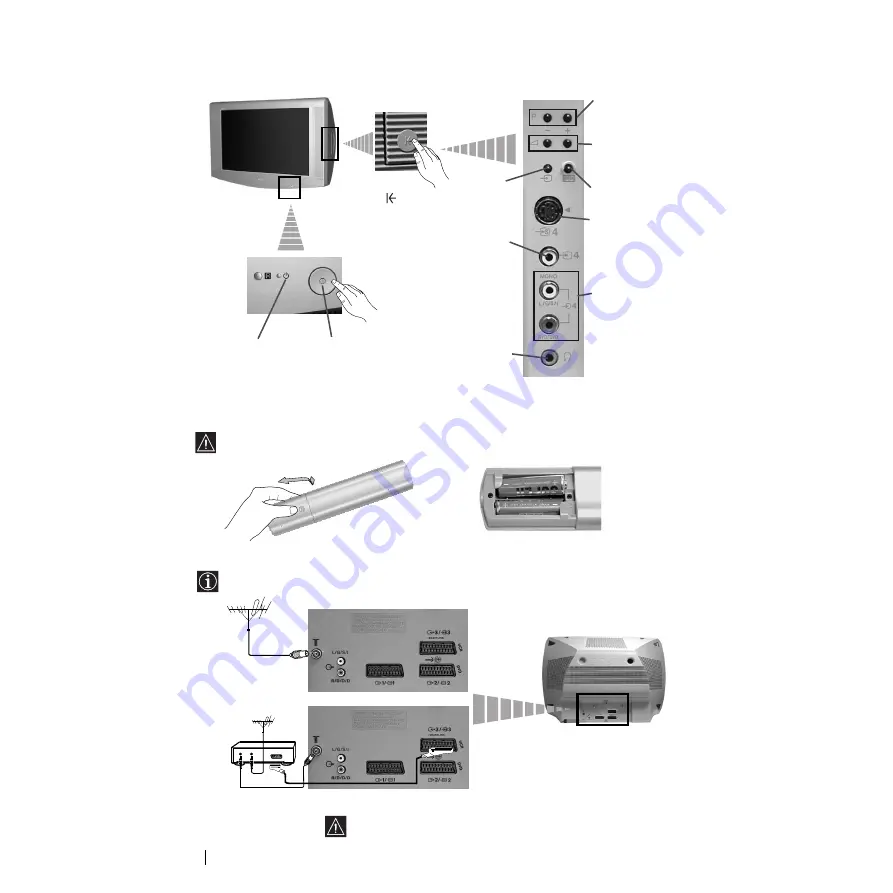
6
Overview of TV Buttons
Inserting Batteries into the Remote Control
Make sure you insert the supplied batteries using the correct polarities.
Always remember to dispose of used batteries in an environmental friendly way.
Connecting the Aerial and VCR
Overview-Installation
Connecting cables are not supplied.
On/Off
switch
Standby
indicator
Press on the
mark
on the
door flap to
reveal the
control panel.
Programme Up or
Down Buttons (Selects
TV channels)
Selecting
Input
source
Audio
Input jacks
Volume control
buttons
Auto Start Up Button
Headphones jack
Video
Input jack
S video Input jack
or
Scart lead is optional.
For more details of VCR connection, please refer to the section
“Connecting Optional Equipment” of this instruction manual.
VCR
OUT
IN