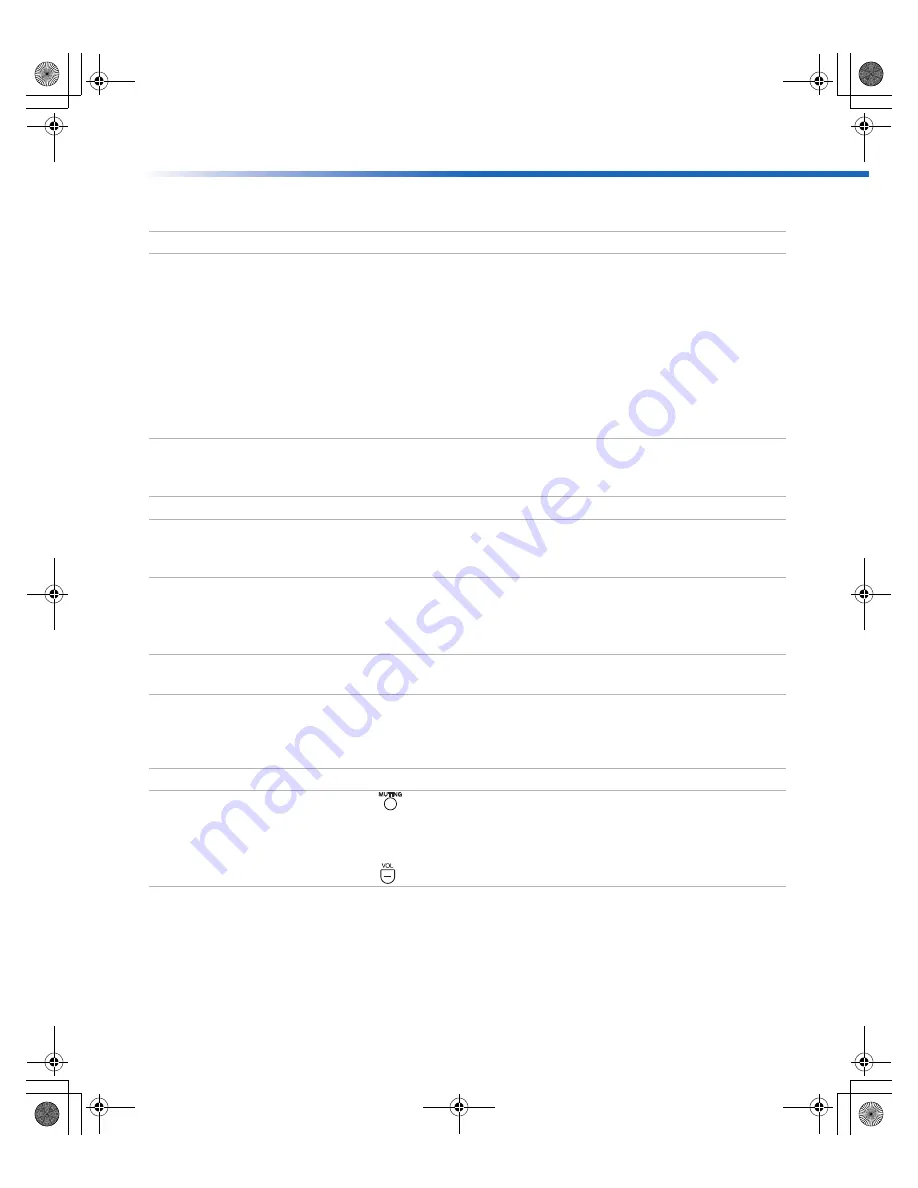
Other Information
47
Video
Audio
Problem
Possible Remedies
No picture, no
sound
❏
Make sure the power cord is plugged in.
❏
If a red light is flashing on the front of your TV for more than a
few minutes, disconnect and reconnect the power cord. If the
problem continues, call your local service center.
❏
Check the TV/VIDEO setting: when watching TV, set it to TV;
when watching video equipment, set it to VIDEO 1, 2, 3, 4 or 5
(page 4).
❏
Make sure you have inserted the batteries correctly into the
remote control (page 2).
❏
Try another channel to rule out station trouble.
Poor or no picture,
good sound
❏
Adjust the
Picture
setting in the Video menu (page 30).
❏
Adjust the
Brightness
setting in the Video menu (page 30).
❏
Check the antenna and/or cable connections (page 11).
No color
❏
Adjust the
Color
setting in the Video menu (page 30).
Only snow appears
on the screen
❏
Check the
Cable
setting in the Channel menu (page 33).
❏
Check the antenna and/or cable connections (page 11).
❏
Make sure the channel selected is currently broadcasting.
Dotted lines or
stripes
❏
Adjust the antenna.
❏
Move the TV away from other electronic equipment. Some
electronic equipment creates electrical noise, which can interfere
with TV reception.
Double images or
ghosts
❏
Check your outdoor antenna or call your cable service.
Problem
Possible Remedies
Good picture, no
sound
❏
Press
so that Muting disappears from the screen (page 3).
❏
Check your Audio settings. Your TV may be set to Auto SAP in
the MTS feature (page 31).
❏
Make sure the speaker option is set to On in the Audio Menu.
❏
Press
to adjust your TV's volume.
01US01COV-BR2.book Page 47 Wednesday, February 19, 2003 5:45 PM
Summary of Contents for KV-27FV310 - 27" Fd Trinitron Wega
Page 1: ......
Page 2: ...01US01COV BR2 book Page 54 Wednesday February 19 2003 5 45 PM ...
Page 6: ...User Guide 01US01COV BR2 book Page iv Wednesday February 19 2003 5 45 PM ...
Page 8: ...01US01COV BR2 book Page 2 Wednesday February 19 2003 5 45 PM ...
Page 30: ...01US01COV BR2 book Page 22 Wednesday February 19 2003 5 45 PM ...
Page 52: ...01US01COV BR2 book Page 44 Wednesday February 19 2003 5 45 PM ...
Page 58: ...01US01COV BR2 book Page 50 Wednesday February 19 2003 5 45 PM ...
Page 61: ...01US01COV BR2 book Page 53 Wednesday February 19 2003 5 45 PM ...
Page 62: ...01US01COV BR2 book Page 54 Wednesday February 19 2003 5 45 PM ...
Page 64: ...01US01COV BR2 book Page 54 Wednesday February 19 2003 5 45 PM ...
Page 65: ...01US01COV BR2 book Page 54 Wednesday February 19 2003 5 45 PM ...
Page 66: ...01US01COV BR2 book Page 54 Wednesday February 19 2003 5 45 PM ...
Page 67: ...01US01COV BR2 book Page 54 Wednesday February 19 2003 5 45 PM ...
Page 68: ......














































