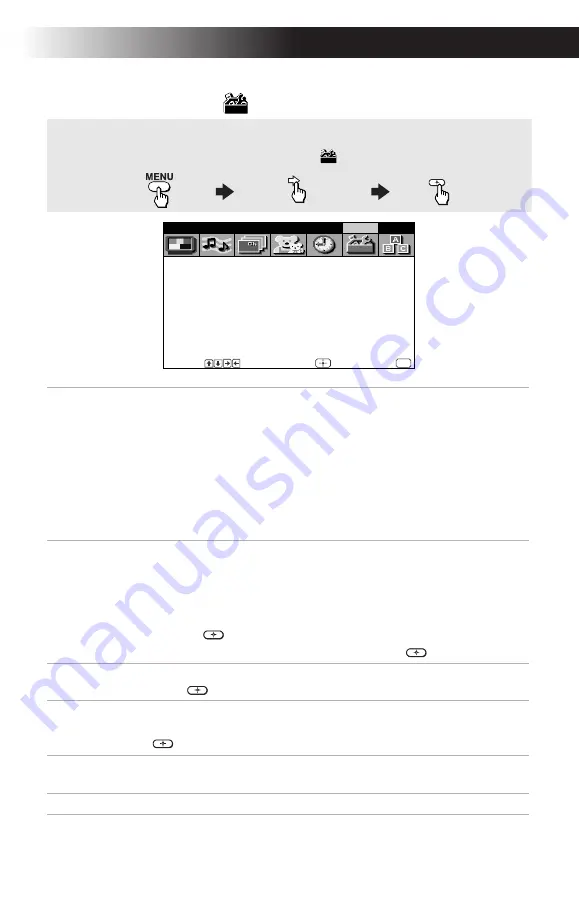
Using the Menus
35
Using the Setup
Menu
Caption
Vision
Closed-
Captioning
Allows you to select from three closed caption modes (for
programs that are broadcast with closed caption).
Press
F
or
f
to select one of the following options:
OFF:
Turns off Caption Vision.
CC1, 2, 3, 4:
Displays printed dialogue and sound effects of a
program.
TXT1, 2, 3, 4:
Displays network/station information.
XDS
(Extended Data Services): Displays information about
the network and current program, if available.
Video Label
Label connected
equipment
Allows you to label the audio/video equipment you have
connected to the TV so you can identify them when in the
Display mode.
With the Video Label window open:
1
Press
F
or
f
to access the input you want to label and
press .
2
Press
F
or
f
to choose a label and press
.
Tilt Correction
Press
f
or
F
to correct any tilt of the picture by –5 and +5.
Press
to activate.
Language
Select to display all menus in your language of choice.
Use the
F
or
f
buttons, select the desired language and press
.
16:9
Enhanced
Provides enhanced picture resolution for wide screen sources
such as DVD, (only available when the TV is in Video mode).
Demo
Select to perform a demonstration of the on-screen menus.
To display
to highlight
to select
Caption Vision: OFF
Video Label
Tilt Correction: 0
Language: English
16:9 Enhanced: OFF
Demo
Video
Audio
Channel
Parent
Timer
Setup
Basic
Move
Select
End
MENU
To access the Setup menu, refer to the following steps:
Summary of Contents for KV-27FS16 - 27" Trinitron Wega
Page 2: ...User Guide ...
Page 10: ...User Guide ...
Page 12: ...User Guide ...
Page 59: ......
Page 60: ......
Page 61: ......
Page 62: ......
Page 63: ......






























