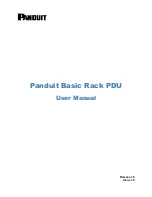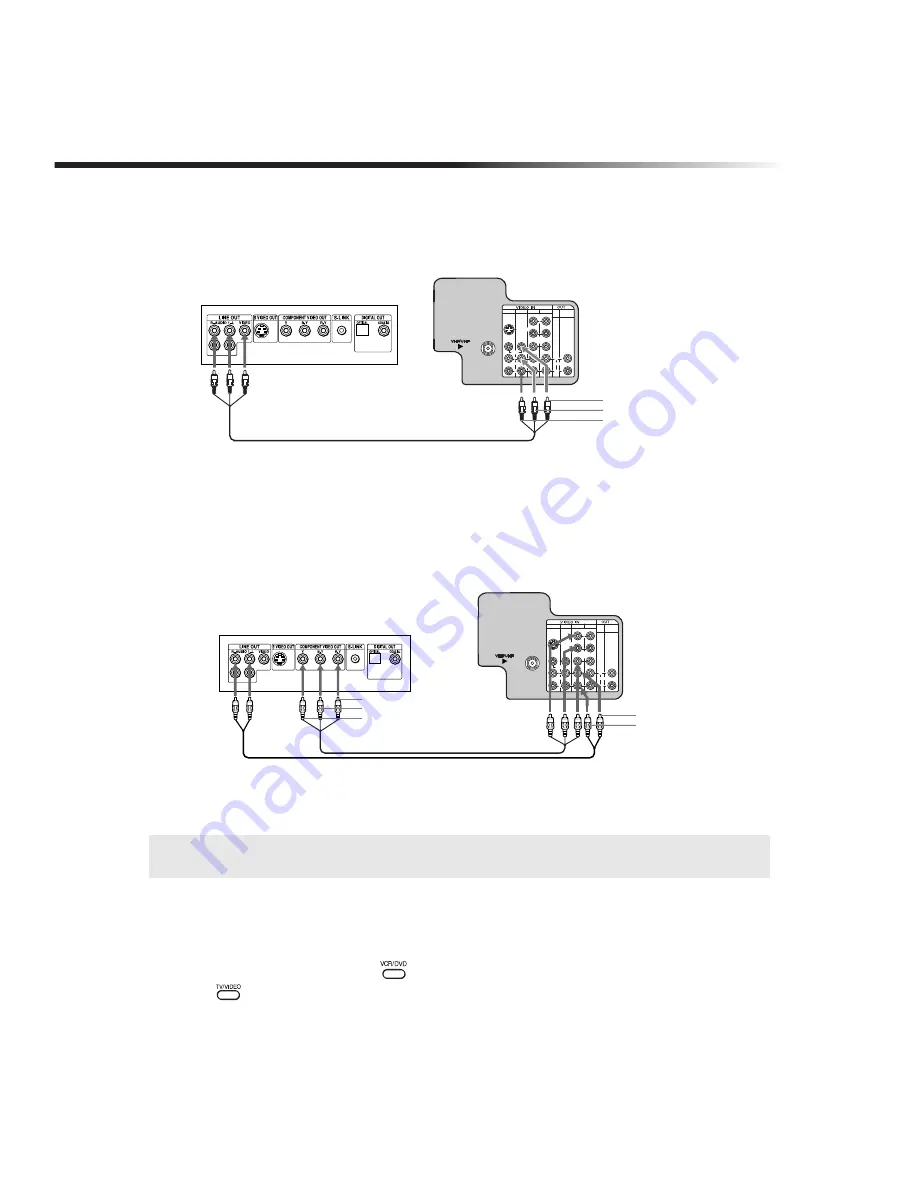
18
Operating Instructions
Connecting a DVD Player
Using audio/video cables (not supplied), connect AUDIO/VIDEO OUT on your DVD player
to AUDIO/VIDEO IN on your TV.
Optional connection
❏
For better picture quality, use S VIDEO instead of the yellow video cable. S VIDEO does
not provide sound, so you still must connect the audio cables.
❏
If your DVD player is equipped with component video outputs (Y, P
B
, P
R
), you can
improve the picture quality by using component video cables (480i only). This connection
can be done on VIDEO 4 or 5 (both Y, P
B
, P
R
).
1
Using component video cables (not supplied), connect the Y, P
B
, P
R
OUT on your DVD
player to Y, P
B
, P
R
IN on your TV.
2
Connect AUDIO OUT on your DVD player to AUDIO IN on your TV.
Using your TV with this connection
This connection allows you to do the following:
❏
Program your Sony remote control to operate your DVD (see page 5).
❏
To activate your remote, press
to operate your DVD.
❏
Press
repeatedly to switch to the DVD player's input (VIDEO input).
✍
The Y, P
B
, P
R
outputs on your DVD player are sometimes labeled Y, C
B
, and C
R
or Y, B-Y, and R-Y. If so,
connect the cables to like colors.
1
3
4
AUDIO OUT
(VAR/FIX)
VIDEO
L
(MONO)
R
L
R
(MONO)
S VIDEO
Y
P
B
P
R
5
Rear of TV
Rear of DVD Player
Video (yellow)
Audio L (white)
Audio R (red)
1
3
4
AUDIO OUT
(VAR/FIX)
VIDEO
L
(MONO)
R
L
R
(MONO)
S VIDEO
Y
P
B
P
R
5
Rear of DVD Player
2
1
Rear of TV
Audio L (white)
Audio R (red)
P
R
(red)
P
B
(blue)
Y (green)
Summary of Contents for KV-27FA210 - 27" Tv With Subwoofer
Page 2: ...User Guide ...
Page 6: ...User Guide ...
Page 8: ......
Page 28: ......
Page 32: ......
Page 48: ......
Page 54: ......
Page 56: ...User Guide Sony Corporation Printed in U S A ...