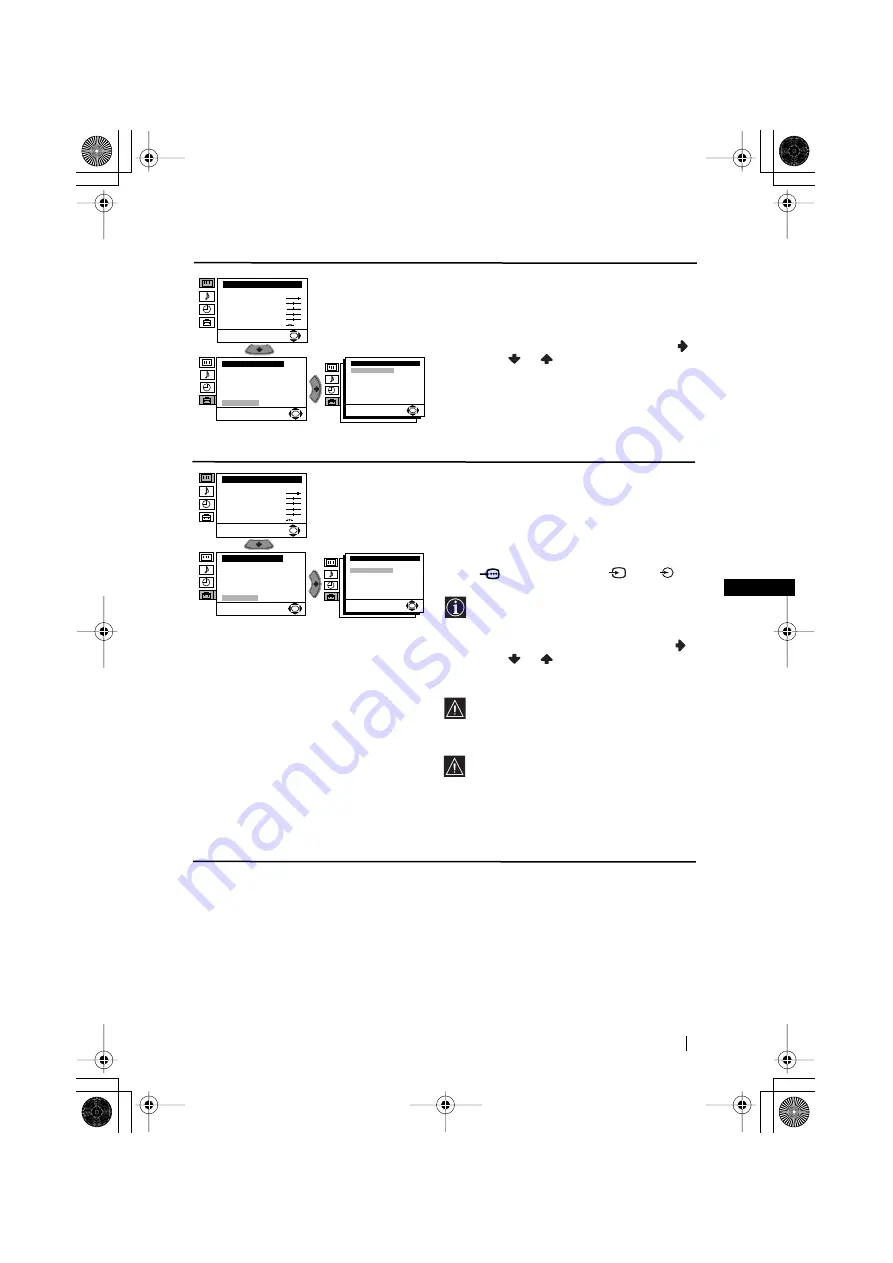
15
GB
Menu System
NOISE REDUCTION
The “Noise Reduction” option in the “Detail Set
Up” menu allows you to automatically reduce
the picture noise visible in the broadcast signal.
To do this: after selecting the option, press
.
Then press
or
to select
Auto
. Finally
press
OK
to confirm and store.
To cancel this function afterwards, select “Off”
instead of “Auto” in the step above.
AV2 OUTPUT
The “AV2 Output” option in the “Detail Set
Up” menu allows you to select the source to be
output from the Scart connector
:
2/
q
in
order you can record from this Scart any signal
coming from the TV or from external
equipment connected to the Scart connector
:
1/
or front connectors
3 and
3.
If your VCR supports Smartlink, this
procedure is not necessary.
To do this: after selecting the option, press
.
Then press
or
to select the desired
output signal:
TV, AV1, AV3
or
AUTO
.
If you select “AUTO”, the output signal
will always be the same one that is
displayed on the screen.
If you have connected a decoder to the
Scart
:
2/
q
or to a VCR connected to
this Scart, please remember to change back
the “AV2 Output” to “AUTO” or “TV” for
correct unscrambling.
Level 1
Level 2
Level 3 / Function
Picture Adjustment
Mode: Personal
Contrast
Brightness
Colour
Sharpness
Hue
Reset
OK
Set Up
Language
Auto Tuning
Programme Sorting
Progamme Labels
AV Preset
Manual Programme Preset
Detail Set Up
OK
Detail Set Up
Noise Reduction:
AV2 Output:
RGB Centring:
Picture Rotation:
Auto
TV
0
0
OK
continued...
Picture Adjustment
Mode: Personal
Contrast
Brightness
Colour
Sharpness
Hue
Reset
OK
Set Up
Language
Auto Tuning
Programme Sorting
Progamme Labels
AV Preset
Manual Programme Preset
Detail Set Up
OK
Detail Set Up
Noise Reduction:
AV2 Output:
RGB Centring:
Picture Rotation:
Auto
TV
0
0
OK
03GBKV21LS30U.fm Page 15 Friday, July 27, 2001 12:44 PM























