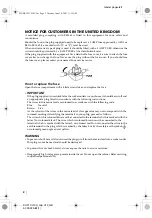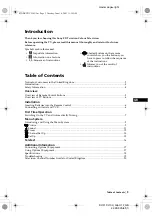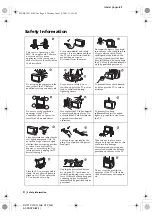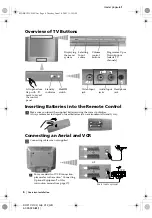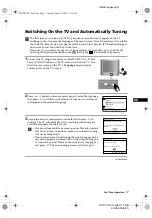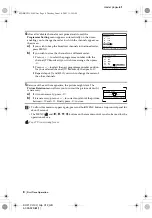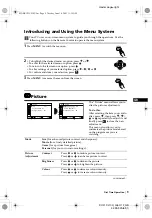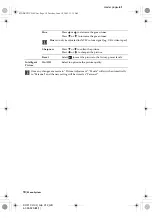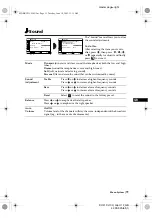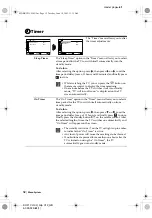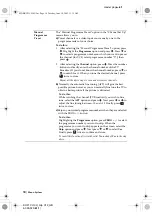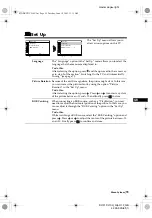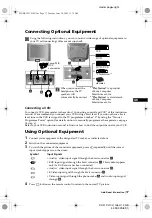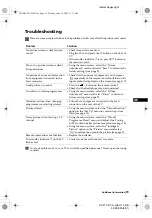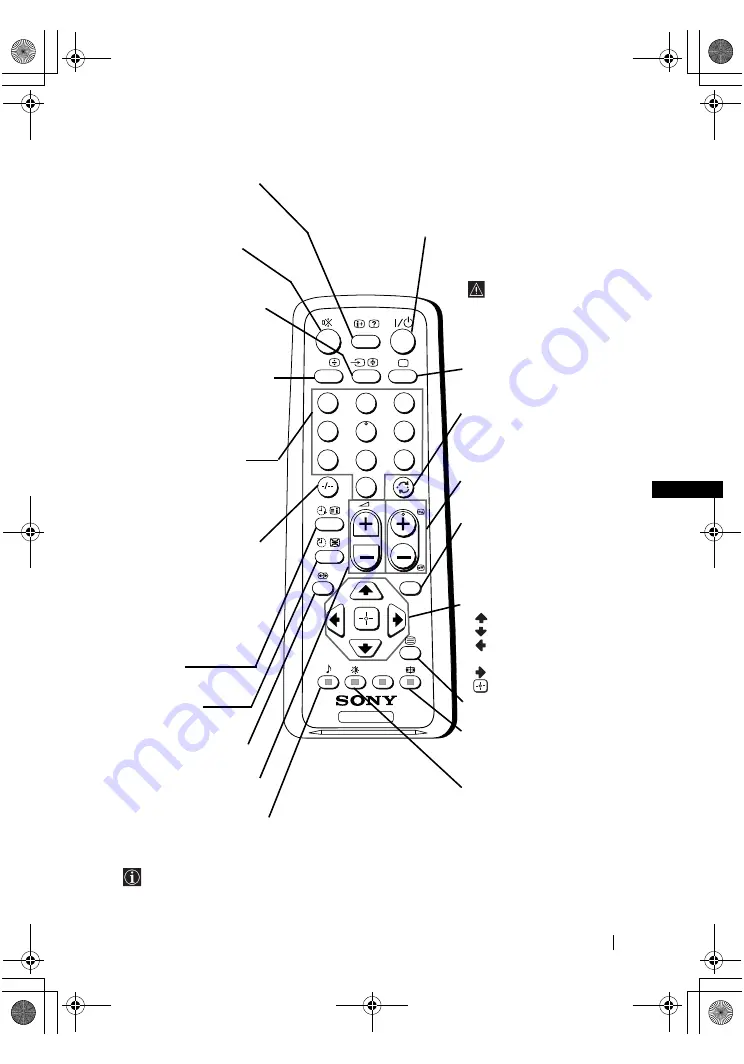
master page=right
5
KV-21CL10U_Grp U12_GB
4-093-929-
61
(1)
GB
Overview of Remote Control Buttons
Besides TV functions, all coloured buttons as well as green symbols are also used for Teletext
operation. For more details, please refer to “Teletext” section of this instruction manual (see page 16).
TV
1
2
3
4
6
7
8
9
0
5
MENU
PROG
A/B
Displaying on screen
information
Press to display all on-screen
indications. Press again to
cancel.
Muting the sound
Press to mute TV sound.
Press again to restore the
sound.
Selecting input source
Press repeatedly until the
desired input symbol of the
source appears on the TV
screen.
Selecting stereo broadcast
or sound channel
In case of a bilingual
broadcast, press this button
repeatedly to select sound
channel 1 or sound channel 2.
Selecting channels
Press to select channels.
For double-digit programme
numbers, enter the second
digit within 3 seconds.
or
Press -/-- and then the first
and second digit.
If you enter an incorrect first
digit, this should be corrected
by entering another digit (0-9)
and then selecting -/--
button again to enter the
programme number of
your choice.
On timer
Set TV to switch on
automatically.
Sleep timer
Set TV to switch off
automatically.
This button does not work
on this set.
Adjusting TV volume
Press to adjust the volume
of the TV.
Selecting sound mode
Press repeatedly to change
the sound mode
.
To temporarily switch off TV
Press to temporarily switch off TV (the standby
indicator
1
on TV lights up). Press again to switch on
TV from standby mode.
To save energy we recommend
switching off completely
when TV is not in use.
After 15 minutes
without a signal and
without any button
being pressed, the TV
switches automatically
into standby mode.
Selecting TV mode
Press to switch off teletext or
video input.
Back to the channel last
watched
Press to watch the last
channel selected (watched for
at least 5 seconds).
Selecting channels
Press to select the next or
previous channel.
Displaying the menu
system
Press to display the menu on
the TV screen. Press again to
remove the menu display
from the TV screen.
Menu selection
Scroll Up
Scroll Down
Previous menu or
selection
Next menu or selection
Confirm your selection
Selecting Teletext
Press to switch on teletext.
Selecting screen format
Press to view programmes in
16:9 mode. Press again to
return to 4:3 mode.
Selecting picture mode
Press repeatedly to change
the picture mode.
Overview
02GBKV21CL10U.fm Page 5 Tuesday, June 10, 2003 11:15 AM
Summary of Contents for KV-21CL10U
Page 21: ...02GBKV21CL10U fm Page 21 Tuesday June 10 2003 11 15 AM ...
Page 22: ...02GBKV21CL10U fm Page 22 Tuesday June 10 2003 11 15 AM ...
Page 23: ...02GBKV21CL10U fm Page 23 Tuesday June 10 2003 11 15 AM ...
Page 24: ...Sony España S A Printed in Spain 01CoverKV21CL10U fm Page 1 Tuesday June 10 2003 11 28 AM ...